Bugs can be irritating and even if you are a technology freak, you will agree with me on that. And after Windows 10 malfunctions, Android apps are the next in line. And so today we are going to talk about the Google Play Store error. The error message that most of the Android users have reported says “Unfortunately, Google Play Services has Stopped.” Due to this error, you cannot download any new apps on your Android device further. Google Play services is a little important to keep all your apps in order and so an error like this should be resolved. There might be various reasons behind the error, and so we have tried to cover some effective ways on How to fix Google Play services has stopped error.
Try resolving the issue with any of these methods given below.
What is Google Play Services?
Google Play store is an Android application, where you can find a wide range of apps for your Android device. While Google Play Services is an API package and background service but not an application. These Google Play Services on Android OS helps in updating all the Google apps along with the other applications downloaded from the Play Store. These Google services and the protocol provides the users a root functionality. Also, you and your app get to have contact synchronization, and authentication to all the new privacy settings.

And so Google Play services are important as it promises a more competitive and social experience. So if you are constantly getting the error message, then here are some ways to troubleshoot Google Play service keep stopping issue.
How to Fix Google Play Services has Stopped Error?
Google Play Services error doesn’t come up every time you launch the Play Store but also happens to surface when you open any Google app. And so uninstalling the Play Store or the apps leading to the error is of no help. Check out some ways that are tested to troubleshoot the issue.
Method 1- Update Google Play Services App
Outdated apps are one reason that can lead to an error like this. Though the updates of Google Play Services set to the manual is acceptable in this world of set data limit. And so if you are facing the error mostly when you open the Google Play store or apps, then just follow these steps.

Step 1: Open Google Play Store on your Android device.
Step 2: Click on the three line menu at the top left corner of the home page. Then click on My Apps option.
Step 3: All the installed apps will be displayed. And at the top, there will be apps with uninstalled updates.
Step 4: Click on the Update All option present at the top right corner. Reboot your mobile and check for the error.
This solution works for almost all Android devices, tablets, and TV. With this method you will not face the Unfortunately Google Play services has stopped Sony TV on your device.
Method 2- Reboot your Phone to Fix Google Play Services has Stopped Issue
One way that is a sure shot solution to every problem that comes in the proper working of any android device is rebooting. So did you try turning your device off, and then switching it on? A simple restart or reboot can help you fix error after crashing of an app or any background service. So if you are not sure how to do it here are the steps.
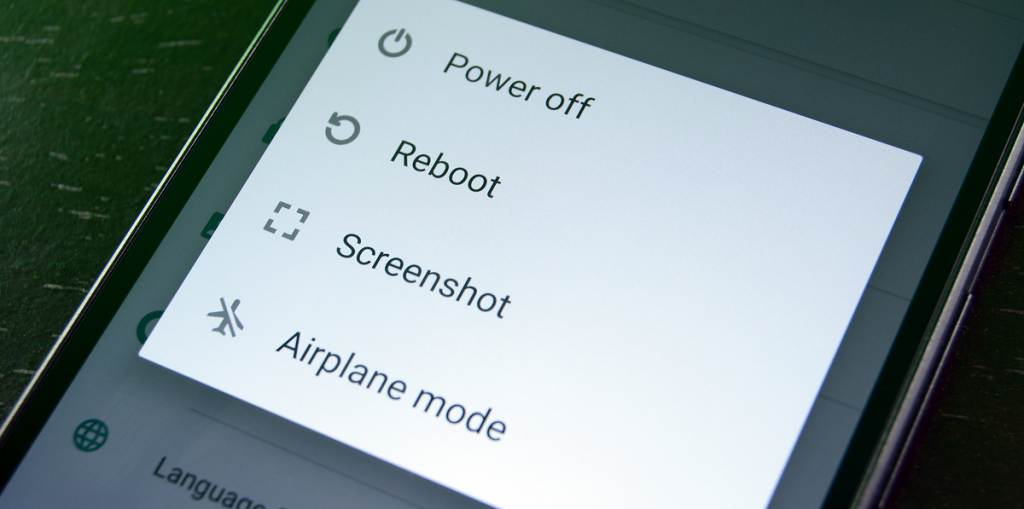
Step 1: Press the Power button and hold it for a few seconds. A boot pop up window will come up.
Step 2: Now depending upon your device, you can select Reboot or Restart option. Wait for the process to complete.
After the process, check if the error still comes up due to some app.
Method 3- Fix Google Play Services has Stopped Error by Clearing Cache
Apart from controlling all your Google apps, the Google Play services itself is an app. And so like any other application on your device, you can reset it to the default state. You can take help from the clear cache option.
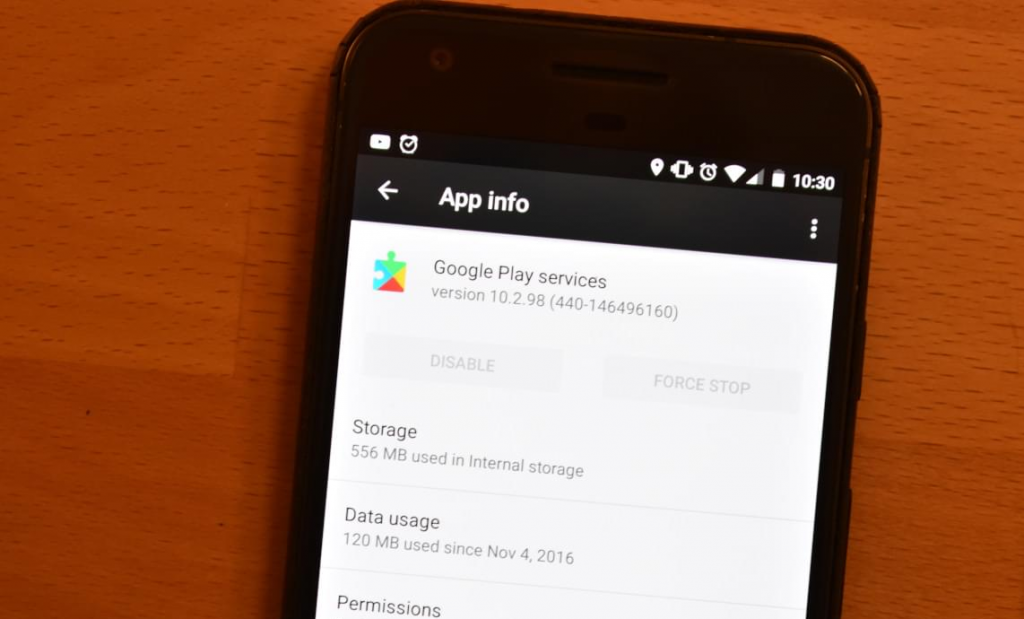
Step 1: Open the settings of your Android device. Then click on the Apps option or Application Manager from the menu.
Step 2: The entire list of apps installed on your device will be displayed. Scroll down and locate Google Play Services.
Step 3: Click on the Clear Cache option.

Step 4: Now reboot your device to confirm your action and apply the changes made.
So this is another Google Play Services keeps stopping fix. Not only all the cache will be cleared out, but you will get rid of the error as well. But if not, then here are some more ways by which you can troubleshoot the issue.
Method 4- Set the Date and Time to Fix Google Play Services has Stopped Error
Some of the users have reported that because the date and time were not set accurate, they were facing the Unfortunately Google Play services has stopped lollipop error. And so here is how you can resolve the issue.
Step 1: Go to the Settings of your device. Then click on System.
Step 2: In the System windows, you will locate Date and time option. Click on it.
Step 3: Then click on Automatic date and time option, as provided by your service provider. In case it is selected, then you can set the date and time manually.
After resetting the date and time check for the error. This solution has helped a lot of Android Lollipop, KitKat users.
Method 5- Disable the Google Play Services
The Google Play Services is the heart of Android device. And so one cannot completely remove it. Disabling these services can interrupt with the proper working of other apps like Gmail. And so instead of removing it, disable the service as for the former action your device needs to be rooted. However, this is not the perfect solution to the error, as you can make the error message stop but not completely fix it.

To disable the Google Play Services, after disabling the Android Device Manager. Follow the given steps-
Step 1: Open the Settings of your device. Then scroll down and locate Security.
Step 2: Click on Security. Then choose the Device administrators option.
Step 3: By default, the Android Device Manager will be enabled. Uncheck this box and complete your action.
After completing the above steps you have removed the Android Device Manager, and so now you can go ahead with disabling of the Google Play Services. You can definitely keep this as your last solution to troubleshoot the error since it might mess up with the other Google apps on your list.
So, guys, this was all about the Google Play services error. We hope that we could help you fix the Unfortunately Google Play services has stopped error. If you are still facing any problem or other kinds of error, do let us know. We would love to hear from you. Also, don’t forget to leave your comments and suggestions below.
