Windows Shell Experience host or shellexperiencehost.exe is a Microsoft Windows Process which is responsible for presenting built-in Universal apps in windows interface. It controls various graphical elements and handles desktop background behavior especially when it is set to the slideshow. Windows is running with hundreds of background processes. These processes will consume some part of your RAM and Processor but sometimes these services started to consume more processing power.
If you notice that any process on your Windows system is using more CPU than it required, then you have to fix it because it will produce more heat. This is the same reason for Windows Shell Experience Host that is using 30-35% of CPU. Today we are going to fix this shellexperiencehost.exe High CPU usage issue. First of all, make sure that you are using the latest version of Windows 10.

Fix Windows Shell Experience Host High CPU
Basically, Windows Shell Experience host process is supposed to use less CPU and memory resources, but according to some users sometimes it starts using high CPU and memory resources as high as 200 MB memory space and 25-30% CPU. So to fix Windows Shell Experience host high CPU and memory usage, try the below solutions and resolve your issue.
Method 1 – Check for Updates
Step 1: Open Settings app from the Start menu.

Step 2: In the Settings tab, Click on Update & Security.

Step 3: Under Update Status, Click on Check for Updates.

Step 4: If there are any updates available, then windows will download them for you.

Method 2 – Change your Desktop to Static Background
Step 1: Go to the Start menu and open the Settings app.

Step 2: In the Settings window, select Personalization.

Step 3: Under the Background option, select Solid Color from the drop-down menu.
Tip: If this method solves your problem, then you can also try Picture from the drop down menu and choose any picture to set as your wallpaper.

Method 3 – Turn off Automatic Color Changing
Step 1: Open settings from the start menu.

Step 2: Choose Personalization option from the settings window.

Step 3: In the left pane, navigate to a Color section.
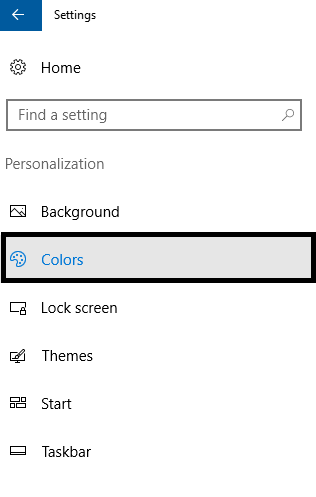
Step 4: Now Uncheck the option “Automatically pick an accent color from my background”.

Method 4 – Run System File Checker
Step 1: Press Windows + x and select Command Prompt (Admin).

Step 2: Then type the following command and hit Enter.
sfc/scannow

Step 3: Windows will look corrupt files to repair. if there are any corrupt files which windows can’t repair open the windows in safe mode and repeat the above steps.
Also Read:
Method 5 – Run the System Maintenance Troubleshooter
Step 1: Press Windows key + x at a time and select Control panel from the menu.
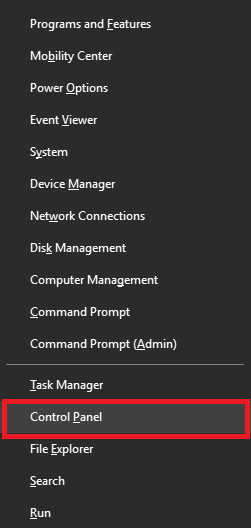
Step 2: In the control panel, go to view by options and choose Large icons.

Step 3: Now, Scroll down and select the Troubleshooting option.

Step 4: Under System and Security, choose Run maintenance tasks.

Step 5: In the System Maintenance window, click on Next.

Step 6: Now choose “Try troubleshooting as an administrator”.

Step 7: After the troubleshooting has completed, it will fix the issues if windows found any.

Method 6 – Perform Clean Boot
Step 1: Hold Windows key + r to open the run command

Step 2: Type msconfig and hit enter.
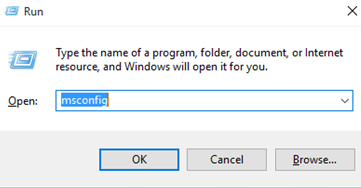
Step 3: From the General tab, click Selective startup and Uncheck the option “Load Startup items”.
PRO TIP: Make sure that Use original boot configuration and Load system services are checked.

Step 4: Then, Go to Services tab, and check the “hide all Microsoft services” option. After that, Click on Disable all option.

Step 5: To apply changes made, hit enter and then OK. Now, restart your system
Step 6: Check whether the problem solved or not, if still continues then this time uncheck both the options load system services and load startup items and repeat steps 4 and 5

Can I End or Disable Windows Shell Experience Host?
No, you cannot Disable Windows Shell Experience host. But to fix this problem you can temporarily End this process. But again windows will start the process within a few minutes.
To disable the Windows Shell Experience Host or shellexperiencehost.exe, follow the below steps:
Step 1: Hold Ctrl+Shift+Esc Keys at a time and open Task Manager.
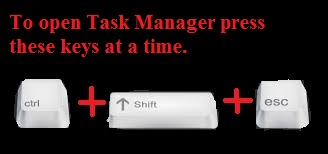
Step 2: In the processes tab, find Windows Shell Experience host and right click on it. Now select End task to disable it

Thanks for reading this article! I hope this guide helps you in fixing your issue. if you still have any doubts, please don’t hesitate to ask us by commenting below.
