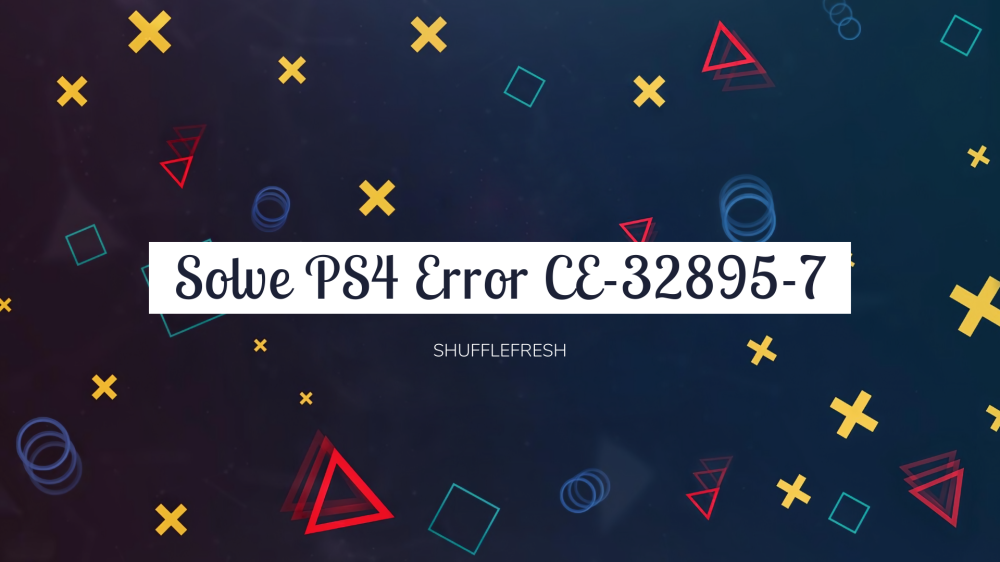If you’ve recently tried to connect your PS4 to a Wi-Fi network, or if you were in the process of installing a firmware update, chances are that you’ve come across the ‘CE-32895-7’ error.

Since the error message does not specify what kind of error this is, it might be confusing to understand why this happened. In this guide, I’ll take you through what this error is, how it happens, and what all steps can be taken to fix it.
Keep reading!
What Is PS4 Error CE-32895-7?
According to the PS Developers Wiki, the official definition for the CE-32895-7 error is – ‘Does not have certificate of RootCA that issued server certificate // An error has occurred.’ What this means is that your PS4 was unable to connect properly to the network.

Often times, the reason is a faulty network card, but there can also be software glitches or router issues that cause this error.
What Causes CE-32895-7 Error?
I was able to identify some of the most common reasons reported by users for this error after some thorough research. Go through them and try to see if you can identify which of these reasons might apply to your PS4. That will make it easier for you to apply the correct solution.

1. Connected To A Restricted Network – Most Common Reason For CE-32895-7 Error
If your PS4 is connected to a network that has limitations set on it by the network administrator, it will not work as expected. Avoid using public networks and make sure any restrictions are removed.
2. Issues With Router Configuration
Routers can often cause network issues if configurations are incorrect. A simple reset should fix the issue.
3. Installing Pending Firmware Update
If there are pending updates, try installing them from safe mode. Many users have reported that this fixed the problem for them.
4. Hardware Issues
A faulty network card or a damaged component within your PS4 can prevent it from connecting properly to a network. In these scenarios, it is best to give your PS4 to an authorized service center.
How To Fix CE-32895-7 Error?
Here are the different methods you can use to fix the ‘CE-32895-7 Error’ on your PS4. If a certain method does not work for you, make sure you try out all the methods and I’m sure one of them will be the fix you need.
1. Reboot Your PS4 And Router
This is always the first and foremost step for any error. Make sure you switch off the PS4 and Router for a while. Check if all the wires and connections are in proper order. Wait for a few minutes and switch them back on.
Check if all the router lights are proper and now try connecting your PS4 to the network. If you’re still facing the error, proceed to the next method
2. Switching To Another Non-Restrictive Network
Certain networks will have administrative restrictions placed upon them that can prevent PS4 from connecting properly. These are usually public networks. Try switching to another network when you face the CE-32895-7 error.
You can also check your router settings on your web browser to identify if any network restrictions are placed. In case you’re not the admin, check with the network admin to know if any such limitations are present. Once they are removed, your PS4 should be able to connect with no issue.
3. Updating PS4 Firmware From Safe Mode – Best Fix For CE-32895-7 Error
Sony Support has officially stated that the CE-32895-7 Error can sometimes occur because there is a firmware update that has not been installed yet. Sometimes, the update installation may have been botched, in which case it is necessary to re-install it.
Step 1: Open the ‘Notifications’ panel on your PS4 from the Main Menu. Check for the ‘Update’ prompt for a system firmware.

Step 2: Delete the notification using the ‘Option’ key and then the ‘Delete’ option.
Step 3: Once the notification is deleted, hold down the power button of the PS4 to shut it down completely. You’ll hear the fans turning off when your PS4 has completely shut down.

Note – Ensure that your PS4 is actually powered down, and not just in hibernation or sleep.
Step 4: You should now hold the power button for a few second, until you hear two beeps. At the second beep, your PS4 will boot into Safe Mode.
Step 5: Connect your controller to the PS4. Press the PS button to initiate connection.
Step 6: Using the controller, select the option called ‘Update System Software’.

Step 7: Now find the option called ‘Update using the internet’. Tap on it.
Within a few minutes, the firmware will be downloaded and installed on your PS4. Once this update is completed, reboot your PS4 and check to see if the error is fixed.
4. Contact Sony Support For Hardware Servicing
If none of the above methods worked for you, there is a possibility that the issue is hardware in nature. It is advised not to tinker with your PS4 hardware by yourself as this can void you warranty and sometimes even lead to more problems. You can directly get in touch with Sony Support and request for hardware servicing.
Here is the link for Sony Live Chat – .

You’ll find an option for ‘Hardware’ under the ‘How can we help?’ section. Use this to get connected to the correct department and inform them of the error you’re getting along with the error code. They will then take the necessary steps to arrange for a hardware inspection and repair.
Conclusion
I have discussed some of the most common fixes for the ‘CE-32895-7 Error’ on PS4. I hope they help you to solve the issue. This is a common issue faced by many PS4 users, so don’t get worried. Even if it is a hardware issue, it can be fixed without it being too expensive. It would be wise to invest in a good quality router in the future, so that network issues will be few and far.
Let me know in the comments if you have any other doubts or queries regarding PS4 or any other consoles.