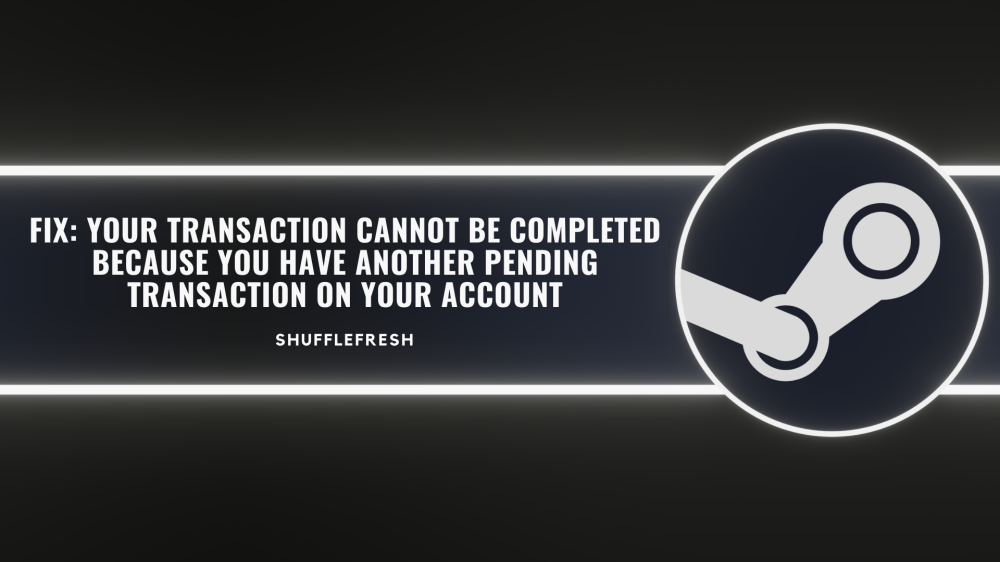As a regular Steam user, I was perplexed when I recently received this error – “Your transaction cannot be completed because you have another pending transaction on your account”. I cross checked my account a couple of times and I was sure there was no other pending transaction to be done. Then how did I get this error?

I immediately got in touch with customer support and I was informed of a few fixes I could attempt. I tried them out and I was able to get my transaction completed within minutes. So, if you’re facing the same problem, I’ve got you covered.
In this guide, I’ll list out the various solutions you can use to fix this particular Steam error. They’re easy and require little to no technical expertise, so no need to panic. Let’s get right to it, shall we?
Why Do I Get The “Your Transaction Cannot Be Completed Because You Have Another Pending Transaction On Your Account” Error?
There are many reasons why you might get the “Your Transaction Cannot Be Completed Because You Have Another Pending Transaction On Your Account” error. Here are some of the most common ones.
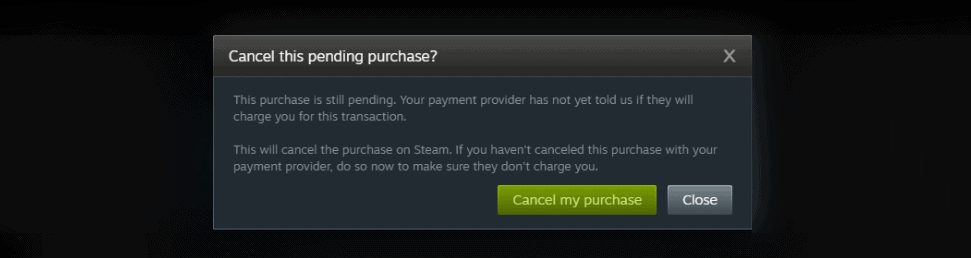
- An incomplete Steam purchase in the past can give you the pending transaction error.
- When Steam servers are down for maintenance.
- Using Proxy Servers to connect to Steam.
- Network/Connectivity Issues.
- Steam Client does not work.
I will take you through the solutions for all these issues. It is important that you identify the cause of the issue so that you can apply the appropriate fix. If not, don’t worry, keep trying each fix one by one till you get it rectified.
How To Fix “Your Transaction Cannot Be Completed Because You Have Another Pending Transaction On Your Account” Error
Here are all the different solutions you can use to fix the “Your Transaction Cannot Be Completed Because You Have Another Pending Transaction On Your Account” Error on your Steam account. They worked perfectly well for me, and I’m sure they’ll work for you as well.
1. Cancel All Pending Transactions On Steam
Since the error says that your transaction cannot be completed because you have another pending transaction on your account, the first and most logical step is to check if there are indeed any pending transactions on your Steam account. If there is a pending transaction, you will have to first cancel it before you can proceed with a new transaction. Let me show you how to check for this.
Step 1: Open the Steam client and click on ‘Account Details’.

Step 2: Here, you will find an option called ‘View purchase history’. Click on it to see a list of all your Steam transactions.

Step 3: If you notice any pending transactions, click on it and delete that transaction. This will allow you to create a new transaction.
Once all pending transactions are removed, close your Steam client, and reopen it. Try to process your transaction and check to see if you’re able to proceed with no error.
2. Check If Steam Servers Are Down
Once you see that there are no pending transactions on your Steam account, yet you still receive the error message, our next step is to check whether Steam is facing any issues from their side. Obviously if Steam servers are down, no transaction will go through until they are back online. Here’s how you can check the status of Steam.
Step 1: Go to this website – . It checks the status of most websites and services by collecting data from users around the world.

Step 2: In the search bar, type in ‘Steam’ and click on the red button.
Step 3: You will now be shown the current status of Steam. If any issues are ongoing, you’ll be able to see them here.

If you notice that Steam is currently facing issues, you will have to wait until it is resolved so that you can proceed with your transaction. However, if all is well and Steam is working fine, then you can move on to the other solutions on this guide.
3. Switch To Steam Website
Sometimes, the error message “Your Transaction Cannot Be Completed Because You Have Another Pending Transaction On Your Account” can happen as a result of some bugs or glitches in the Steam Client. Switching to the Steam website and attempting the transaction from there can result in it being successful, without receiving any pending transaction error screen.

Log in to your account through the Steam website () and carry out your transaction here. Once the purchase is successful, you can restart your Steam Client, re-login, and you will get access to the same items you purchased on the website.
4. Try Another Payment Method – Best Fix For “Your Transaction Cannot Be Completed Because You Have Another Pending Transaction On Your Account” Error
It is quite possible that the payment method you’re using is currently unavailable or is facing some issue. When Steam is not able to process the transaction and confirm the payment, it can give you this error screen.
Since, the issue is with your payment vendor, you have two options here – One is that you can call up your bank/vendor customer care and enquire if there is any issue without your payment method. The second is that you can try to change your payment method in Steam, to see if an alternate payment works better. You can also try to use the credit/debit card directly on Steam instead of using a third-party payment service.
Conclusion
I hope this guide helps you to fix the “Your Transaction Cannot Be Completed Because You Have Another Pending Transaction On Your Account” Error that you’re facing. This is a very minor Steam error and most users would have received it at some point or another. As long as you follow the steps I have discussed here, you should be good!
Don’t forget to check out our website for more helpful guides and fixes!