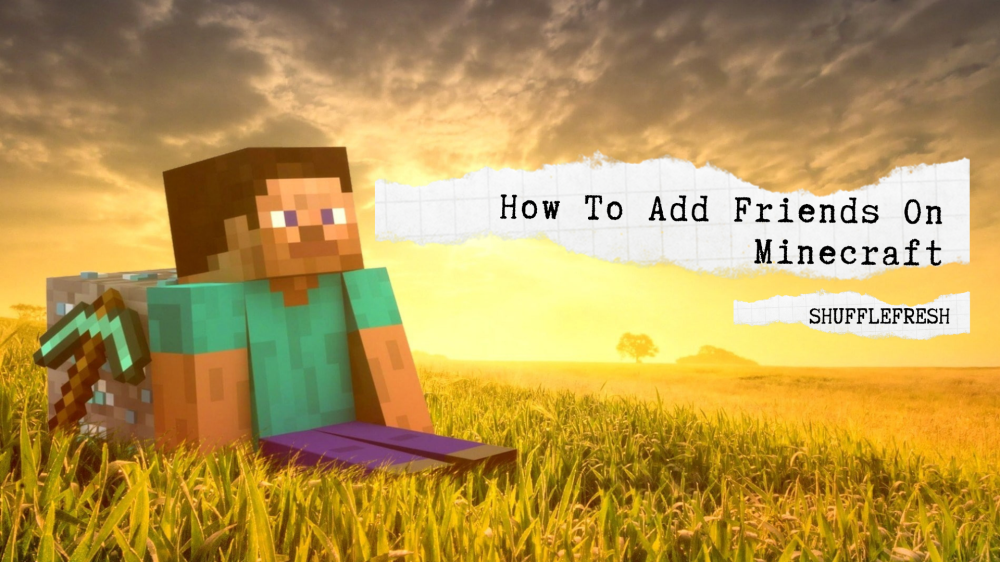Minecraft is an amazing, fun-filled game for all ages. But it’s even more fun when you’re playing with your friends. If you’re new to Minecraft, you might be confused about how you can add your friends and play together. Well, we have created this guide especially for you. We’ll teach you how to add friends on Minecraft and access the multiplayer feature that Minecraft has to offer. Are you ready to explore the adventurous world of Minecraft with your friends by your side?

Read on to find out more.
How To Add Friends On Minecraft PC And Xbox
Here are the step-by-step instructions on how to add friends on Minecraft. These steps are the same for PC as well as Xbox. The only difference is that Xbox users will already have a Microsoft account by default whereas PC users will have to create a new Microsoft Account or use an existing one to login.
Step 1: Open your Minecraft game. You’ll be required to login with your Microsoft Account. If you don’t have one yet, you can create one at Microsoft’s official website.
Step 2: Select the option “Sign In with a Microsoft Account” and use your credentials to login.

Step 3: You can choose an existing world or create a new one. Now launch the game world.
Step 4: Open your in-game settings and you’ll see an option called ‘Invite to Game’ on the far-right. Select that.

Step 5: Now select the option ‘Find Cross-Platform Friends’.

Step 6: Select ‘Add Friend’. Make sure you have your friends’ Minecraft ID or gamer tag. Enter their gamer tag here.

Step 7: You can now select the friend and click the option that says ‘Send 1 Invite’.
You have now successfully sent a friend request. Once your friend accepts this request, you’ll be able to find them under the ‘Online Friends’ tab, and start playing together with them whenever they’re online.
Note – Make sure your friends are playing the same version of Minecraft as you are to add them as friends. If you have the Java Edition of Minecraft, you can only play with other PC players because Java Edition is not available for consoles. However, if you and your friends have Minecraft Bedrock Edition, you can play with each other regardless of whether it is PC, Xbox, PlayStation, iOS, or Android.
How to Add Friends On Minecraft Pocket Edition?
Minecraft Pocket Edition is the mobile version of Minecraft which is available for Android, iOS, and Windows phones. It supports cross-platform play for up to 8 players, so you can add friends who are on Xbox, PC, and PlayStation.

Now I’ll take you through the steps on how to add friends on Minecraft Pocket Edition.
Step 1: Open the game on your mobile device.
Step 2: Go to settings. You’ll see an option called ‘Local Server Multiplayer’. Turn it on.
Step 3: Create a world. Once it has loaded, go to the main menu again.
Step 4: Select your friend and send them an invite. You can even enter their gamer tag. Click on ‘Send 1 Invite’.
Once your friend accepts the invite, you’ll be able to play with them!
Note – Minecraft Pocket Edition (PE) can only be played with your friends if they are in the same area or vicinity as you. This is because PE multiplayer only works locally.
How To Accept Friend Requests On Minecraft
Now you know how to send friend requests on Minecraft and Minecraft Pocket Edition. But sending requests is only one half of knowing how to add friends on Minecraft. To complete the process, you also need to know how to accept friend requests. Here, I’ll take you through the steps on how to accept friend requests on Minecraft.
Step 1: Open your Minecraft game. Go to the home menu.
Step 2: Here, you will find an option called ‘Friend List’. Select it to open your friends list.
Step 3: You’ll see a message that says ‘You received a friend request’. Tap on it to see the list of all the pending friend requests that have been sent to you.
Step 4: You can select the friend requests you want to accept and ignore/delete the ones you don’t want. Make sure you verify the gamer tag on your request with your friends’ so that you are adding the right person.
Once you accept the request, they will be added as your friend and you can start playing Minecraft together.
What Is The Difference Between Adding A Friend And Adding As Favorite On Minecraft?

In Minecraft, there is a difference between adding someone as a friend and adding someone as a favorite.
When you add someone as a friend, it means that you have sent them a friend invite and they have accepted. Now you can invite each other to games and play together.
‘Favorite’ is a step above ‘Friends’. When you add someone as ‘Favorite’, you get all the benefits of ‘Friend’ and that person comes to the top of your friends list. You can then see whenever they are online or start broadcasting. This is very useful when you play frequently with certain friends. You can add them as favorite so that it’s easier to invite them and join games.
Frequently Asked Questions (FAQs)
Here are some commonly asked questions about Minecraft.
How To Download Minecraft?
Visit this link – and click the option called ‘Get Minecraft’. You can then install the Minecraft launcher and either get the paid full version or get a free trial!
Is Minecraft Free?
No, Minecraft is a paid game. However, you can get a free trial for Windows, Android, and PlayStation. The trial version has a certain time limit after which you’ll need to purchase the full version.
How Many Friends Can I Play Minecraft With Together?
Minecraft lets you play with up to 10 players at a time!
Conclusion
I hope this guide has helped you understand how to add friends on Minecraft. We’ve discussed the steps for PC, console, and mobile version, so that you can enjoy the Minecraft adventure with all your friends, regardless of the platform.
If you have any queries, let us know in the comments below!