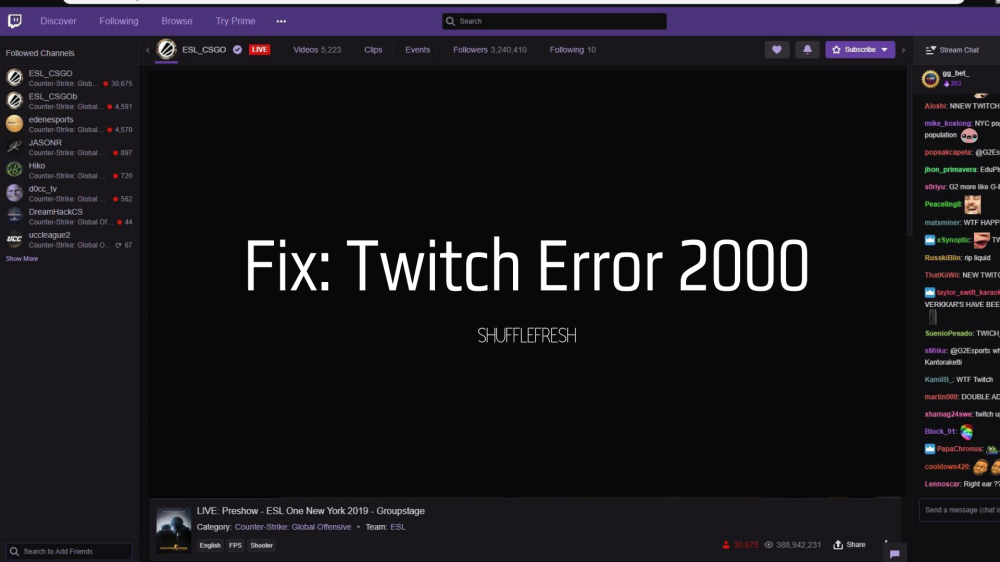If you are a regular user on Twitch, I’m sure you would have received this error message at least once – “2000 Network error”. What is this error? Why does this happen? How can you fix this? I will answer all these questions for you. In this guide, I’ll take you through the different methods you can use to fix the Twitch Error 2000.

Some of you might be thinking it is too complicated to fix this and it’s better if you get a professional. But trust me, the steps are quite easy and this error can be resolved in a matter of minutes.
First, let’s understand what this error is all about.
What Is Twitch Error 2000?
Twitch, as you know, is a live streaming service that primarily allows users to view streams from their favorite creators. Although the majority of streams are video game related, there are also streams for cooking, music, arts, and other areas.
Twitch Error 2000 is an error that makes your Twitch streams go blank and you’ll be unable to view anymore live streams. This usually happens due to an unstable network connection between your computer and Twitch servers.

Until you can resolve this error and reconnect back to Twitch servers, you’ll not be able to stream anything whatsoever on your Twitch account.
Why Causes Twitch Error 2000?
There are various issues that can cause you to experience Twitch Error 2000. Although network instability is the most common, here are some more possible causes –
- Issues with your HTML 5 player.
- Your ad blocker could be interfering with the feed.
- Browser extensions that may disable the connection.
- Issues with your current web browser.
- Your ad blocker may be blocking the connection.
- The Twitch servers may be having issues on their end.
- Issue with the Antivirus Software
Most of these issues can be easily solved with a simple restart or reset. For certain issues, however, there are other steps you need to take which I’ll be showing in this guide.
How To Fix Twitch Error 2000
Here are the step-by-step instructions for how you can fix your Twitch Error 2000. I have tried these out myself and the results are wonderful! I barely get the Twitch error message nowadays.
1. Refresh The Twitch Page On Your Browser
This is the easiest fix you can try by yourself. Sometimes, the Twitch website may not load all the elements properly and this can cause various errors to occur, including Twitch Error 2000. Simply refreshing the page will reload Twitch and there’s a good chance that your live stream will resume.

You can refresh the page either by clicking the ‘Reload’ button on your browser (next to the address bar) or by clicking ‘F5’ on your keyboard.
2. Reset Your Internet Connection
Network issues are the most common causes of Twitch Error. Sometimes your router is not configured properly or your DNS settings are incorrect. By troubleshooting your network, you can identify if there is any network related error. Here are the steps.
Step 1: Go to the Taskbar and select the small arrow for ‘Show Hidden icons’. It will be at the right-hand side of the taskbar.

Step 2: Right-click your WIFI or Ethernet connection and click on ‘Troubleshoot problems’.

Step 3: The trouble-shooter will now analyze your network connection and identify any potential problems. If there is a problem, it will automatically rectify it and reset your internet.

You can now try opening Twitch and checking if the error is resolved.
3. Disable Ad-Blocker Extensions – Important Fix For Twitch Error 2000
Ad-blockers are very helpful when it comes to dealing with intrusive ads on most websites. But they also block certain scripts necessary for certain websites to run properly. Since Twitch is a website that uses advertisement revenue, using an ad-blocker can sometimes cause Twitch streams to fail when loading. Here’s how you can disable your ad-blocker to resolve Twitch Error 2000.
Step 1: Select the three-dots menu icon in the top-right of your browser. Now select More Tools > Extensions from the menu.

Step 2: In the Chrome extensions menu, select the slider next to your ad-blocking extension to disable it.

Once it is disabled, refresh the Twitch stream to check if it’s loading properly.
4. Disable Your VPN Service
If you’re using a VPN (Virtual Private Network) service, it means that your data is being re-routed from different servers across the world. Sometimes, those servers might be facing certain issues, and it can cause Twitch (and other streaming sites) to not load.

If you’re connected to a VPN service and receive any errors, immediately disable it and reload the Twitch page. This should allow Twitch to load your streams normally.
5. Clear Your Browser Cookies And Caches
Most internet browsers will use caching to save website assets (like images or CSS files) to quickly load the pages when you visit them next time. But sometimes, if the website you’re visiting has recently changed, it can cause issues while loading.
If Twitch has recently made any changes to their backend coding, your browser cache will become out-of-date, thus causing Twitch to not load properly. This is where you might face the Twitch Error 2000. Here’s how you can delete your cache so that your browser can load a fresh version of Twitch.
Step 1: Open your browser. I’m using Google Chrome, so I’ll show you how to do it in Chrome.
Step 2: You’ll see three dots on the top corner-right side. Click it, and then click on ‘Settings’.

Step 3: Select the option called ‘Privacy and security’. It will be on the left side.

Step 4: You’ll see a couple of options before you. Click on ‘Clear Browsing Data’.

Step 5: Check the box for ‘Cached Images and Files’ and ‘Cookies and other site data’. Now click on ‘Clear Data’.

Your browser will now have deleted the Caches and Cookies. Reload Twitch once this is done and check if the error is resolved.
Conclusion
I hope this guide helps you to resolve the Twitch Error 2000 that you’re facing so that you can resume your live streams without any issues. If a particular method does not work for you, try the other methods as well, since the problem can be any one of the above.
If you have any doubts or questions regarding this particular Twitch Error, let us know in the comments below and we’ll get back to you as soon as possible.