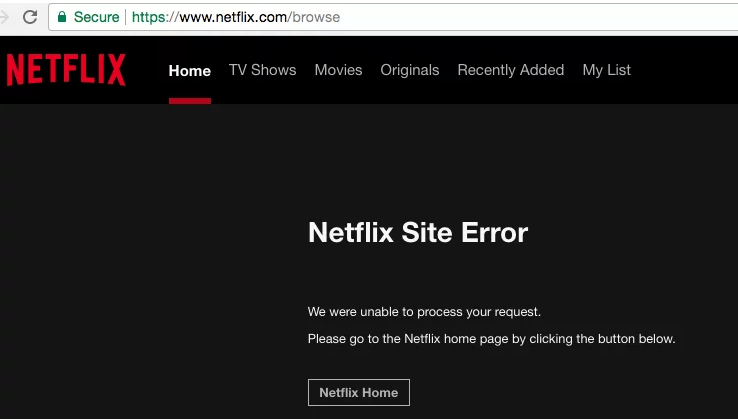So many users are facing Netflix Site Error while logging in. Also, you will face this error that says unable to process your request? Because of this Netflix Site Error, you cannot access Netflix content and watch your favourite shows.
There are many reasons for Netflix Unable To Process Your Request issue.
- Netflix is down
- DNS issues
- Cookie and Cache Issue

How to Fix Netflix Site Error: Unable To Process Your Request Issue
You can use the following methods to fix the Netflix Site Error while logging in as well as when you are unable to process your request.
Method 1: Try Signing in your account on another device
Step-1: By using the same network, try to sign in Netflix on any other device. For this, you also need to make sure that you don’t forget to sign out your Netflix from the previous method and then sign your account to another device.
Step-2: There is a chance that the error is from the Netflix Service, and the error states that we are currently unable to connect to the Netflix Service.
Step-3: To solve this problem, you have to wait until Netflix resolves the issue. In case if it does not work, you can try after some time.
Method-2: Delete the cookie from the browser
Step-1: You delete the cookie by simply navigating netflix.com/clearcookies as soon as you clear the cookie you will be signed out of your account. Make sure that you logged in before go to this URL.
Step-2: Try to sign in your account again using your Netflix email ID and password.
Step-3: Check that the problem is resolved.
Method-3: Restart your browser
Step-1: You can solve the problem of Netflix site not working by merely restarting your browser. Close the web browser that you are using while using the Netflix site.
Step-2: Simply go to the start menu and relaunch your Netflix site by using any other browser.
Step-3: Now login your Netflix account again and see that the problem is resolved or not.
You can update your browser.
Go to URL and update browser.

Method-4: Restart the home network
Step-1: Power off your system and make sure that you disconnect the Internet connection you are connected to.
Step-2: If you are connected to any separate wireless router then try to restart that network as well.
Step-3: Try and unplug your modem for around 30 seconds and now plug in the networking equipment again. Wait for some time, make sure that lights are turned on on both the device on the devices.
Step-4: Switch on your system again and open the browser and try using your Netflix account again.
You can also restart or reboot your wireless router.

What are the common Netflix Error Codes and Solution for these Errors?
Standard Netflix error and solution are as follows:
Error 1: NETFLIX ERROR CODE NW 2-5
Netflix encounters the error, and that says retry in 10 seconds.
This generally occurs when your device is facing internet connection problem.
Solution: To fix this problem make sure that your device is connected to the internet connection and if you are using Wi-Fi connection then try to improve the context of your device, or switch to any other data connection.
Recommended:
Error 2: NETFLIX ERROR CODE UI-800-3
When you experience the UI-800-3 error provides a message that says you couldn’t connect to Netflix and for this try again or restart your home device as well as your streaming device. And when this code appears on your screen, that means that your device is facing internet connection problem.
Solution: To solve the problem make sure that you clear all the data on your device and by doing this you will be able to clear all the cache data cache, or you can also try reinstalling the Netflix app.
Error 3: NETFLIX ERROR CODE UI-113
When your device is facing error number three, then you can solve the problem by reloading the Netflix application or website. This error often says that you need to refresh the information on your Netflix and also check the news on your device.
Solution-For this you need to try by visiting your Netflix.com on a computer or Pc if it is available. If your account works, then make sure that you refresh your device and try again.
Using this code, you can hack different devices as well as you can also hack game console or any other different streaming devices.
The necessary procedure to solve Netflix error code UI-113 consists of the following steps:
Step-1: Make sure that you verify your Netflix streaming device and also your network, and this can be done by visiting Netflix.com using a computer device.
Step-2: Then restart your device.
Step-3: Sign out of your Netflix account on the device you are using.
Error 4: Netflix error code is-113
When this error occurs on your screen, then you can try these methods to solve your problem.
Try and restart your home network.
You can also try and impose your Wi-Fi signal, or in another case, you can connect it using a cable internet connection.
You can also try connecting your device directly to the modem so that you can solve the router issue if having any of them.
Error 5: NETFLIX ERROR CODE 100
When this error occurs on your device than with this, you can usually see a message on your device that probably looks like that Sorry we cannot reach the Netflix service (-100). This error means that there is a problem that Netflix app or website is facing due to data stored on your device.
Solution: Try to refresh the data on your Netflix device. This error code usually happens to be on Amazon fire TV Amazon fire stick or any other smart TV, so the option is that you can refresh your device and also refresh the data connection you are using.
Error 6: Netflix code 100 fire tv stick
If sometimes you see this code on your device then you can start your device and try connecting to any other internet connection, or you can also check on Amazon fire TV default settings.
Error 7: NETFLIX ERROR CODE H7361-1253-80070006
When your device is experiencing this issue, then your device shows: Oops, something went wrong.
This shows that an unexpected error has been occurred and also show that reload the page or try again.
Solution: For this, you need to refresh your page and try to load the video again if it does not work try to update your browser or you can also try using a different browser.
If in case you experience this error on internet explorer, then you can add Netflix on your device by following these steps.
Step-1: Open Netflix Explorer on your device or you can also click on the icon of internet explorer.
Step-2: Select the internet options then go to security then select trusted sites and then choose locations.
Step-3: Then your device requires server verification check the server.
Step-4: Search for Netflix website and try to delete all the catchy data.
Step-5: Select the website and type *.netflix.com.
Step-6: Add all the details and then close the browser and re-login your Netflix account.
How to Fix Netflix Proxy Error on your device?
You can follow the steps to fix the proxy error on your Netflix account.
Step-1: Sign up with a VPN and make sure that it unlocks the Netflix for example, express VPN.
Step-2: Download VPN application or you can also use extension for your device.
Step-3: Try to turn on the VPN and then Select the server as well as the country from which you are watching Netflix, for example, Indian server for unblocking Netflix for India.
Step-4: Click on your browser and clear all the catchy data on your device, make sure that you do not forget the actual IP address and the location of the VPN.
Step-5: Go Go to the Netflix and then select the content that you preferred and now it should be unblocked if not you can try any other server or in another case, you can contact to VPNs customer care service for any further assistance.