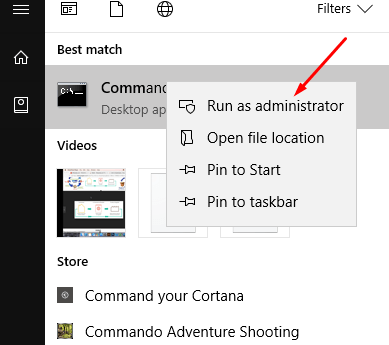A Blue Screen of Death is a popular error in Windows 10 and very irritating also. MEMORY MANAGEMENT is a BSOD error and if you see this on your display, you have to check and replace your RAM. If this doesn’t work then the issue might be more serious. Your CPU might be put in the wrong slot, or RAM is damaged and faulty. You can contact your manufacturer for a refund or fixes. The MEMORY_MANAGEMENT error message is shown together with the Blue Screen Of Death. It is very important to fix the error because it will harm your entire system.
It is possible to run a diagnostic on the memory to find out what is the issue. Another reason may be corrupted ram memory. If you haven’t ever updated drivers manually earlier, we recommend you use a that could update drivers automatically. Updating your drivers is quite easy and takes just a couple of minutes. Outdated or faulty drivers may also be the source. So download and install drivers manually from the official website of the manufacturer. is also an ideal way to remove many problems of Windows 10.
Fix the Memory Management BSOD error?
Here are some possible Memory Management BSOD in Windows 10. Follow these steps:
- Update video card driver
- Run a disk check
- Run Windows memory test
- Scan for virus
What is memory management?
In Windows 10, there is a system called memory management that manages all the memory swapping in Windows 10. The system will automatically manage how to allocate memory to the Windows process. Windows 10 comes with so many BSOD blue screen of death error and this Memory Management error is one of them.
Fix 1: Update video card driver
If you are using a Graphic card or video card then its time to update the drivers. You can manually download and update drivers from the official website or use 3rd party driver tools.
Download and install Driver Easy on your Windows 10.
Open the tool and then click on Scan button to scan drivers.
Once completed, install the driver and see if still, you are facing the issue or not.
Fix 2: Run a disk check
Press Win + S for search and then search for cmd. Right click on it and select run as admin.

Type chkdsk /f /r > Press Enter.
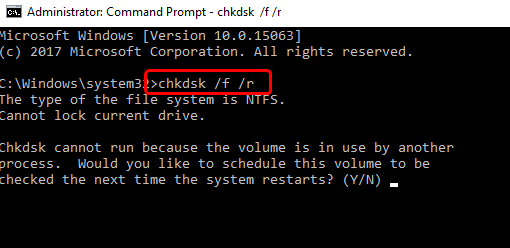
Press Y when asked.
Restart the computer.
You can also use the Windows memory diagnostic test using Run.
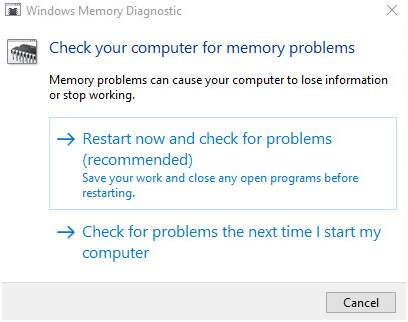
Open Run and then type mdsched.exe. Scan your computer for memory error.
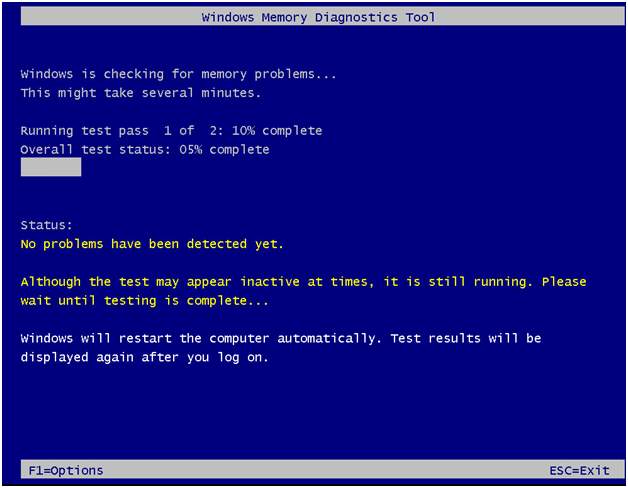
Fix 3: Scan for a virus infection
If you are using any 3rd party antivirus tools then scan your Entire computer with the Antivirus. Once a scan is ok, reboot PC and see if an Error is fixed or not.
When you run the software, it is going to fix all the error messages. Fortunately, there’s software available that may correct the 0x80072efd error messages. Whenever your computer shows memory management errors, there’s a possibility that there is some issue with physical RAM installed in your PC. Therefore, before you try anything else, just Remove and Reinsert RAM and restart your computer. See whether the issue was fixed or not.