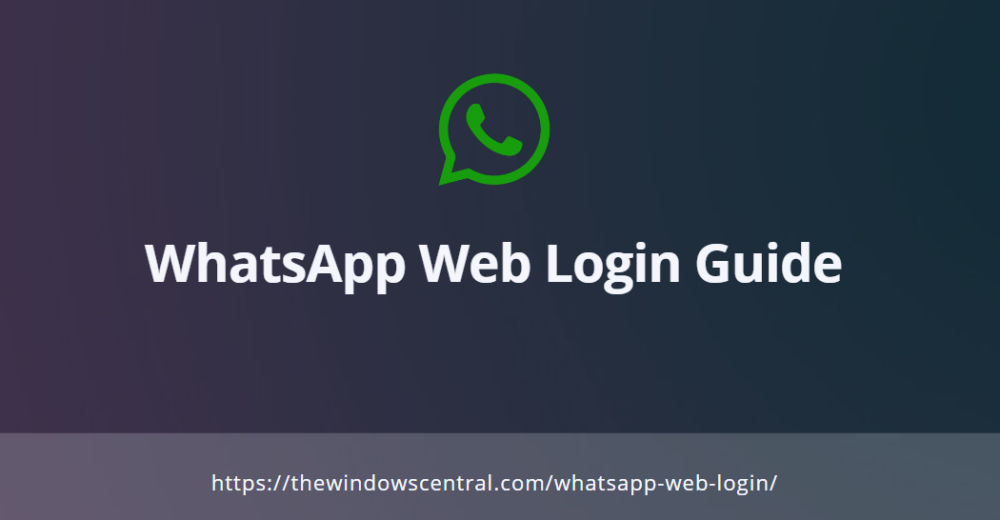WhatsApp is the most popular and widely used messaging application designed for mobile devices. WhatsApp is currently managed by Facebook. Earlier WhatsApp was released only for Smartphones and tablets running on Android, iOS and Windows Phone OS. WhatsApp for Web was not available earlier but now WhatsApp has released WhatsApp Web. WhatsApp Web is a web version of WhatsApp that allows us to use WhatsApp on any browser. So basically you can use WhatsApp on Windows PC, Mac, and many other computer OS. But the issue is, users are still don’t know about this feature.
So today we are going to share a complete guide for WhatsApp Web Login and WhatsApp for PC. You don’t need to use any 3rd party tools or apps to use WhatsApp on Windows PC.
Initially, this mobile application was only designed to be used on a single device at a single time. But, now many changes were made within the messaging applications. Users who want the convenience of larger screen and comfort of typing on a physical keyboard can pair their WhatsApp Web on PC, Laptop, and Tablets.
How to use WhatsApp Web Login in 2020
WhatsApp Web is an official online WhatsApp client which allow users to access WhatsApp on PC. You don’t need to register again or signup with your phone number. The method of using WhatsApp Web is very easy. All you need to do is scan a QR code provided by your WhatsApp App on Android or iOS device. The WhatsApp application which they are using on their Android, iOS, and Tablets must be the latest version.
WhatsApp Web on PC and Tablets?
You need to carefully follow the instructions to use WhatsApp web on your PC and tablets as it is not easy and simple. Firstly you need to launch the Chrome browser on your PC and tablet as the WhatsApp Web-only support the Chrome browser and not any other browser.
Also Read:
Pre-requisites for WhatsApp Web Login
- Any Web Browser.
- Working WhatsApp on Android or iOS device
- Stable Internet Connection on Mobile

WhatsApp Web Guide Step by Step:
Step 1: First of all open any browser on your Windows PC or Laptop. For Example- Google Chrome. Open Google Chrome and then in the URL bar, type in the address bar and hit enter.
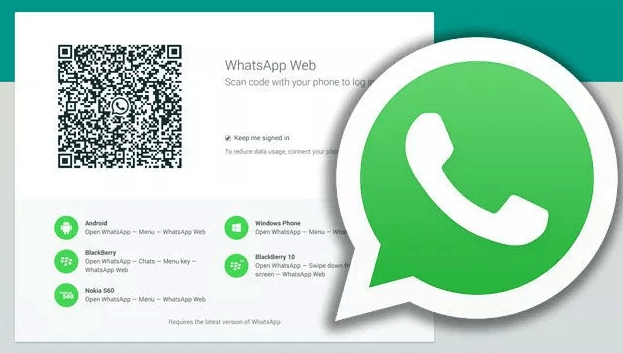
Step 2: On a desktop, you will see a QR code. This code is unique, and you have to scan this code from your WhatsApp App.
Step 3: Open WhatsApp App on your Android or iOS Smartphone.
Step 4: Click on the right-side options menu and from the options, select WhatsApp Web.

Step 5: It will open the camera and start scanning your QR code. Scan QR code that you can see on your Web. Once done, automatically it will open chat UI on your PC.
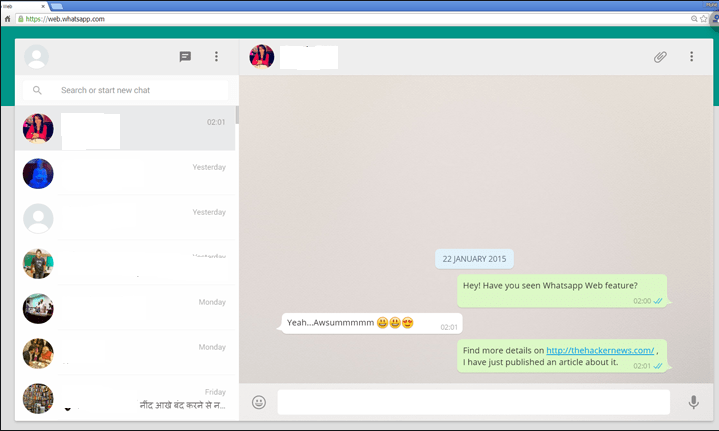
How to Use WhatsApp Web on PC?
The new conversation on the desktop is pretty different from the mobile version of WhatsApp. On the mobile version, you simply click on the new message icon to select the contacts, but on the web version, you need to use the search option to find and start a new conversation with respective contacts and also filter the existing chats.
However, the interface of the conversation on Web is very simple. There is also the “more” option that enables the users to view the contact info of any contacts. Just like the phone versions, the messages get single, double and blue ticks as soon as the messages are sent and read by the contacts.
You don’t have to worry as all the messages between the browser and phone will be synced instantly. Also, WhatsApp Web is very secure.
You can download WhatsApp for Windows from the official WhatsApp website (https://www.whatsapp.com/download).

Also, check the Video guide:
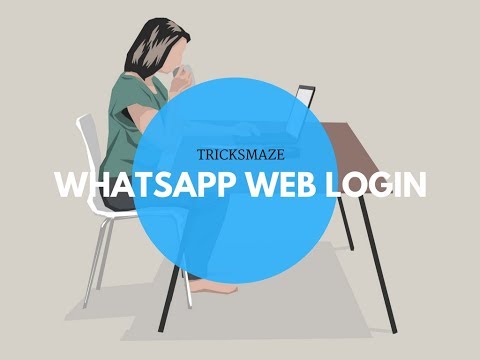
How to Use WhatsApp for Mac
Now you don’t need to use like Bluestacks and Nox App Player to use WhatsApp for Mac or PC. WhatsApp has released a Mac version of WhatsApp.
All you have to do is, go to WhatsApp Official website and then download WhatsApp for Mac.

Common issues – WhatsApp Web
My phone doesn’t understand the QR code?
Many times due to dust or any other issue, your phone will not be able to scan QR code. So keep your camera little closer to the PC screen. Also, try to refresh the page to generate a new QR code.
Unable to Connect to WhatsApp web
Make sure that your Smartphone has enough battery and also working Internet Connection.