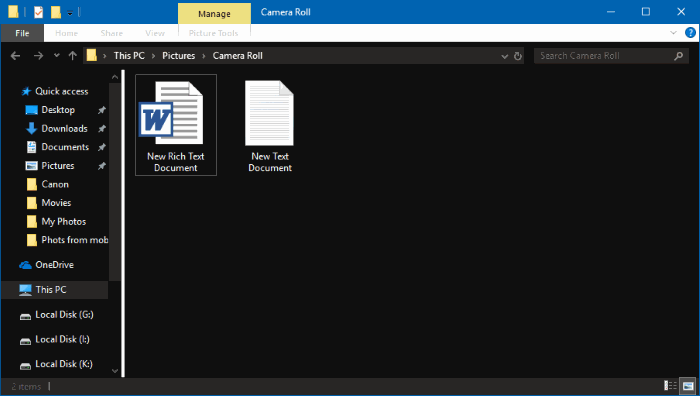If you love dark theme then this article is for you. Microsoft has added night view feature to its new OS called Windows 10. The dark theme is useful in low light conditions. Popular smartphone operating systems and lots of popular programs offer you a dark theme to help users so that they can work for a long time without straining eyes under reduced light conditions. Windows 10 also comes with this option and users can Enable Dark Theme Mode For File Explorer In Windows 10.
There is an option to enable dark mode in Windows 10 but you cannot find it easily. With Windows 10 update 17666, it is possible to apply the dark theme for File Explorer also. Now you can edit and change the File Explorer color to black in Windows 10 without using third-party software. Though this will be useful for many users, it might have been nice if Microsoft provided a dark grey color rather than present jet-black color.
Enable Dark Theme Mode For File Explorer
Microsoft is working on Applying the dark theme to the traditional desktop program File Explorer in Windows 10. The most current update includes the dark theme for File Explorer that could be enabled with the Mach2 tool. There are many Windows 10 Dark Themes are available. But they are not safe. This new feature does not affect most desktop programs or applications.

Change File Explorer color to black in Windows 10
Now for this new feature, you must be on Windows 10 build 17666 or above. To check the build information, type winver.exe in the Start bar and then Enter.
Step 1 – Navigate to Settings with Win + I > Personalization > Colors.

Step 2 – Select the Dark mode for default App mode. That’s it!
There is no need to restart your PC. It will take a few seconds to apply changes.
Feel free to ask questions and share us on social media. For Any guide on Windows, just comment below.