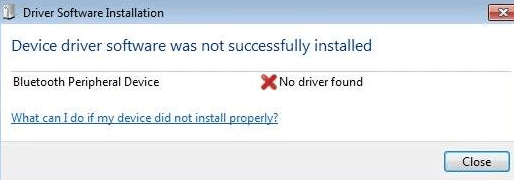If you’re on Windows 7 and it has Bluetooth connectivity then you might have seen this error message saying Bluetooth Peripheral Device Driver Not Found. This is a very frustrating error and you have to fix it. Many Windows users have reported this problem.
According to Microsoft, this error occurred due to driver compatibility issues. This error occurred due to an error with your Bluetooth Driver. So many users have reported this issue. So the easiest solution is to download and install the latest Bluetooth Drivers. There are many 3rd party Tools to download and install Bluetooth Drivers on Windows.
Bluetooth peripheral device driver downloads are easy to download. Bluetooth peripheral device driver not found is a result of a corrupted device driver. Due to this error, you cannot use Bluetooth devices with your computer.
Fix Bluetooth Peripheral Device Driver Not Found
To fix this issue, you have to re-install the Bluetooth device driver. To do this, you can either install the drivers manually or use Automatic Tools to download Driver automatically.

Fix 1: Update Driver Manually
This is one of the easy method. All you have to do is, uninstall the old Bluetooth Driver and then reinstall the latest one.
Go to Device Manager from Start >Search for Device Manager.
Find Bluetooth Driver and then Right Click > Uninstall.

You can also update Bluetooth Drivers using Windows Update.
Fix 2: Update Drivers Automatically
If you don’t want to download Bluetooth Drivers manually then download 3rd party driver update Tools like Driver River and Driver Easy.
If you don’t have the time, patience or computer skills to update your drivers manually, you can do it automatically with Driver Easy.
Download and install Driver Easy > Run Driver Easy > Scan Now. Wait and once downloaded, try to use Bluetooth again.
Fix 3: Microsoft Mobile Device
1) If you are using a 32-bit, download Microsoft Mobile Device from here:
http://www.microsoft.com/downloads/details.aspx?FamilyId=46F72DF1-E46A-4A5F-A791-09F07AAA1914&displaylang=en
If you are using a 64-bit operating system, use this link.
http://www.microsoft.com/downloads/details.aspx?FamilyId=4F68EB56-7825-43B2-AC89-2030ED98ED95&displaylang=en
2) Once downloaded, click on drvupdate-x86 or drvupdate-amd64 exe file and run it.
3) Go to Device Manager > Find Bluetooth Peripheral Device under Unknown devices.

4) Right-click one of the devices > Update Driver Software.
5) Click Browse my computer > Let me pick from a list of device drivers > select Bluetooth Radios.

6) Click Microsoft Cooperation from the list.

7) Choose the latest version > Next to continue.
10) Ignore the warnings > Next > Finish. Now the Bluetooth device driver is successfully installed.
Thanks for reading this guide to fix Bluetooth Peripheral Device Driver Not Found issue in Windows 7.