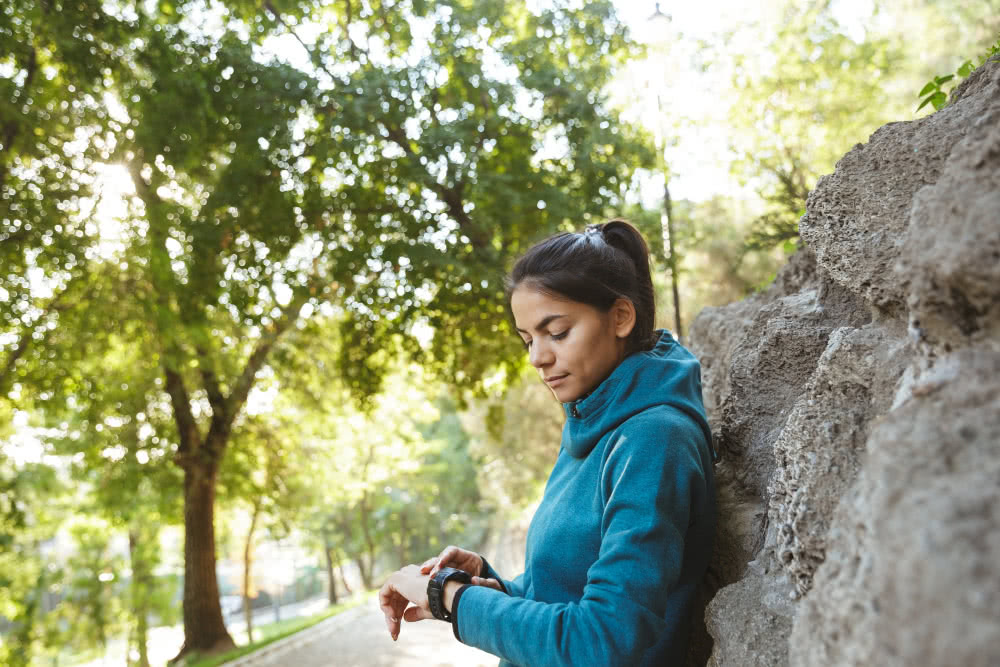So you have a brand-new Apple Watch? Perhaps you’re thinking about buying one and don’t yet know what it can do? Amp up your experience with our collection of .
1. Improved timers in WatchOS 8
On the new WatchOS 8, multiple timers are now available. Each with a unique name (such as “Laundry Timer” or “Cooking Timer”).
2. Monitor sleep with (from WatchOS 7 and up)
Since the introduction of watchOS 7, the Apple Watch has been able to track sleep natively. You must enable Bedtime mode, which will place your iPhone and Apple Watch into a sleep mode before bed and prevent you from being awakened by alerts throughout the night.
Apple Watch sleep monitoring isn’t as comprehensive as you may be accustomed to, but it does track time sleeping and the regularity of bedtime, which are two crucial aspects in getting enough rest. It does not, however, track sleep phases or evaluate your sleep quality. Therefore, we recommend the Auto Sleep and Pillow apps as two great choices.
3. Cardio Fitness notifications
The real measure of fitness is VO2 Max, which relates to the body’s capacity to transport oxygen to the blood – yet serious athletes only use it.
Cardio Fitness score on Apple Watch popularises the concept of VO2 Max by estimating it based on your everyday activity – and warning you if it considers your fitness to be particularly low.
It is an optional function, and Apple requires certain information before it can begin calculating Cardio Fitness. Navigate to Summary > Cardio Fitness > Set up in the Apple Health app on your iPhone.
4. Calm yourself
Use the Breathe app If you find yourself becoming anxious throughout the day, you may find the Apple Watch Breathe app helpful. This enables you to concentrate on your breaths for a certain number of minutes while following the on-screen directions.

It’s a useful wellness element from Apple, and you can customize it by changing the number of breaths per minute, the number of alerts you get, and the prominence of the haptic feedback via the Watch app on an iPhone.
5. Enable Fall Detection
Enable Fall Detection When this occurs, the Watch is capable of detecting falls and providing automated help.
However, taking a severe fall will not activate the new function unless you are above the age of 65 or have not selected your age within the Health app. To activate it, open the Apple Watch app on your iPhone, select the My Watch menu, scroll down to Emergency SOS, and toggle the Fall Detection option.
Apple claims that physically active individuals are more likely to get false positives, and only you can determine if the constant alerts are worth it.
6. Send your location via text
Instead of wasting time answering from your phone, just transmit your current position from your wrist and let them see the drama for themselves.
Force Touch the display and choose ‘Send Location’ from a Messages chat.
Apple Watch features, tips, and hacks for left-handers The Digital Crown isn’t ideal for southpaws, who often wear the watch on the right arm. The Apple Watch, on the other hand, may have its controls flipped so that the crown operates on the bottom left rather than the top right.
Go to General > Watch Orientation in the iPhone companion app, and then choose your desired wrist and Digital Crown position.
7. Listen to a podcast
With the upgrade, you can listen to your favorite episodes while on the move, and they’ll sync with your iPhone and Mac. That means you can stop an episode halfway through on one device and resume it on another.
8. Examine your ECG
The ability to offered with the Series 4. It takes 15 seconds to stop and take a reading, which is a friendly reminder to take some long, deep breaths and center yourself.
It’s a useful function that can assist identify atrial fibrillation, so it’s worth looking at at least once. It’s also a good idea to take it before an annual physical.
9. Link different exercises in one session
You’re a triathlete, right? Combine two or more workouts into a single session. The Apple Watch has disappointed in the past. But it’s improved recently, and you can now link exercises together, which means you’ll spend less time dragging sweaty palms over the screen. Swipe right and touch the + button to add a new exercise to your list instead of ending the existing one.
We hope you found that helpful! Share this with your fellow Apple Watch friends and tell us your tips!