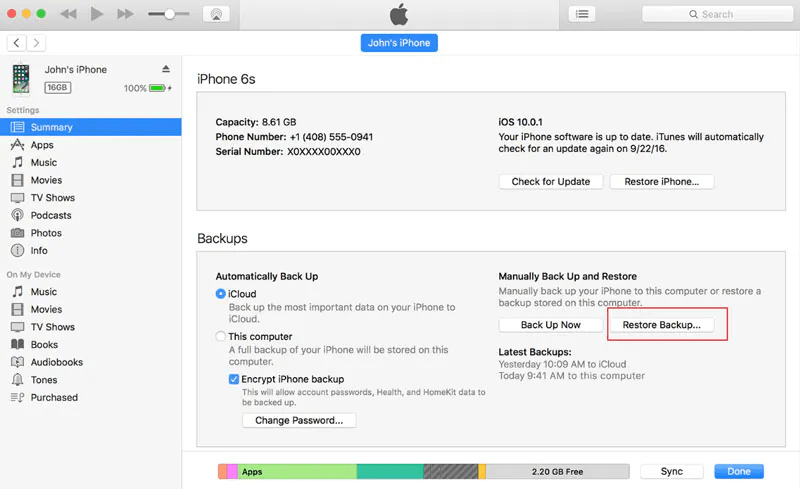Every iPhone user knows the sinking feeling of accidentally deleting an important text message.
Whether it’s a cherished memory, crucial information, or a conversation you want to keep, the loss can be deeply felt. But here’s the good news: all is not lost. With the right techniques and tools, you can retrieve those deleted messages.
In this guide, we’ll delve deep into the various methods to recover iPhone messages, ensuring you have a clear path to restoration, whether you’ve backed up your data or not.
Part 1: How To Recover iPhone Messages With a Backup
Losing messages can be a hassle, but the recovery process can be straightforward if you’ve been diligent about backing up your iPhone.
Here, we’ll explore two primary methods to recover iPhone messages using backups.
Method 1: Step-By-Step Process of Restoring Messages From an iTunes Backup
To restore iPhone messages using iTunes, follow these steps:
- First, connect your iPhone to your computer.
- Open iTunes if it doesn’t launch automatically.
- Once your iPhone appears in iTunes, select the ‘Summary’ option.
- Under the “Backups” section, click on “Restore Backup…”.
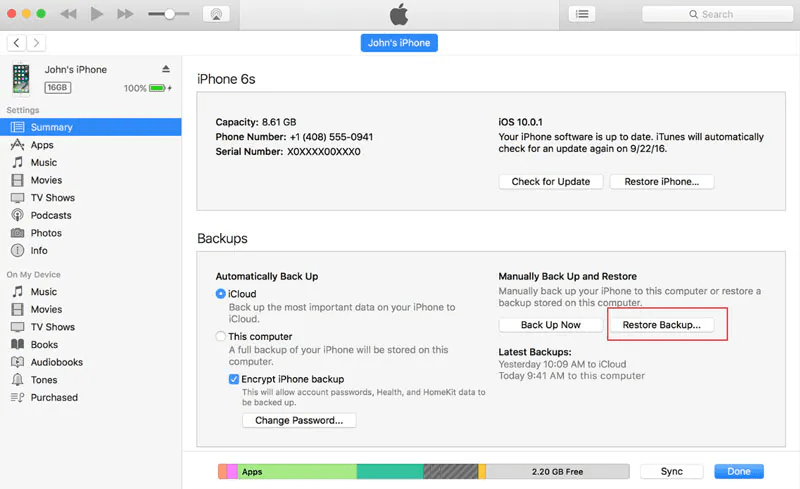
Method 2: Step-by-step Process of Restoring Messages From an iCloud Backup
To retrieve deleted text messages iPhone from an iCloud backup to your iPhone, follow these steps:
- Open the Settings app on your iPhone.
- Tap on your name at the top.
- Select ‘iCloud’.
- Under ‘APPS USING ICLOUD’, tap ‘Show All’.
- Choose ‘Messages’.
- If the ‘Sync this iPhone’ toggle is on, turn it off.
- A prompt will appear; select ‘Disable and Download Messages’ to retrieve your texts from iCloud to your iPhone.
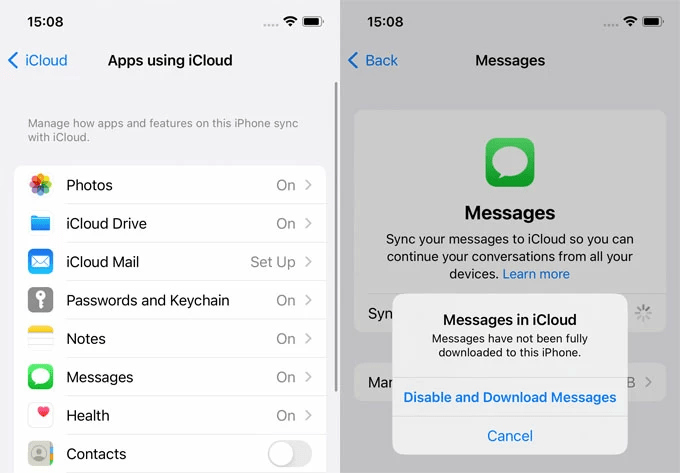
Part 2: How To Recover iPhone Messages Without a Backup
Third-party tools can be a lifesaver when recovering iPhone messages without a backup. Dr.Fone is a famous iPhone text message recovery app, a highly recommended option among the many available tools.
It’s designed to efficiently retrieve lost or deleted data from iOS devices, ensuring your precious messages are not lost forever.
Here are the key features of Wondershare Dr.Fone.
- User-Friendly Interface:
Dr.Fone’s design is intuitive and straightforward, ensuring users can easily navigate and utilize its features, regardless of their tech savvy. While many recovery tools can be complex and confusing, Dr. Fone’s simplicity makes the recovery process less daunting. - High Recovery Rate:
One of the primary reasons users prefer Dr.Fone is its impressive success rate in data recovery. Compared to many other tools in the market, Dr.Fone consistently retrieves data more effectively, ensuring users get the best chance to recover their lost information. - Selective Recovery:
Many recovery tools adopt an all-or-nothing approach, restoring all data and potentially overwriting existing files. Dr.Fone is the best app to recover deleted text messages on an iPhone. On the other hand, offers selective recovery, allowing users to choose specific files or data types. This precision ensures users get back precisely what they need without unnecessary data clutter. - Compatibility:
Dr.Fone’s broad compatibility range is a significant edge. It supports many iOS devices, from older models to the latest releases and various iOS versions. This extensive compatibility ensures that almost every user can benefit from its features without worrying about device or version limitations. - Safety and Privacy:
In an age where data privacy is paramount, Dr.Fone, a famous , prioritizes user data security. Unlike tools that leak or misuse user data, Dr.Fone ensures that the information remains private and untouched. This commitment to safety gives users peace of mind, knowing their data is in secure hands. - Versatility in Data Types:
Dr.Fone isn’t just limited to message recovery. It can retrieve diverse data types, from photos and videos to contacts and app data. This versatility means users don’t need multiple tools for different recovery needs; Dr.Fone covers it all. - Preview Before Recovery:
The ability to preview data before final recovery is a standout feature. It ensures users don’t waste time recovering unwanted files and clarifies what will be restored, making the process more efficient.
Here is the step-by-step process of using Dr. Fone’s best app to recover deleted text messages on an iPhone without a backup.
Wondershare Dr.Fone – Data Recovery (iOS) is a leading data recovery tool meticulously crafted to assist users in . The software offers a direct approach to recovering lost text messages without a backup.
Step 1: Start by connecting your iPhone to your computer.
Step 2: Open the Dr.Fone application. Select the “Data Recovery” option in the main interface, followed by “Recover from iOS Device” from the menu on the right.
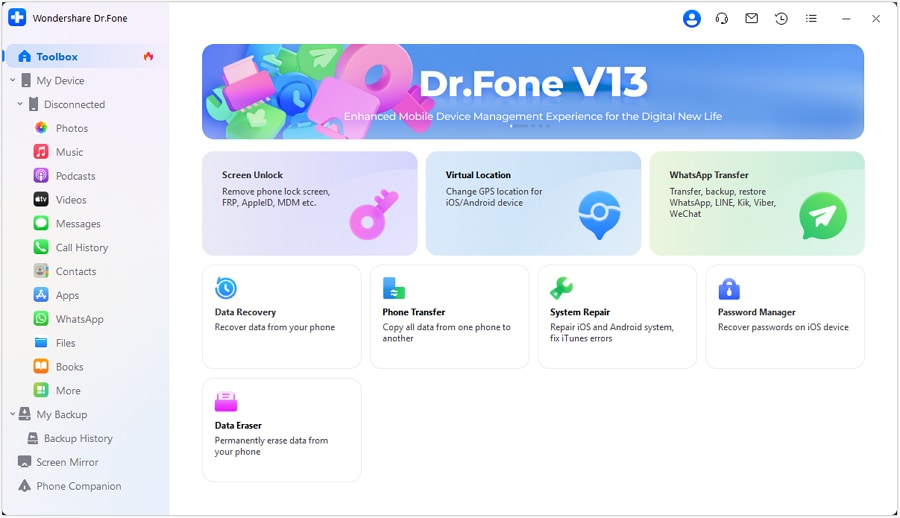
Step 3: Ensure the “Messages & Attachments” box is checked. Proceed by clicking the “Start Scan” button, allowing the software to scan your iPhone for deleted messages.
Step 4: Once the scan is finalized, you can preview all the retrieved text messages. Navigate to the “Messages” and “Message Attachments” sections to view each message.
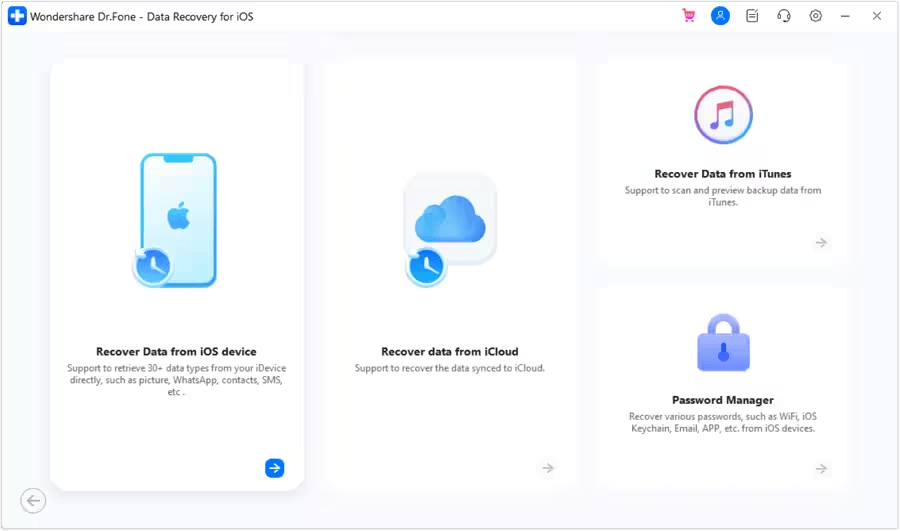
Step 5: Select the specific messages you wish to recover. You can then decide whether to restore them to your computer or directly back onto your iPhone.
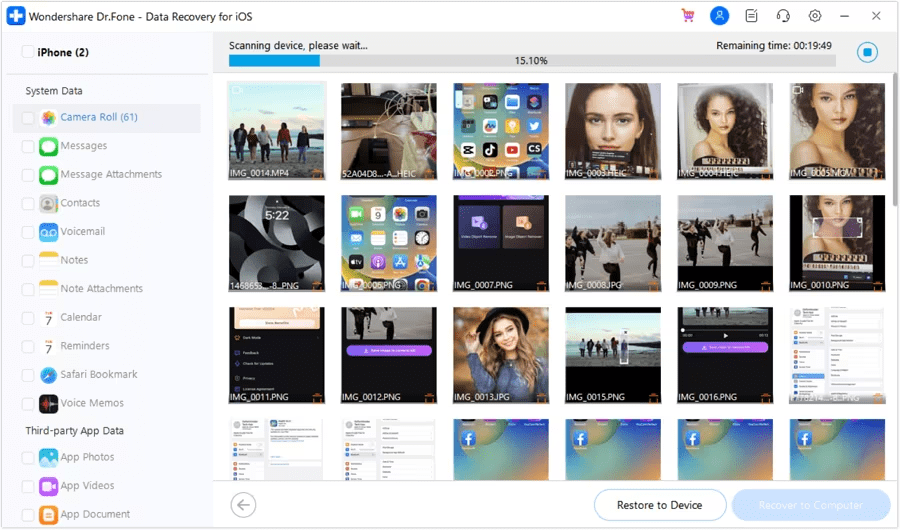
With these simple steps, Dr.Fone – Data Recovery (iOS) ensures the retrieval of deleted text messages.
Part 3. Tips for Preventing Message Loss in the Future
Here are some straightforward and practical strategies to help you safeguard your messages and prevent any potential loss:
Regularly Backup Your iPhone
Backing up your iPhone is like taking a snapshot of all the data on your device. Doing this regularly ensures that your messages, photos, apps, and other important data are safely stored.
Think of it as creating a safety net; if you ever lose your messages or face any issues with your iPhone, you can always retrieve your data from the backup. It’s a simple step that can be done either through iTunes on your computer or directly on your device using iCloud. Setting a reminder to do this monthly or even weekly can be a game-changer.
Enable iCloud Sync for Message
iCloud is Apple’s cloud storage solution, and it’s there to make your life easier. When you enable iCloud sync for your messages, every text or media you receive gets automatically stored in the cloud.
This means your messages await you even if you switch to a new iPhone or need to restore your current one. To enable this, go to your iPhone settings, tap on your Apple ID, choose iCloud, and then toggle on the option for Messages.
Avoid Deleting Messages Permanently
We all have those moments where we want to declutter our message inbox. But before you hit that delete button, think twice. If a message might be necessary in the future, consider archiving or saving it elsewhere instead of deleting it.
Sometimes, messages have sentimental value or contain crucial information we might need later. If you’re unsure about a message’s significance, it’s always better to keep it. Storage is expandable, but it might be gone for good once a message is gone.
Conclusion
Recovering deleted iPhone messages is more than a technical process; it’s about regaining access to cherished memories, important information, and day-to-day communications that shape our lives.
We can effectively retrieve deleted text messages from the iPhone with tools and methods like iTunes, iCloud, and third-party solutions like Dr.Fone.
Moreover, it’s essential to recognize the importance of proactive measures. Regular backups, cloud synchronization, and cautious handling of messages are not just best practices but crucial habits for any iPhone user. Integrating these habits into our daily routine safeguards our messages and ensures peace of mind.