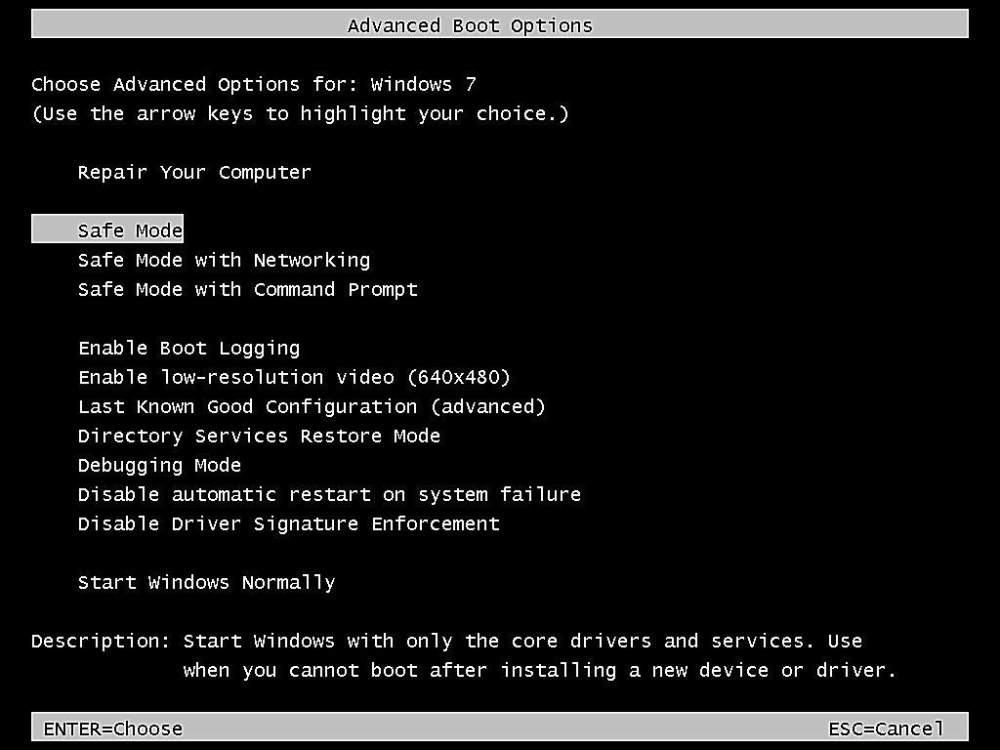Usually, you start your Windows 10 PC in normal mode, but at times when something goes wrong on your PC, you might require restarting your PC in “Safe Mode”. Users usually start their PC in Safe Mode to fix things. Safe Mode is the best and breathe-easy alternative to boot the system when an application is not functioning optimally. It might be malware attack or the computer is not running as it should be. In such scenario, starting the system in Safe Mode is recommended. But, if the system keeps on insisting you to restart or boot the system in Safe Mode, then it becomes necessary to identify the root cause of this problem and boot the system in normal mode.
But, before you move ahead and know what exactly the root cause which is insisting you to boot the Windows 10 system in Safe Mode, it is necessary for you to learn what is Safe Mode.
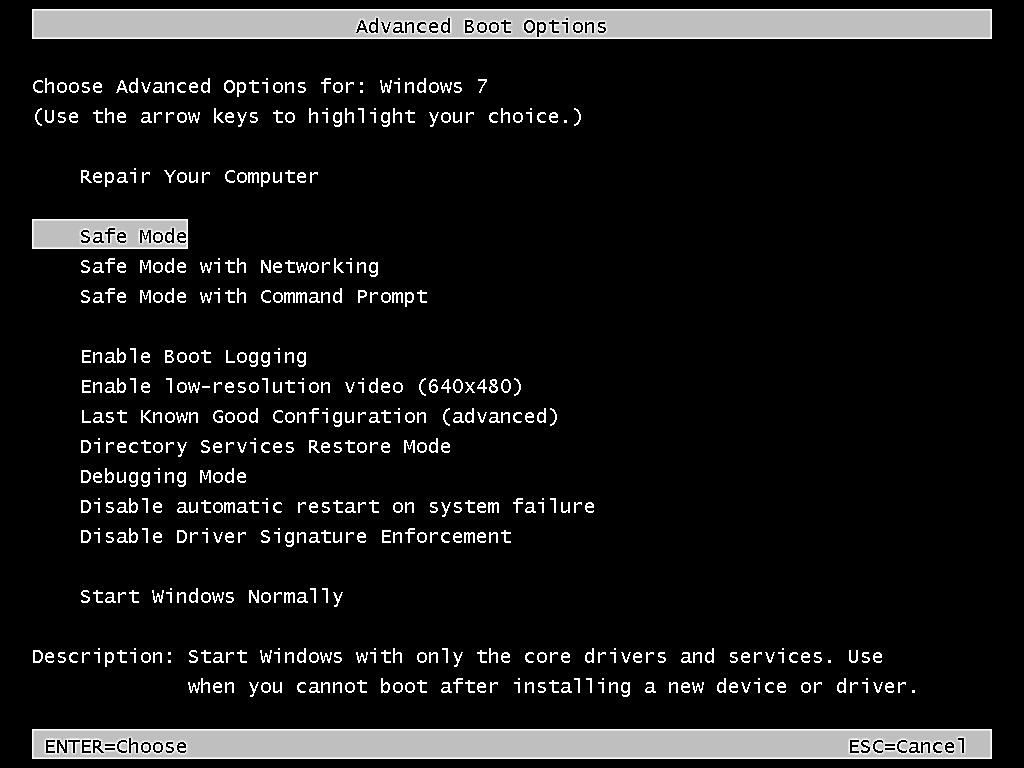
What is Safe Mode in Windows 10 PC?
Safe Mode is the option which reboots the system using only selected files and drivers installed on your Windows 10 PC. If you are not experiencing any problem when rebooting the system using Safe Mode, then it is sure that the issue affecting the core running of your machine is not the major one.
Recommended:
Safe Mode usually comprises of two different versions, the Plain Safe Mode which restricts the network access and Safe Mode with networking which doesn’t connect to the network. It is suggested that it is always best to use the Safe Mode without using the internet, especially when the system is affected by a malware attack.
Why is it Important to Reboot Windows 10 with Safe Mode?
Rebooting the Windows 10 PC with Safe Mode will give the users with the option to identify the problem that your system is experiencing and also to ensure that the computer reboot in a most protected environment so as to avoid the further damages from occurring.
Safe Mode won’t troubleshoot all the errors and problems within the Windows 10 PC, but it is the sure-fire way to hinder the malicious activities from getting worse or moving beyond your control. If the problem is within your reach and you can fix it, then it is always safe to reboot the system in Safe Mode while repairing or fixing the problem and return to Normal Mode.
How to Exit from Safe Mode in Windows 10?
Method #1 – Exit Safe Mode in Windows 10 by Restarting the System
If your Windows 10 PC reboot in Safe Mode, then you can restore your PC to restart in Normal Mode by making changes in Start-up Settings from Advanced Options.
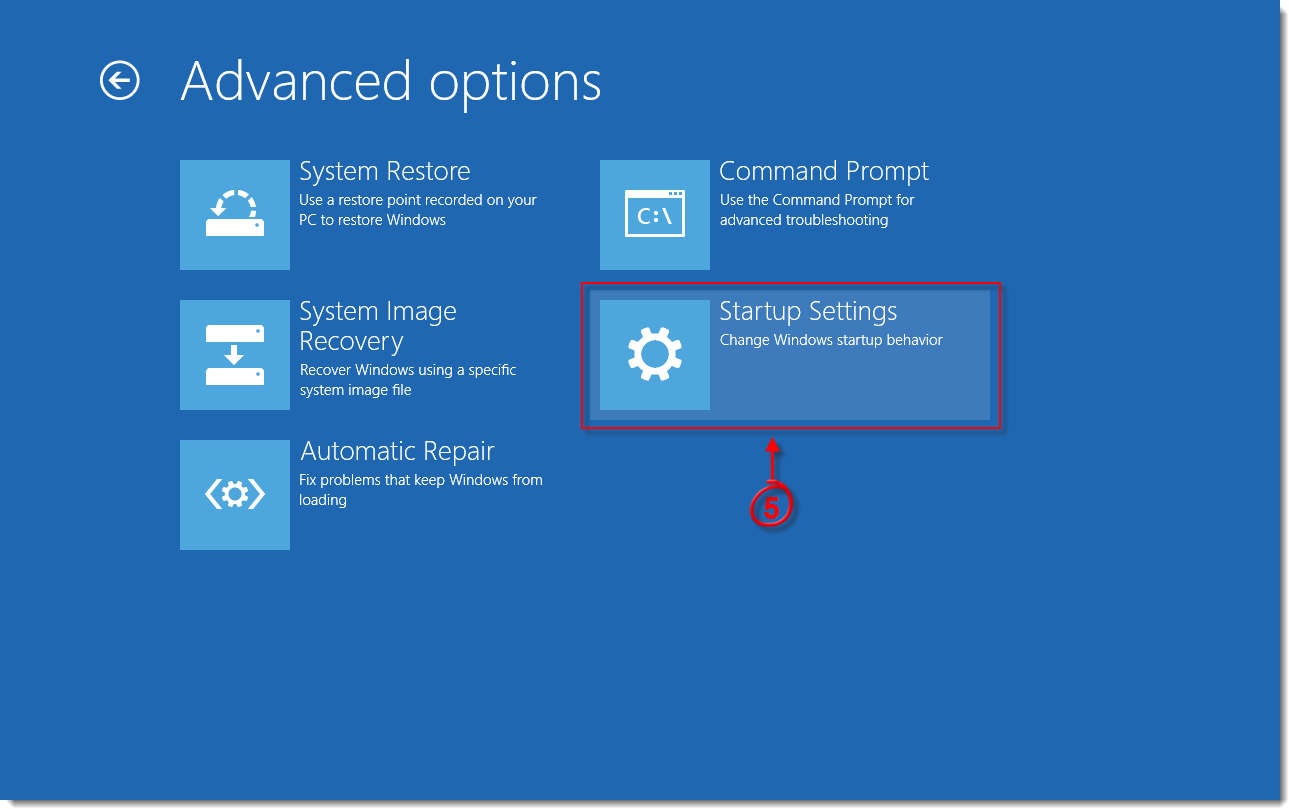
When you notice that the reboot of your Windows 10 is not working and the system is insisting you to reboot the system in Safe Mode, then you have to make changes to the boot options within Windows 10 to exit safe mode.
Method #2: Exit Safe Mode in Windows 10 Via System Configuration
- Right Click on the WIN logo at the lower left corner of the desktop or simply press WIN+X from the keyboard shortcuts and then the popped up menu will appear from where you need to click on RUN to open the RUN dialog box
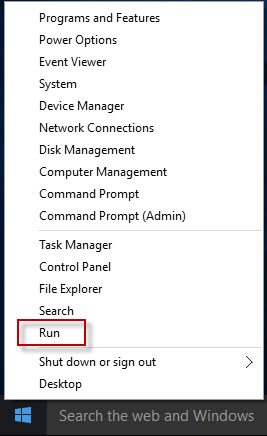
- You need to enter msconfig and click on “OK” button. This will launch the System Configuration dialog on your screen.
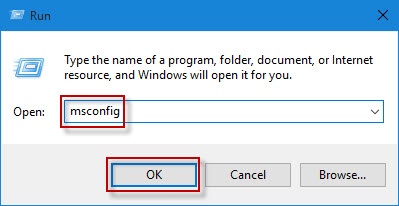
- Now you need to choose the “Boot” tab and deselect the Safe Boot checkbox available under the Boot Options and finally click on “Apply” and “OK”.
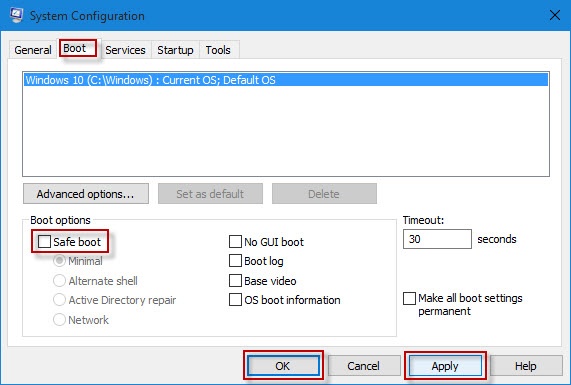
- Now you need to click on “Restart” to make the necessary changes to take effect, After the system boot, Windows 10 will return to its original state and will reboot in Normal Mode.
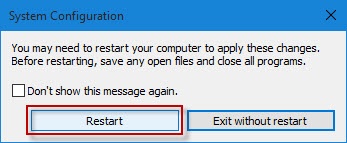
Method #3: Exit Safe Mode in Windows 10 with Command Prompt
- Launch the Command Prompt as Administrator and type the command “bcdedit/deletevalue {current} safeboot and hit Enter key on your keyboard. This will automatically turn off the safe mode.
Now you need to close the Command Prompt window and restart the Windows 10 PC by clicking WIN>> Power>> Restart. Now the Windows 10 will reboot in normal mode instead of Safe Mode. This will help you to exit from safe mode in Windows 10 PC and enable you to use the Windows 10 on normal mode.
Conclusion:
Restarting your Windows 10 PC in Safe Mode is good, but not always recommended. Safe Mode option is only recommended when any error in the system file has occurred and you need to fix the error in a safe environment. Using the PC in Safe Mode always is not recommended. After you fix the error in the system file and restore the system to its original state, it is better to return back to normal mode and below methods will help you to restore your Windows 10 to Normal Mode from Safe Mode.