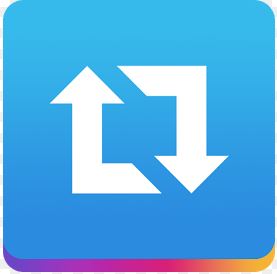In most of the social media platforms like Facebook, Twitter, etc. (except Instagram) we can repost or share someone’s or owner’s content over and over. If we talk about Facebook, we can share content with a specific user or in a group or to a page. On Twitter, a similar action can be done and we call it re-tweeting. To know how to repost on Instagram keep reading this article.
Well, when you come across worth-sharing content you do share that. But, when it comes to reposting on Instagram, we are not given an option. So, how to repost on Instagram? Even though there is no inbuilt option to repost on Instagram, we are lucky enough to get many alternative ways to get the job done. This could be helpful to get more to achieve the target growth.
How to Repost on Instagram
Method 1: By Using Repost for Instagram
Reposting on Instagram is easier when you are accessing from a mobile device and want to give credit to the original content owner. There are a handful of options of third-party apps that allow you to repost other’s Instagram content using an Android or iOS device.
The best app which is available for both Android and iOS is Repost for Instagram. This app is officially available on Play Store and iTunes.

The Repost for the Instagram app is the best solution to re-share the content right at the moment. When you found interesting content on your Instagram account and wish to #repost it, (either a photo or video) then you can do it easily while giving credit to the original user.
follow the below steps to repost Instagram videos or photos using the app:
Step 1: Of course, first of all, you will need to download and install the app on your Android or iOS device.
- Download for Android
- Download for iOS
Step 2: Now, open Instagram and choose a video or photo of other users you desire to repost or reshare.
Step 3: Tap on the three-dotted menu icon located on the top right corner of the content.

Step 4: Now, tap on the “Copy Share URL” option.

Step 5: Next, launch the installed Repost for Instagram app on your Android or iOS. Here, previously Copied URLs post will be automatically opened on the page.
Step 6: You may tap the upside-arrow icon to the top-right corner of the content to edit your post before reposting it on your profile.
Step 7: Hit the “Repost” button at the bottom and you can also add a caption to your repost.
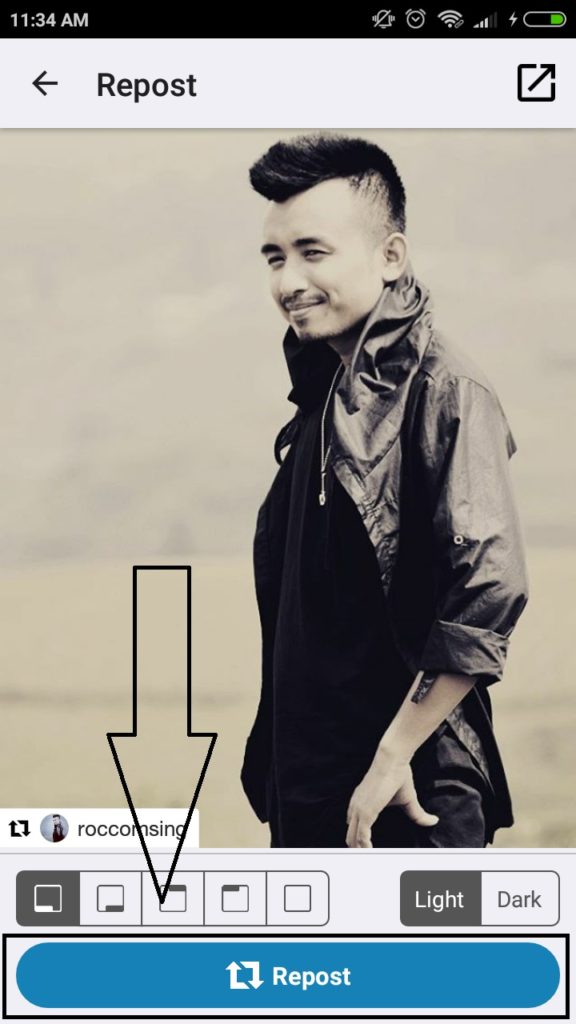
Step 8: Tap on the “Open Instagram” button which will take you to your Instagram account.

Step 8: From here, you can follow the usual steps to post on your Instagram account.
Method 2: By Taking a Screenshot
If you wanna repost images in just a few seconds then this method is for you. The coolest thing about this method is it doesn’t require any apps or websites to repost on Instagram.
Follow the below steps to repost using screenshot:
Step 1: Go to Instagram and find a photo that you would like to repost.
Step 2: Take a screenshot of the image.
- In Android device: Long press power button and volume down button at a time till the image is captured.
- In iOS device: Long press home button and lock button at a time until the image is captured.

Step 3: Now, resize the image by cropping the photo.
Step 4: Go to Instagram and click on the + button to post this image.

- Pro Tip: Reposting through screenshot won’t include a citation, so to add it type @username and it looks like below.

Method 3: By Using Third Party Applications
When how to repost on Instagram comes to your mind then using third-party applications is the coolest solution. There are many famous third-party applications available in the market like buffer, instaRepost, etc., by which you can easily repost the content.
-
InstaRepost
Step 1: Firstly download from here.
Step 2: Open the app and click on Login with instagram.

Step 3: Enter your Instagram login details by filling the Username and password.

Step 4: You can go to “My feed” or “search” to find the post you want to share.


Step 5: Then Click on Repost option to repost. (If you want you can save the Photo by Clicking on Save)

-
Buffer
Step 1: Download app from here.
Step 2: Open the app and Click on any of the social media accounts in which you want to repost.

Step 3: Then “In the content tab”, paste your content and click on the below button.

Step 4: Now choose the share now option to share the post immediately.

Method 4: By Copy pasting the Post URL
If you are searching for the easiest way for how to repost on Instagram then this method is applicable to share the content from Instagram to other social media accounts like Twitter, Facebook, etc., but can’t share the content from Instagram to Instagram to do follow the below steps.
- Go to post or video you want to reshare.
- Copy the post URL as shown in the below figure.

- Open any of your social media account in which you want to share. Then paste this URL and hit share.
That’s all by doing this you can re-share Instagram images and videos on any social media accounts.
Method 5: By Using Embed code
In this method, we post a photo or video by getting an embed code of it. To do so follow the below steps.
Step 1: Go to Instagram and click on the post to expand it.
Step 2: Find 3 horizontal dots like shown in the below image

- In Desktop: you can find it in the bottom right corner
- In Mobile: you can find it in the top-right corner
Step 3: Choose the embed option from the list.

Step 4: Go to your blog or website and under HTML view, paste this code between <div> </div> tags like shown in the below image.


Step 5: After that, Go to the preview option on your website.

Step 6: Then in the Preview mode the image looks like this.

Method 6: By Downloading the Image
Go to this method if you wanna store any Instagram posts or videos to yourself by saving in your device. To do so follow the below steps.
Step 1: Go to Instagram and find the post you want to download.

Step 2: Click on the three dots symbol and choose the “Go to Post” option.


Step 3: Copy the Post URL from the search bar like shown in the below figure.

Step 4: Now go to from here.
Step 5: In the search bar, paste your URL and hit the download button.

Thanks for reading this article. I hope this article helped you. If you have any queries regarding how to repost on Instagram then don’t hesitate to ask us. You can also share your thoughts by dropping them in the comment section.