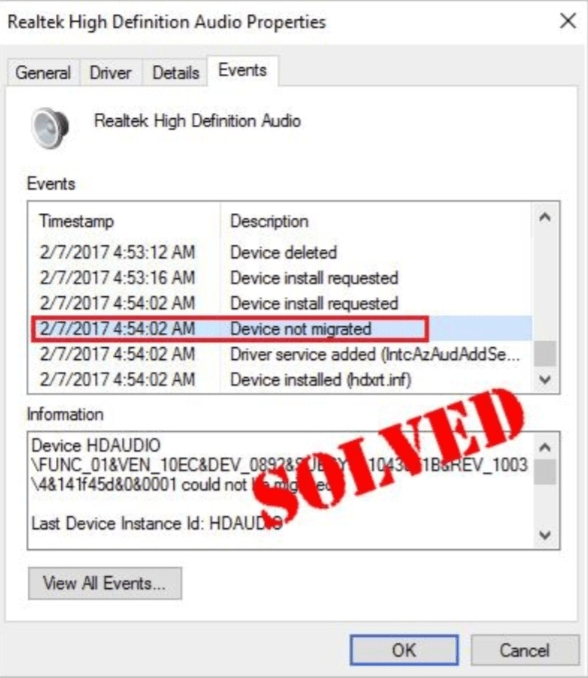Windows 10 is the latest Windows operating system that comes up with updates from time to time. It helps in the inclusion of the latest features and resolves existing issues. But in some cases, users are facing some serious issues like the Device was not migrated due to a partial or ambiguous match.
Today we will discuss the possible causes behind the error and ways to fix it.
Kindly follow our solutions and you are good to go.
Possible Reasons behind the error
Before knowing how to fix the stated error let us get to understand the possible reasons behind the occurrence of this error.
When a device is connected to the system and the operating system finds it difficult to configure the same, this error displays on the screen. Users often complain that they encountered this error just after installing windows updates. Now let us understand the methods of fixing the stated error.
Also, check these solutions:
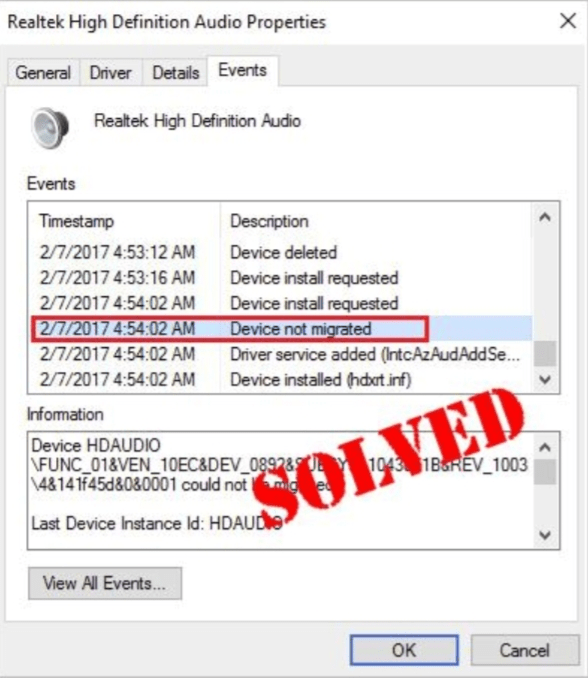
How To Fix Device was not migrated due to partial or ambiguous match
Here are some working methods to fix this device not migrated issue on Windows. Follow these steps carefully and share your experience with us.
Method 1: Use Restore Point
As discussed earlier that windows update installation triggers this error. So to fix it simply use the restore point to revert the update. Here’s how you can use the restore point.
Step 1: Firstly, type restore point in the search bar and hit Enter.
Step 2: Now go to the option Create a restore point.
Step 3: Now tap the System Restore button.

Step 4: Hit Next, select one of the Restore Point.
Step 5: Just make sure to choose the point before the windows update.

Step 6: Click the Finish button and wait for a while.
Step 7: Let your PC restore to the point where it was before the latest windows update. Once done, you are good to go.
Method 2: Update drivers
You can also update your system drivers to fix the stated error. Either go for a manual process or an automated one. In the manual process, you are supposed to download and install each on your own. The manual process is a tedious task and requires you to be tech-savvy.
The automatic driver update process is convenient for all. All you need is a third party driver update software and it will do the entire job for you. The tool will scan your entire system and fix the outdated drivers automatically.
We hope these solutions will help you out to fix the “Device was not migrated match” error. Go through each method carefully to resolve your issue. We have also mentioned the possible reasons behind the error to provide a better understanding of the problem.