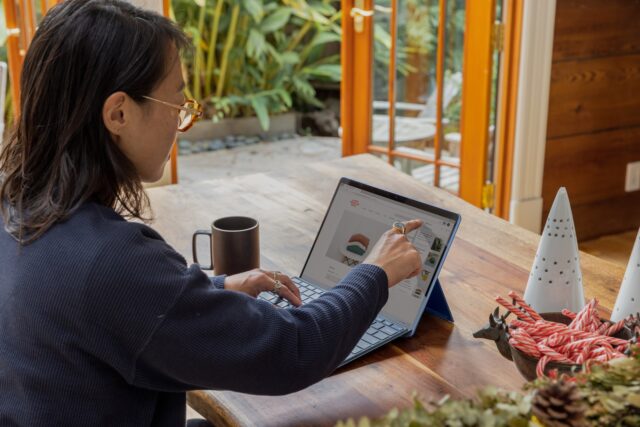PDFs are widely used in today’s digital world for sharing and storing information, but sometimes you may need to convert a PDF to Word to make changes or to copy the content to another document. If you’re using a Chromebook, you may wonder how to convert PDF to Word since it runs on Chrome OS. Foxit PDF to Word Converter is a software tool allowing users to convert PDF files to editable Word documents easily. In this article, we’ll guide you through converting PDF to Word on Chromebook using different methods.
Understanding PDF and Word File Formats
Before diving into the methods of converting PDF to Word, it’s essential to understand the differences between the two file formats. PDF stands for Portable Document Format, a file format developed by Adobe. PDFs present documents that look consistent across different devices and platforms. On the other hand, Microsoft Word is a word processing program that creates editable documents that can be saved in different file formats. Word documents have .doc or .docx file extensions and can be edited easily.
Convert PDF to Word using Google Docs
Google Docs is a free online word processor that allows users to create, edit, and save documents. One of the benefits of using Google Docs is that you can use it to convert PDF to Word on Chromebook. Here are the steps to follow:
- Open Google Docs on your Chromebook
- Click on “File” and then select “Open.”
- Choose “Upload” and select the PDF file you want to convert
- Once the PDF is uploaded, click on “File” and then “Download” and select “Microsoft Word (.docx).”
Google Docs will convert the PDF file to a Word document and download it to your Chromebook.

Convert PDF to Word using Smallpdf
Smallpdf is an online PDF converter that can convert PDF to Word on . It’s a popular tool due to its simplicity and efficiency. Here are the steps to follow:
- Open Smallpdf on your Chromebook
- Click on “PDF to Word” on the homepage
- Drag and drop the PDF file you want to convert, or click on “Choose File” to select the file manually.
- Wait for Smallpdf to convert the file.
- Once the conversion is complete, click “Download” to save the Word document on your Chromebook.
Convert PDF to Word using Adobe Acrobat
is a PDF editor that can convert PDF to Word on Chromebook. However, it’s paid software, and you need a subscription. Here are the steps to follow:
- Open Adobe Acrobat on your Chromebook
- Click on “File” and then select “Open.”
- Choose the PDF file you want to convert
- Click on “Export PDF” on the right-hand side of the window
- Select “Microsoft Word” as the export format and click “Export.”
- Choose the location to save the Word document on your Chromebook
Adobe Acrobat will convert the PDF file to a Word document and save it on your Chromebook.
Conclusion
Converting PDF to Word on Chromebook is easy and can be done using various methods. You can use free tools like Google Docs and Small Pdf or paid software like Adobe Acrobat. Each method has its benefits and drawbacks, and you can choose the one that suits your needs. These methods allow you to easily convert PDF to Word on your Chromebook and make any necessary document changes.