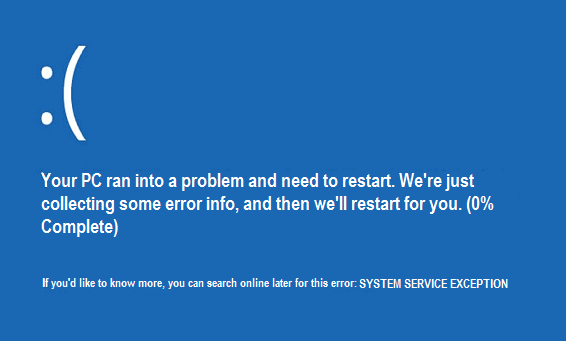Facing System Service Exception? Don’t worry it’s easy to fix. Let’s see why this error occurs and How To Fix System Service Exception in this article now

Primary Information About System Service Exception
Windows world is interesting, right? Don’t doubt this because of BSOD errors. Many types of Blue Screen Of Death errors occur in the Windows platform and System Service Exception is one of those. This failure is irksome but at the same time casual to rectify. Normally you do not need to visit the store for ending the problem. It is solvable at home. Screen exactly looks like this when this failure arrives without any warning. The disturbance caused by this blue screen because of System Service Exception is out of this world, especially when you are working on some exigent project.
Causes Of Pesky System Service Exception, Stop Code
To know the cause of the problem is the foremost thing to do because then only we can figure out ways to deal with it. BSOD error is very normal on Windows 10 but I have heard similar cases from users of Windows 7 and 8 also. There are a lot of reasons for the occurrence of this error. Some of the most common causes of this pesky BSOD error are mentioned below.
- Damaged Windows Files
- Damaged or Outdated Windows Drivers
- Hardware and Software incapability
- Presence of Viruses, Malware or any other Malicious problem
- Graphic user interface failure
- Potential System Service Exception issue
Apart from all these some commons, there is a wide range of other minor reasons behind Blues of blue screen.
Methods To Rectify System Service Exception
Many roads are present to prevail in this situation but on one side it is important to know those roads before proceeding. This is what we are going to do, to make you aware of all possible ways and proper guidance to achieve your goal of saving your device from System Service Exception error because a single wrong step can cause great harm. So, this is a short term problem and you don’t need to be stuck with it forever.
Let’s learn how to fix System Service Exception, Stop Code-
Method 1: Perform Device File Checking
Faulty system files come under major factors responsible for System Service Exception BSOD error. If the problem is because of this you can use System File Checker to replace all corrupted files.
Follow some steps to run this program-
Step 1: With the help of your keyboard press Windows Logo and S simultaneously. Then type cmd.
Step 2: Bang on Command Prompt option and expand. Now click on the statement you see in the red box that is “Run as Administrator”.

Step 3: Here, type chkdsk /f /r command and hit the Enter button.

Step 4: Simply type Y on your keyboard.

Step 5: It might take some 15 to 20 minutes to complete the scanning process. Till then wait and be patient.

Step 6: Last is to check and for this Restart your device. If the error is resolved then smile and if not then jump on to the second method.
Method 2: Update Flagged Device Drivers
Outdated drivers are the most common reason for System Service Exception error. It is recommended to try out this method first. Microsoft is constantly launching new updates and our computers updating the latest Windows versions. Devices also routinely install updated drivers until something troubleshoot happens or gets out of sync. What you can do is to use Driver Easy to control the trouble. Driver easy easily detects all outdated drivers and after finding out the best version of drivers for your system it instantly downloads and installs all correct drivers on your device.
Luckily, you do not need to take any classes to learn this method. It is as simple as reading this article.
Step 1: The first work is to download and install Driver Easy on your systems.
Step 2: Open Driver Easy and press on Scan Now option. It will automatically start analyzing your device and will detect all problems related to drivers.

Step 3: You will see a similar green button on the bottom right side of your screen stating Update All. Select that to update all correct versions of drivers.

Step 4: Work is done. Restart your PC to check if the error is gone or not.
But for this work, you will need a pro version of the driver easy.
Method 3: Run The Troubleshooter
Using Microsoft’s Troubleshooting tool aka Troubleshooter is a smart idea of all time, especially when you are working on Windows 10 Creators Update. It is an alternative for sfc/scannow.
Step involved in running this program-
Step 1: Run to Settings Application and click on Update & Settings. On expanding, you will find Troubleshoot.
Step 2: Again expand Troubleshoot and search for BSOD option. When found click on ” Run the Troubleshoot’.

Step 3: Just casually follow whatever system instructs.
Step 4: After everything is done Restart your computer to ensure that error is rectified.
Method 4: Run Windows Memory Diagnostic Tool
Scanning the RAM is also important if the above methods fail to catch the culprit. For memory-related problems, you can use the Memory Diagnostic Tool.
Steps to run this tool are listed below-
Step 1: Search for Memory Diagnostic Tool to open and start the process.

Step 2: One Window will pop up on your screen in that select for “Restart now and check for problems”.
Step 3: Check to confirm.
Method 5: Check For Malicious Programs
There are high chances of System_Service_Exception because of any antivirus or damaged software as many users reported that this was the cause of BSODs on their Windows 10. Thus, it is recommended to uninstall such programs and later if you wish to reinstall it then you can proceed. If uninstalling does not turn out to be useful then switch to Windows Defender.
Method 6: Reset Your Windows Computer
Basically, in a BSOD error user should reset or restart the computer if no other solutions work. Complete resetting results in the deletion of all system files because of which I urge to try this only if all methods fail in solving the error. This process always solves, system_service_exceptionError.
Conclusion
So this was a detailed description of System Service Exception error and well-explained methods. One of these methods will help you to come out of this issue. Whatever method you choose simply follow the mentioned steps to prevent any further issues. Go for any of these solutions if you keep experiencing BSODs, without any second thought.