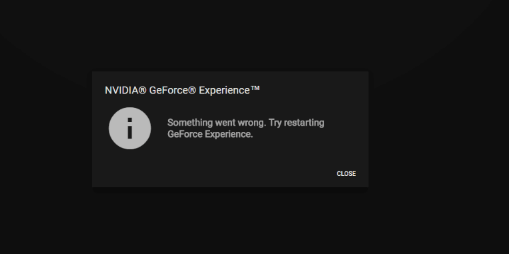If you are facing Geforce Experience Error Code 0x0003 error message on your Windows 10 then this is the perfect guide to look into it. Let’s understand the error and its solutions.
NVIDIA Geforce Experience is one of the most popular Nvidia drivers for Windows 10. If you are a gamer then you know NVIDIA Geforce Experience is most important to play large games in Windows PC.
After installing the new Windows 10 update, users are unable to use NVIDIA Experience as the software crashes with 0x0003 error code. When you try rebooting your PC, you will see an Error Code: 0x0003. The issue is first reported on Windows 7.
What is NVIDIA GeForce Experience?
NVIDIA GeForce is a strong application that’s specially designed to give you a means of having the best settings for your games and the most recent drivers from NVIDIA.
Although NVIDIA GPU drivers are absolutely flexible, there aren’t any GeForce drivers offered for Windows Server operating systems. The one thing I dislike about it’s you have to get it installed to be able to use Nvidia’s Shield controller with a PC.

Reasons for Geforce Experience 0x0003 Error
1. Nvidia Services are not running
2. Corrupted Nvidia driver
3. Network adapter issue
4. Damaged Windows update
The issue actually started a couple of days after you installed build 1703. Within this guide, you will learn 4 methods to repair the issue. Many other users are also facing Nvidia telemetry container missing error.
This problem might be also due to the matter of GeForce Experience itself. Therefore, the methods which we’ve discussed below will surely address the matter.
Geforce Experience Error Code 0x0003
Before trying to fix the issue, you have to first check and understand why you are facing this NVIDIA Experience Error Code 0x0003 error on your Windows 10.
Method 1: Allow the Nvidia to interact with desktop
Many users have reported that the issue is fixed after Allowing the Nvidia Telemetry container to interact with desktop. Follow these steps:
Step 1: Press Windows + R to open up a Run > Type services.msc> Enter to open up Services.
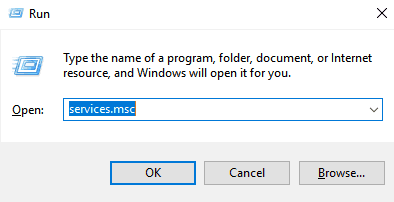
Step 2: Scroll down and find Nividia Telemetry Container > right-click > Properties.
Step 3: Now in the Properties, select Log on tab and then make sure that Allow service to interact with desktop is on. If it off then turns it on.

Step 4: Now do the same with the following services and then after that see if Error Code 0x0003 is fixed or not.
Nvidia Display Service
Nvidia Local System Container
Nvidia Network Service Container

Method 2: Reinstalling Nvidia (how to reinstall GeForce experience)
Reinstalling NVIDIA is the best option to fix the issue. Once you reinstall, Nvidia Drivers, reboot your PC to fix Geforce Experience Error Code 0x0003 error.
First of all, you have to uninstall Nvidia drivers from your system. For that, open Run with Win + R and then type appwiz.cpl > Enter.
Step 2: This will open Programs and Features. You can see all the programs and apps installed on your computer.
Step 3: Now find Nvidia program > Right Click on it and then uninstall it.

Now restart your computer and download the latest version of NVIDIA drivers for Windows 10.
You can also use Automatic Driver Update Tools to Download and install NVIDIA Drivers Automatically.
Also Read:
If GeForce experience crashing, just restart your system. Sometimes due to server issues or system temporary files, you will receive this error.
Method 3: Reset Network Adapter
Few users who affected with the Geforce Experience Error Code 0x0003 error was fixed the issue with resetting Network Adapter.
Here’s a quick guide to reset Network adapter:
Step 1: Press Win + R and open Run. Type cmd and then press Ctrl + Shift + Enter to open a Command prompt as admin.
Step 2: Enter this command and then press Enter.
netsh winsock reset

Once done, reboot PC and then check if you are facing the problem again or not.
Method 4: Download the Latest Graphics driver
If all the above methods are not working then the last option is to download and install the latest version of Nvidia Graphic Driver in Windows 10.
Go to the official version of the Nvidia Website and download your compatible version of Drivers.
Once Installed and then check for the error.
So that’s it for now. We hope you have successfully fixed this Nvidia issue. Comment your views on this guide.