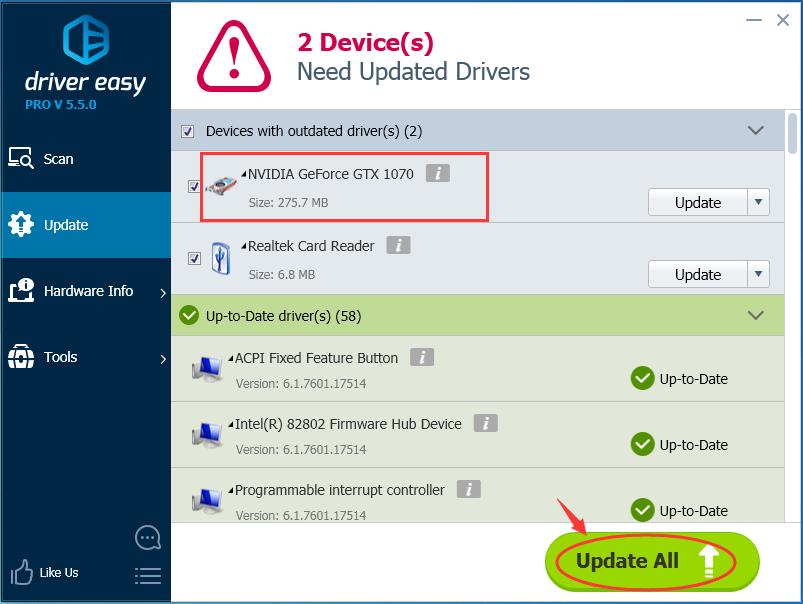Stellaris is a grand 4X strategy game developed by Paradox Interactive. This gameplay is based on space exploration, diplomacy, empire, and space warfare. Players often complain about Stellaris crashing abruptly. There could be several possible reasons behind this, like driver issues, low RAM, software issues, and corrupted game files, etc.
In this blog post, we will deal with the Stellaris crash and how to fix it. Here are some feasible solutions for the same.
Stellaris crash on launch
If you are facing the Stellaris crash during launch can be resolved by using the fixes as given below.
Fix #1: Update the graphics driver
Most of the software related issues can be resolved by keeping the system drivers as healthy as possible. The first fix in the case of the Stellaris crash is to update your graphics drivers. As we all know that games are associated with the graphics card. It can be done in the following ways: Automatic and Manual.
Manual Update
You can manually update your graphics driver by going directly to the manufacturer’s website. Simply search the correct recent drivers and make sure it is compatible with the Windows system version.
Automatic Update
If you don’t have the technical knowledge, then you can easily manage it by using a third-party tool. DriverEasy is one of the most convenient . Follow the steps as given below to update the graphics driver through DriverEasy.
- Download and install DriverEasy.
- Launch the tool and tap the Scan Now button.

- It will automatically detect all the driver’s problems.
- Next select Update Now, and the correct version of the driver will be installed.
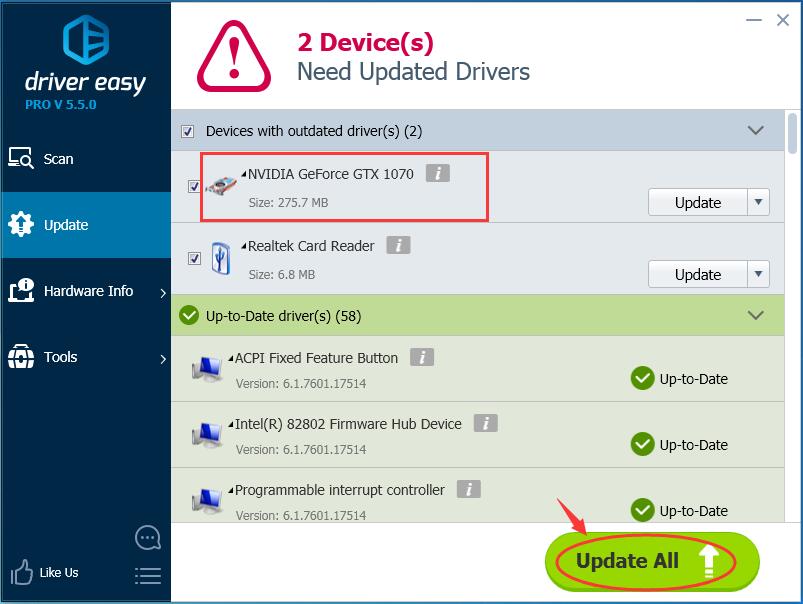
- Or tap Update All, and then you are good to go.
Fix #2: Check for your Windows Update
Windows operating systems regularly release Windows updates every now and then. These updates can be used to fix the issue. Follow the instructions as explained below for the Windows update.
- First of all, press the Windows key and then type Windows update.
- Next select Windows update settings.
- Tap Check for updates, wait for the updates to be downloaded.
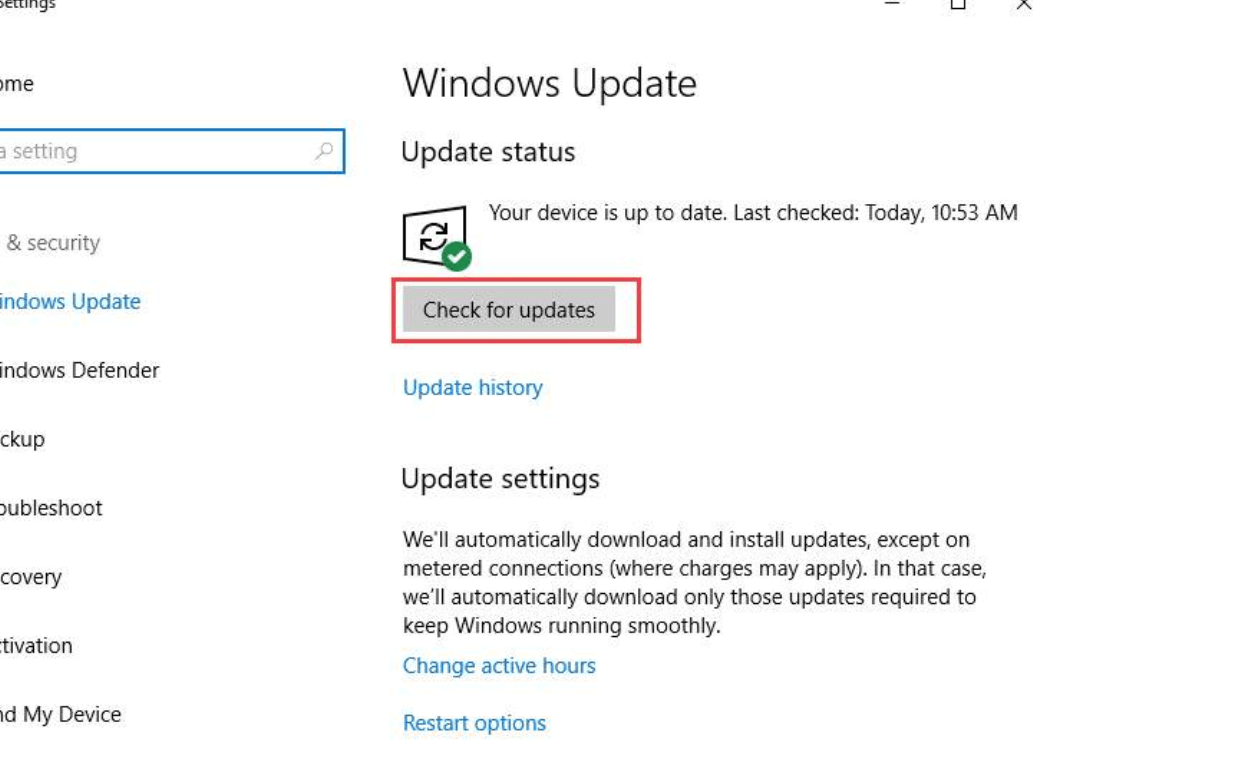
- After that, the updates will be downloaded automatically.
- Finally, reboot your system and restart the game.
- It may resolve the issue.
Fix #3: Try to disable fullscreen optimization
In case you are a Windows 10 user, you can consider this fix. Follow the instructions as given below to resolve the issue.
- Right-click on Stellaris and select Properties.
- Next, go to the Compatibility tab and then check the option Disable fullscreen optimizations.
- Tap Apply, and then OK.
- Finally, relaunch the game, and the issue must have been resolved.
Stellaris crashing the late game
If a player is facing crashing the late game, then you need to check the DEP Settings. DEP (Data Execution Prevention) is a Windows feature that monitors the program to make sure they use system memory safely. So when there is a DEP issue, then you may face game crashing.
- Depress Windows key and E together.
- Next, click This PC and then Properties.
- Select Advanced system settings.
- Under Performance, choose Settings.
- Choose the Data Execution Prevention tab.
- Turn on the option – “Turn on DEP for essential Windows programs and services only.”
- Click OK and restart the game.
You installer Stellaris as a new game, and now it’s frequently crashing. Try out the solution as given below to fix this.
Solution: Try to run Stellaris as an administrator
- Right-click on Steam shortcut present on your desktop and then choose Properties.
- Go to the compatibility tab and select the option – Run this program as an administrator.
- Tap Apply, and then OK.
- Next, right-click Stellaris and then Properties.
- Go to the compatibility tab and select the option – Run this program as an administrator.
- Tap Apply, and then OK.
- Relaunch the game, and then you are good to go.
Solution: Check your game files
You can rather check your game file to check if certain files are corrupted. In case you are playing the game on Steam, try to verify the integrity of game files. Here’s how you can do it.
- Launch Steam.
- Select Library.
- Right-click Stellaris and then choose Properties.
- Go to Local Files tab and select Verify integrity of game files
- Restart the game, and this might resolve the issue.
Final Thoughts
We have tried our best to explain the best possible ways by which you can resolve the issue of Stellaris won’t open. By following these fixes, you can easily fix this issue. Therefore, whenever your Stellaris launched isn’t opening, you can rectify it by the solutions mentioned in this blog post.