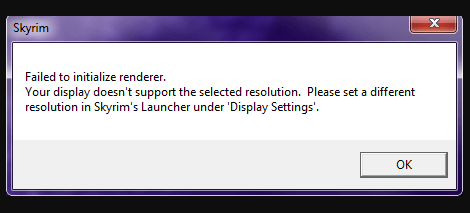If you are facing Skyrim Failed To Initialize Renderer error message then chances are the game can’t display in your selected resolution. Rendering is a computing process where your game generates photorealistic images in 3D or 2D. The display of this model is the render. Whenever the game launches, the game runs a check on your video card to see if it can support the process.
Maybe it’s due to your , or game files are corrupt. When the graphics drivers are not up-to-date, you can face this error message.
Now the first thing you can do to troubleshoot this Failed to initialize renderer is, restarting your computer.
How to Solve Skyrim Failed To Initialize Renderer Error
You face the error message when your game is unable to read the video card properly.
Skyrim Technical Support replied that the issue is related to outdated drivers.

Power Cycle the Computer
Before you start making any technical changes to your game, or the graphics hardware, power cycle your computer.
How do you power cycle the computer?
Just turn off the computer entirely then turn it back on again. This will reinitialize configurations parameters. This method also resets your network configurations.
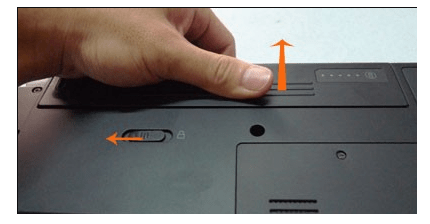
If you are using a laptop, shut it down properly then remove all the cable connections. Remove the laptop battery.
Wait for 2 or 3 minutes, then plug in the battery. After turning it back on, see if the problem is solved.
If you are using a PC, initiate the shutdown procedure, then disconnect all modules before taking out the power cable. Wait for 2-3 minutes, then plug everything back and power the PC. Check if your problem is gone.
Also Read:
Update Your Mods and Install the Latest Patches
When using several mods to change your gameplay or to add more features, its best to disable the mods then relaunch the game correctly. Mods can modify the core files of your game, which tweaks the behaviour.
If any of the mods is clashing with the game settings, remove it by relaunching your game. What if you are not using mods?
Go to the official page and download the patches.
Developers always make accessible bug files and other improvements immediately whenever there is a problem. Install those latest patches then rerun your game.
Launch Skyrim in Windowed Mode
This is an easy fix that works for most people. Launch your game in windowed mode. It’s a good option if your resolution is not supported, or your game is unable to scale down up to that resolution size.
Open Skyrim launcher.

Click on Options at the main screen check the Windowed Mode found at the lower left side of your screen.
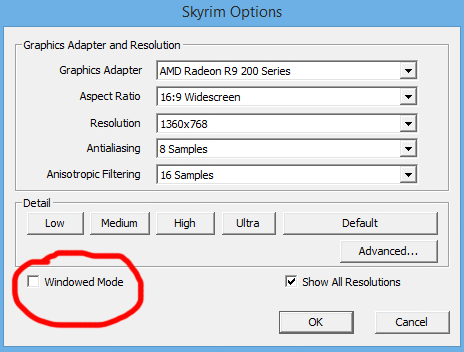
Press Apply to apply all the changes made.
Launch the game. Check if it’s solved.
Besides, you can tweak the resolution and check if it makes a difference, then press Apply and your game.
In case the laptop or computer is the issue, try using Reimage Plus. The program scans repositories then replaces missing or corrupt files.
It works if the problem is because of a corrupt system file. Download the Reimage Plus software. And install it first. This option will fix Skyrim Failed to initialize renderer.
Delete Game Files
Before you re-install your device drivers, try to delete some game preferences, and relaunch the game. Immediately the game detects you have no preferences present; it automatically creates new default preferences you can use to launch your game.
Close your game. Go to the directory with the steam installation and remove the “appcache” folder. Steam will create the folder again automatically when you launch the game.
Go to Skyrim directory.
Delete these two files:
Skyrim.ini & Skyrimprefs.ini

Shutdown the computer completely. Take 3 minutes before booting it back on and see if the issue is resolved or your game launches without any issues.
Update Graphics Drivers
If the methods above fail, it means your current drivers installed on the computer have problems. Having outdated or corrupt drivers can make Skyrim fail to initialize the modules.
Check:
You can run the updates automatically or do it manually. To do it manually means personally downloading the drivers from the manufacturer’s website. Before you update the driver, check if installing these default drivers solves the issue.
Boot into safe mode, go to Display Adapters. Click on the adapter and choose the Uninstall Device option.

Boot the computer in normal mode and check if your default drivers are installed. If still not fixed, right-click on any space and choose “Scan for Hardware Changes.” Check if your Skyrim is working properly; if it does, then the problem is solved. On the other hand, if it doesn’t, continue.
There are two options. One is to search online for the latest drivers for your hardware from the Skyrim manufacturer’s like NVIDIA etc. Install the driver manually or let Windows do it for you automatically. Windows can search for the latest version automatically and install them.
To install the drivers manually, right-click on that hardware then select “Update driver“.

Proceed to choose the first option, i.e., Search automatically for updated driver software“. Select the second option only if you want to do it manually. Select “browse for driver” and go to the exact location of the downloaded driver.
Restart the computers after you have installed all drivers. Launch Skyrim and check if you have solved the problem.
Reimage Repair tool
In case you still have the problem, download the Reimage Repair tool to scan through your repository and replace missing or corrupt files. The software also optimizes the system for maximum performance.
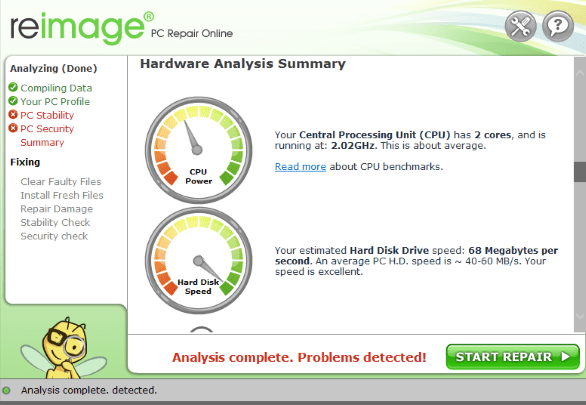
Graphic problems are the most common cause for most of the Windows 10 issues. Restarting the computer always works in most cases, but if the problem is extensive, you need drastic actions.
Comment below if you are facing any other Windows 10 issues. We will help you.