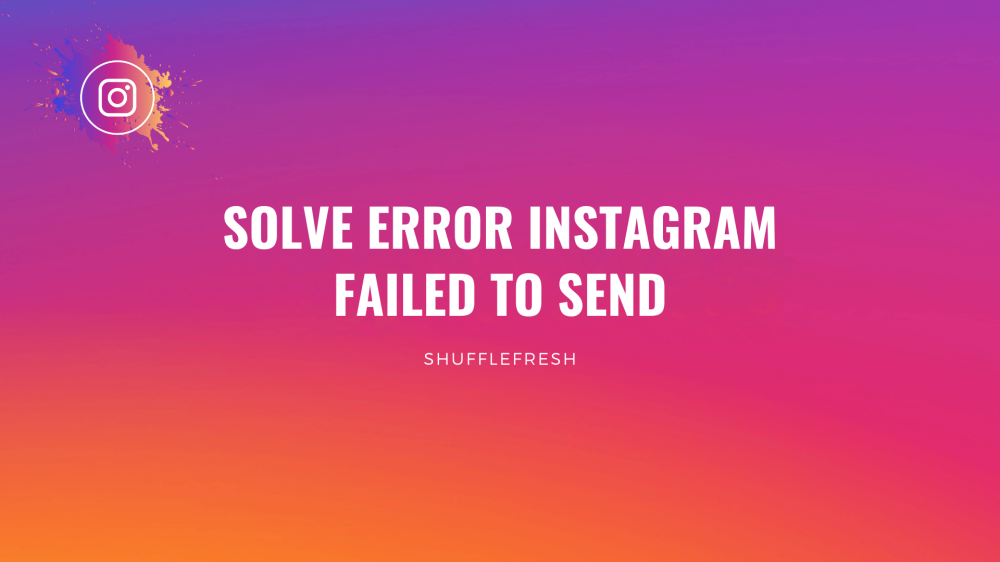Are you getting the “Instagram failed to send” error while trying to direct message your friends or when replying to their stories? There are quite a few reasons because of which this can happen and it’s very frustrating.

So, in this guide, I’ll show you a few quick fixes you can use to resolve this error in no time! I’ll give you step-by-step instructions for each of the methods so that even if you’re not tech-savvy, you will be able to resolve the issue all by yourself!
Let’s get right to it, shall we?
What Is ‘Instagram Failed To Send’ Error?
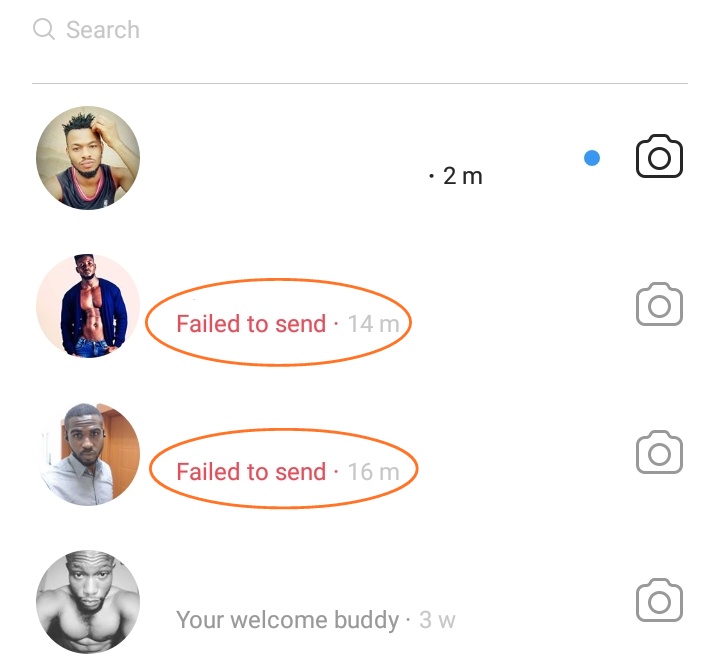
‘Instagram Failed To Send’ is a very common error that occurs when Instagram is not able to deliver your messages to the intended recipient. Therefore, the message you were trying to send will bounce back and remain in your chat history with an exclamation mark and an error message, indicating that message failed to send.
Reasons For ‘Instagram Failed To Send’ Error
There are many reasons for why you might get the ‘Instagram Failed To Send’ error. I have mentioned some of the reasons below so that you can understand why it happens.
Instagram Server Issues
There are times when Instagram servers will be temporarily down for maintenance purposes or patch updates. During this time, the servers will not be able to receive your messages and send them to the respective users. That’s when you might get the failed to send error. Usually, server issues will be intimated to users by Instagram on their official Twitter handle or other social media, and they are resolved within a few minutes to a couple of hours.
Instagram Application Bug
Instagram is an application, and like all applications, it too will experience its fair share of bugs and software errors. Since Direct Messaging is a key feature of Instagram, certain bugs will affect Instagram’s ability to send and receive messages. A simple restart of the application or the device can often fix such issues.
Temporary Ban For Spam Activity
Instagram tracks your activities while using the application, and if it detects any bot-like behaviors (sending mass messages in a short period of time, commenting too often, following too many people at the same time etc.), it will ban you temporarily from doing those activities. When you try to send a message during the Instagram ban period, the message might fail to send and you will have to wait until the ban is lifted.
Receiver Has Blocked You
If the person you’re trying to send a message to has blocked you, then the message might not be sent and you’ll get the ‘Instagram Failed To Send’ error. In this case, the only way to resolve the error is if they unblock you.
How To Fix ‘Instagram Failed To Send” Error
Here are the various methods you can use to fix the ‘Instagram Failed to Send’ error message.
1. Check Your Internet Connection – Best Fix For ‘Instagram Failed To Send’ Error

This is the first thing you should do whenever you get the ‘Instagram Failed To Send’ error. If you’re using WIFI, switch to mobile data, and vice-versa. Make sure you also restart your router and device as well. Once the internet connection is back online, Instagram will successfully send your message across.
2. Check Whether Instagram Servers Are Done
Server issues can sometimes cause errors in Instagram. Here’s how you can check whether the servers are down.
Step 1: Visit this website – . It collects data and reports from users all over the world to check whether a particular service is working currently or not.
Step 2: Click on ‘Instagram’. You can even use the search bar to enter ‘Instagram’ and then search for it manually.

Step 3: Here, you’ll see the current status of Instagram. As you can see, now it is showing that there are no current problems. If any problem is there, you’ll be able to see it here.
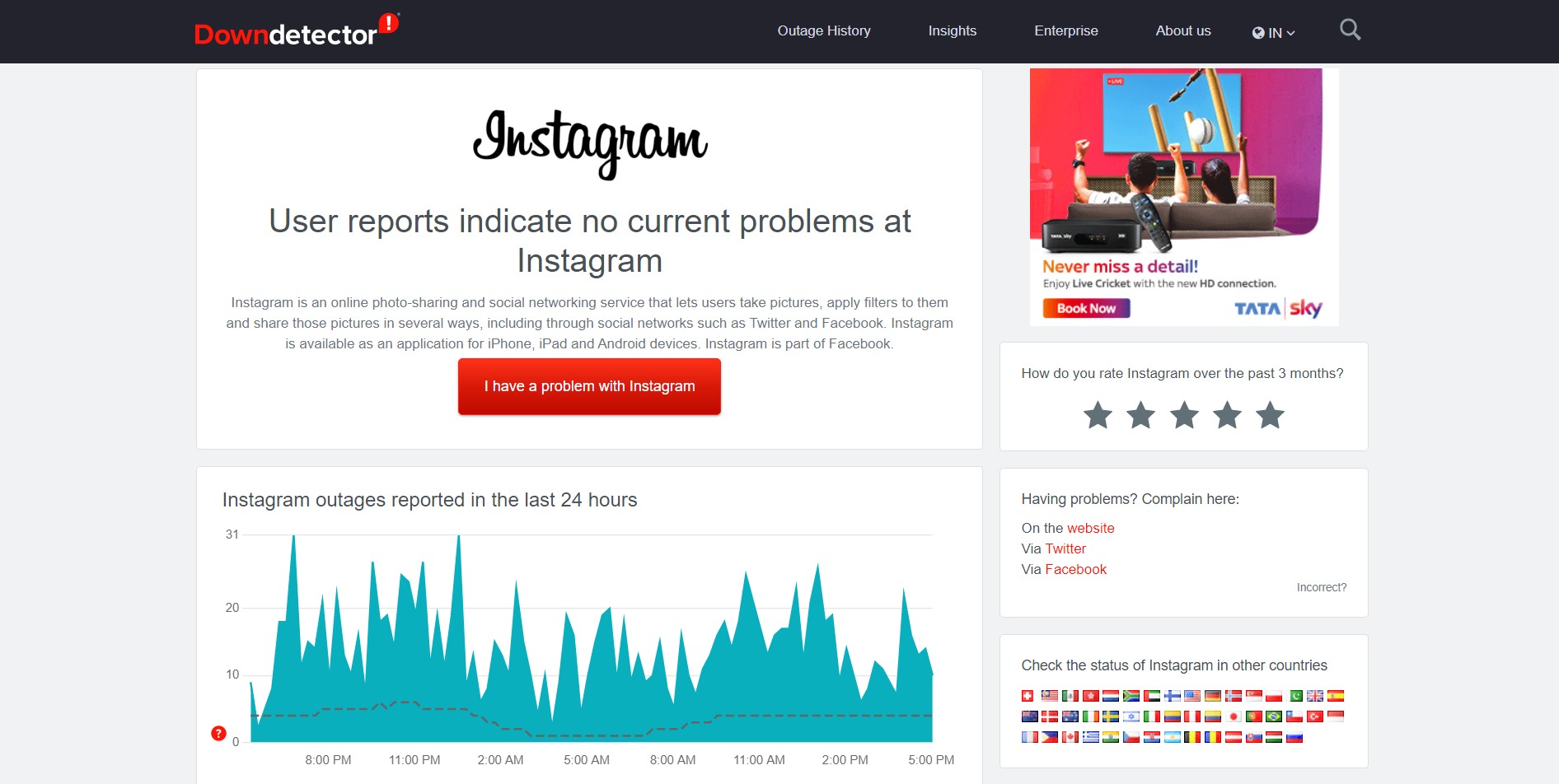
Once you cross-verify with this website, you can proceed further. If there are no issues with Instagram, it means that the issue is from your end and you can try the other troubleshooting methods given here. However, if the website shows that Instagram servers are down or facing problems, you’ll have to wait till they get it fixed.
3. Check If You Have Been Blocked By The Recipient
It is possible that the person you’re messaging has blocked you. In this case, you will receive the ‘Instagram has failed to send’ error.
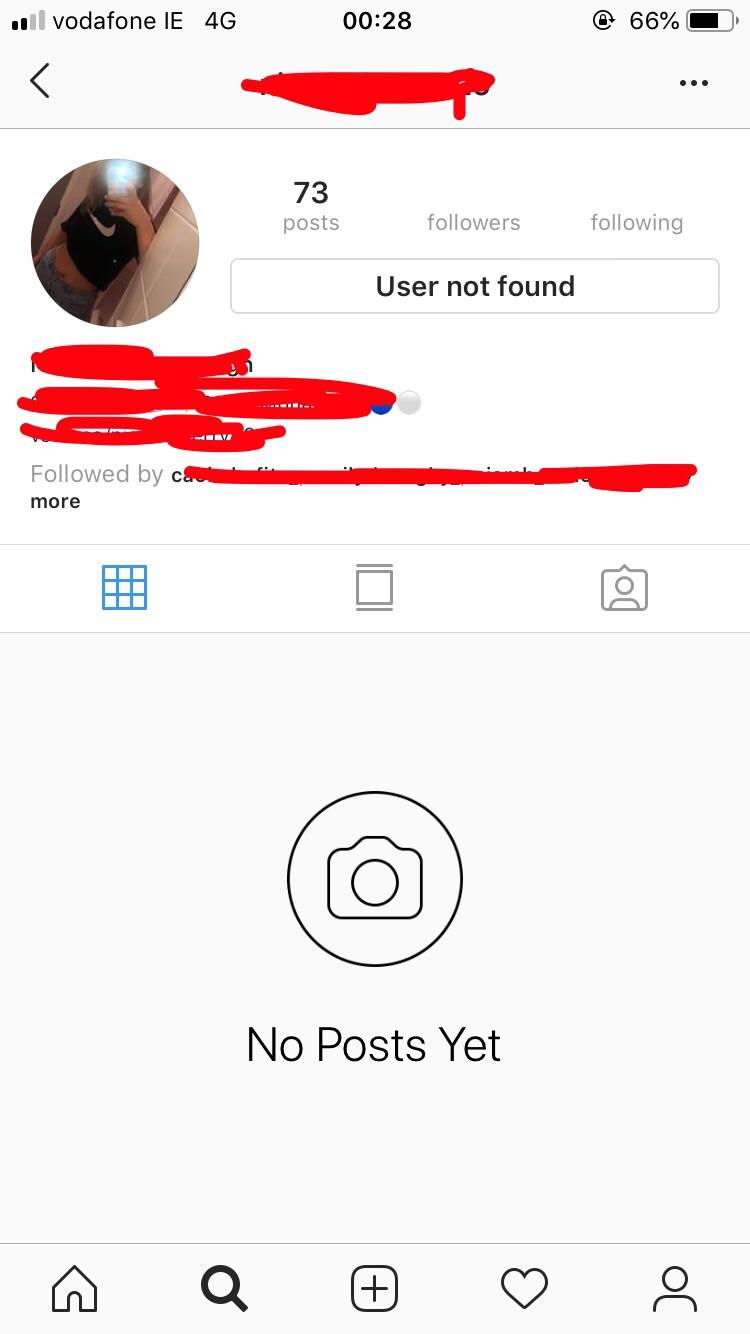
To check whether this is the issue, search for the person’s username in Instagram. If you’re not able to find them, even though you know they have an account, it means they have probably blocked you. There’s not much you can do in this case, other than waiting for them to unblock you.
4. Perform ‘Force Stop’ And ‘Clear Data’ For Instagram
Sometimes, forcing Instagram to stop and then clearing the cache can allow Instagram to re-open properly and remove any bugs that it’s been facing. Here are the steps on how you can do that.
Step 1: Open your phone ‘Settings’.
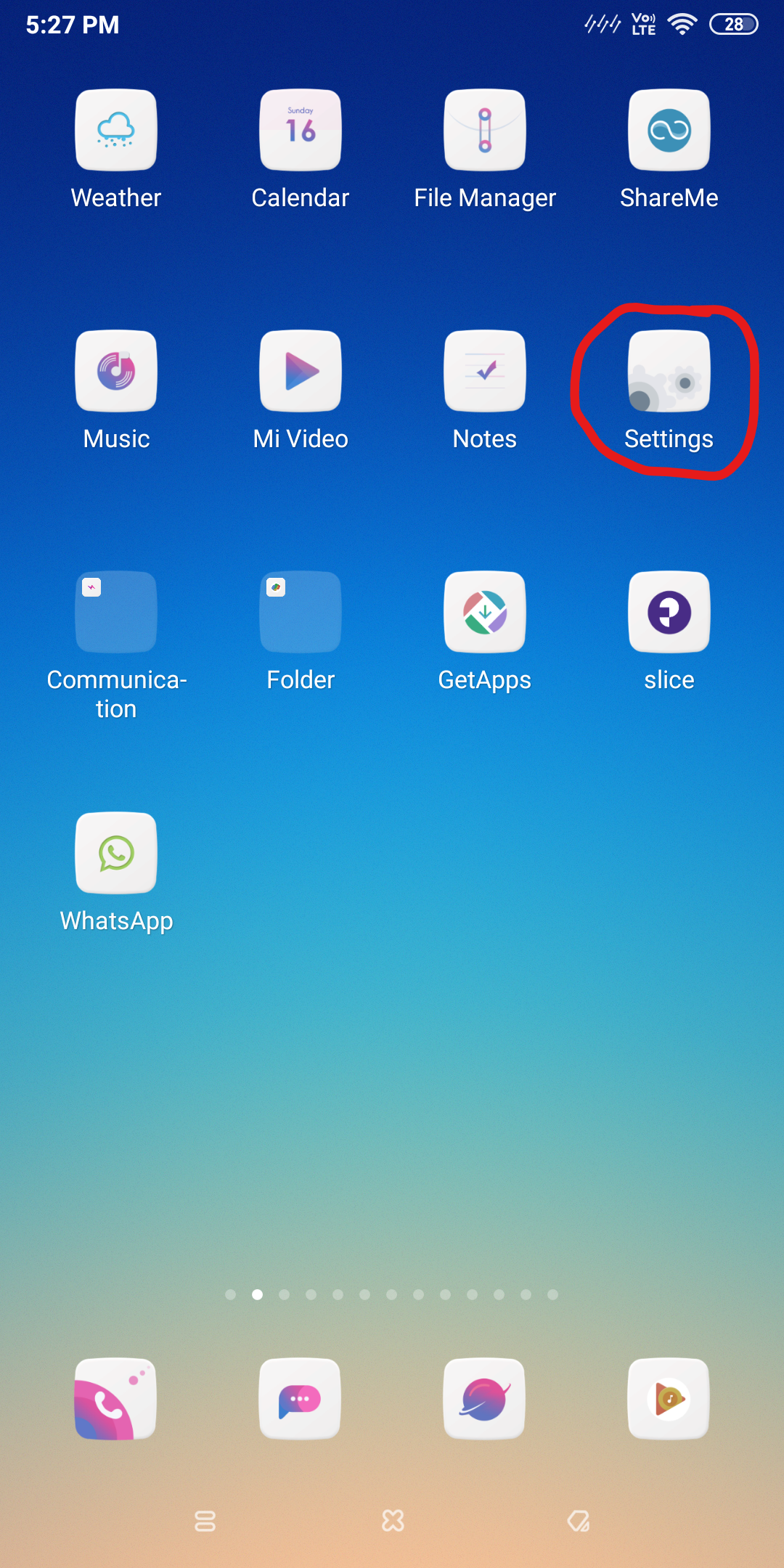
Step 2: Scroll down till you find an option called ‘Manage Apps’. Select it.
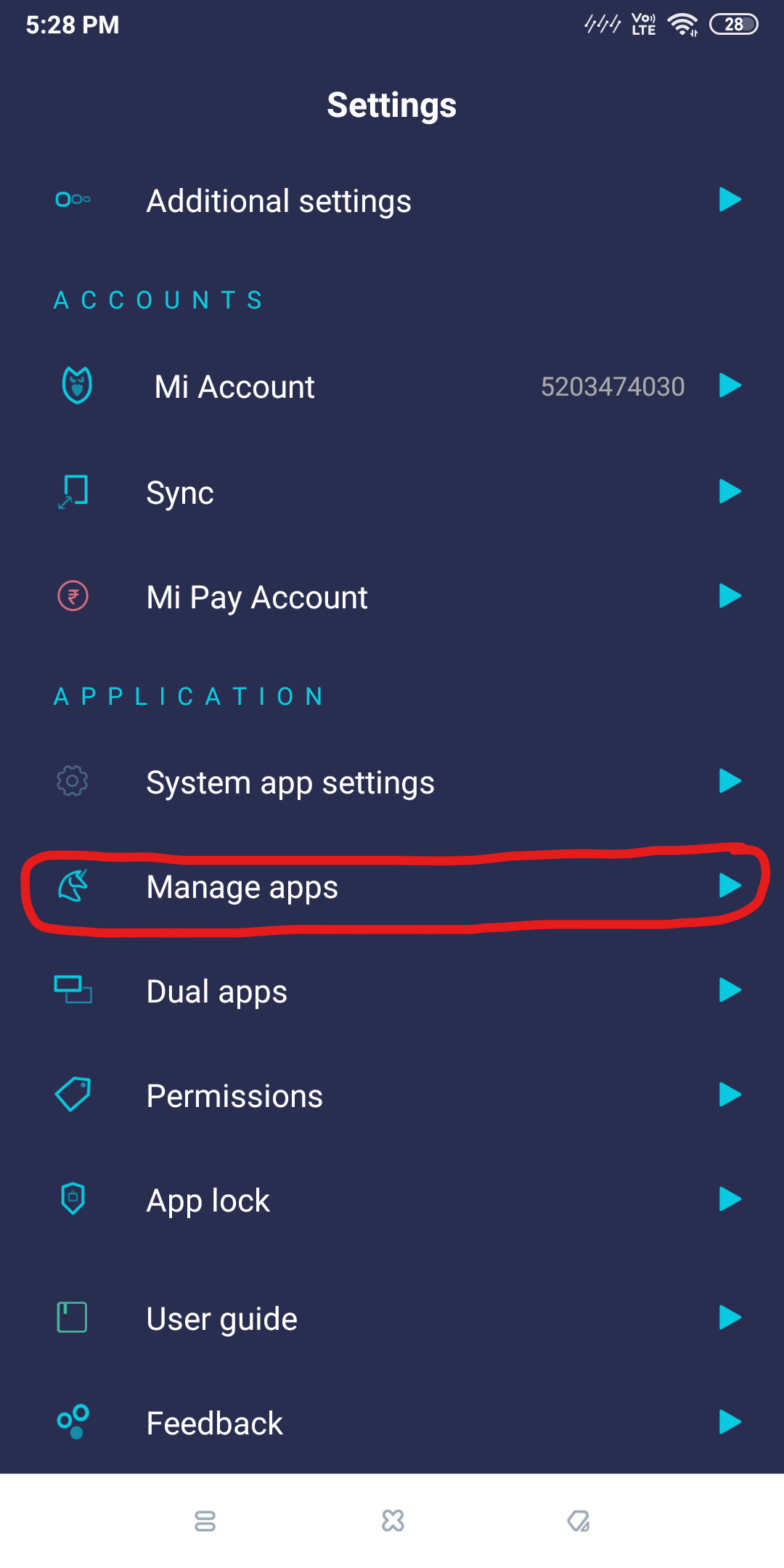
Note – The options will change according to your phone manufacturer and OS. The names of the options will be quite similar, so select accordingly.
Step 3: Keep scrolling through all your applications here till you find ‘Instagram’. Click on it.
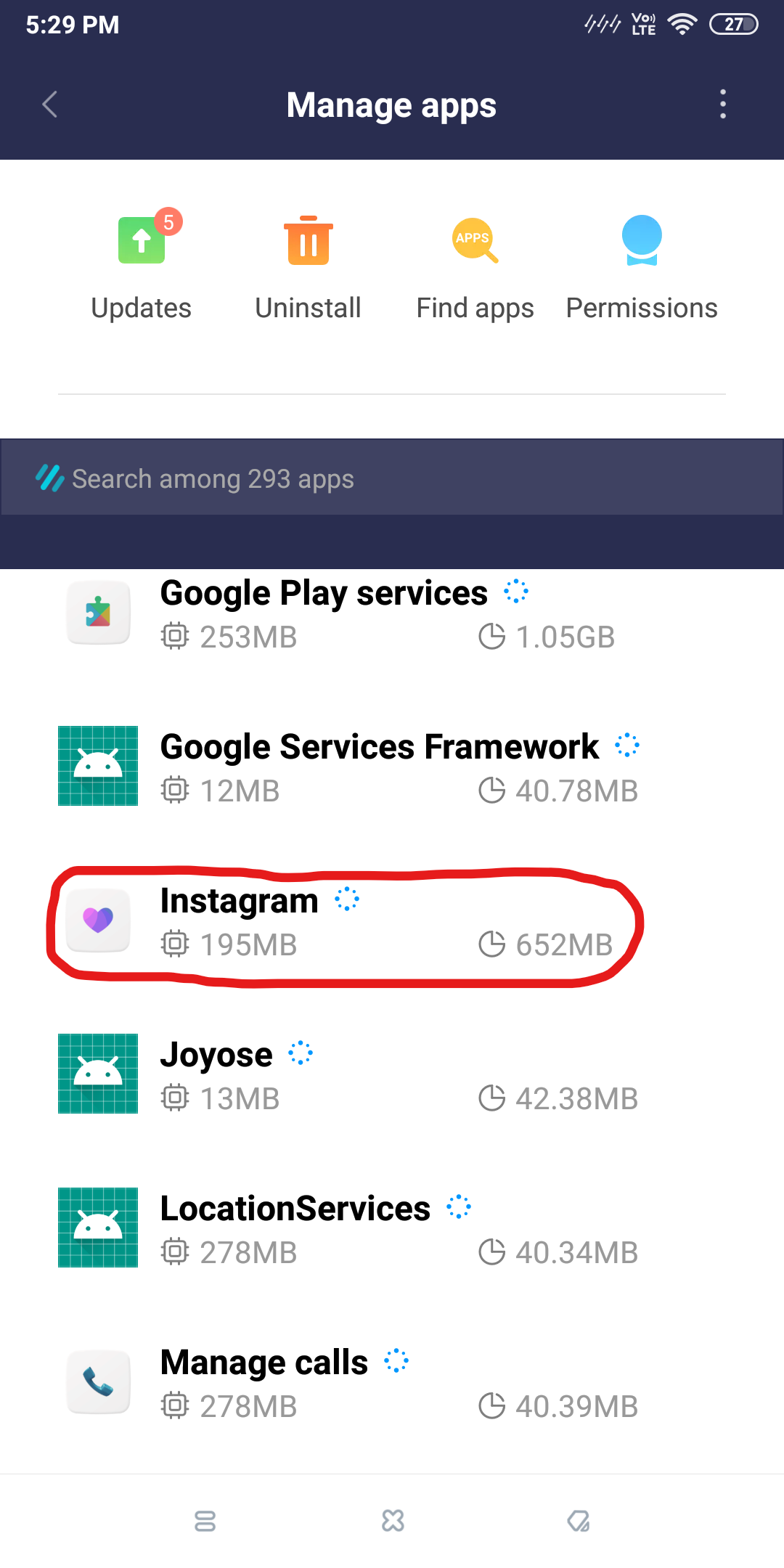
Step 4: Click on ‘Force Stop’. This will immediately terminate all Instagram processes, thus allowing you to restart it.
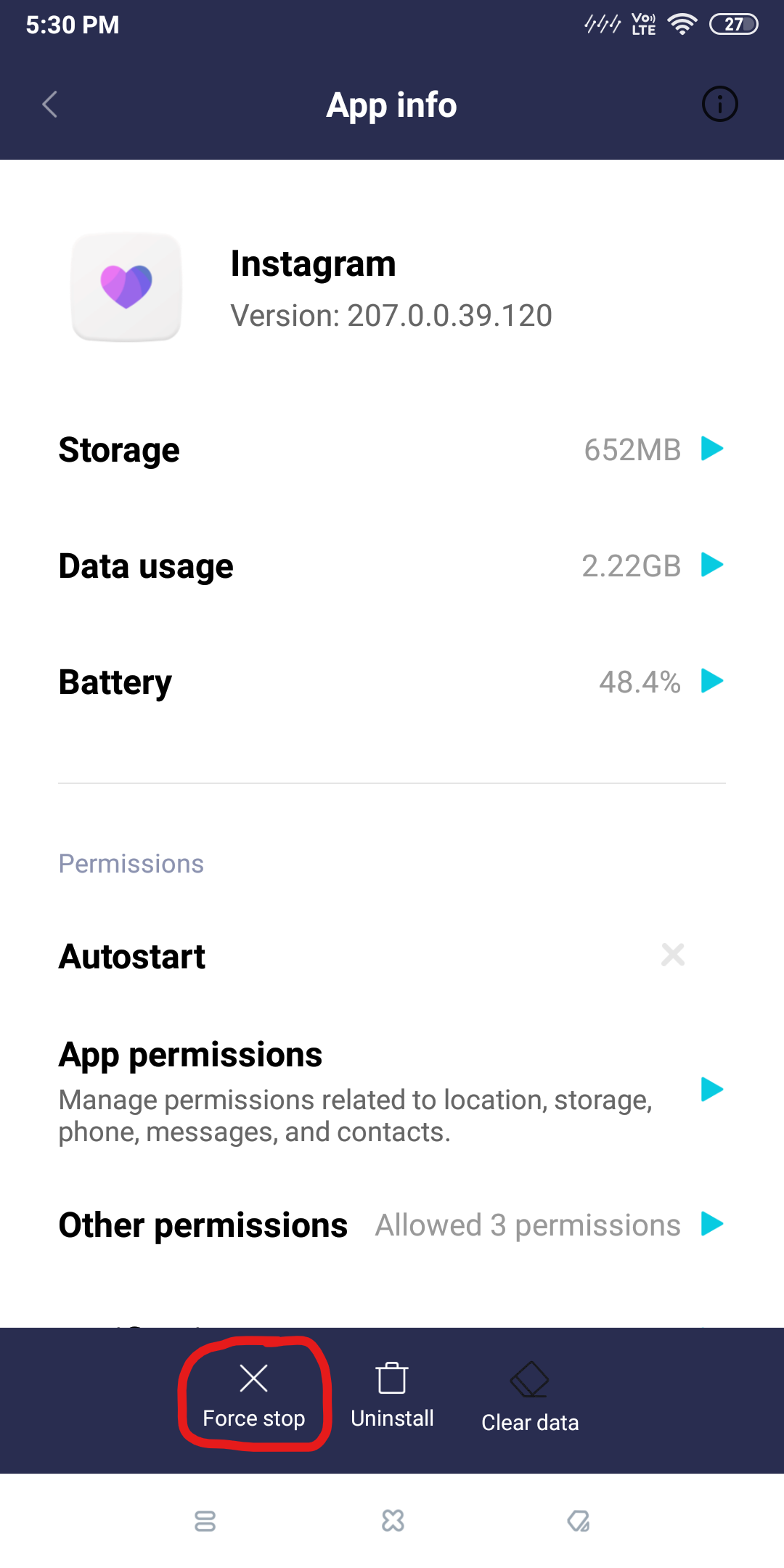
Step 5: Click on ‘Clear Data’, and then select ‘Clear Cache’. This will remove all the cache files from Instagram.
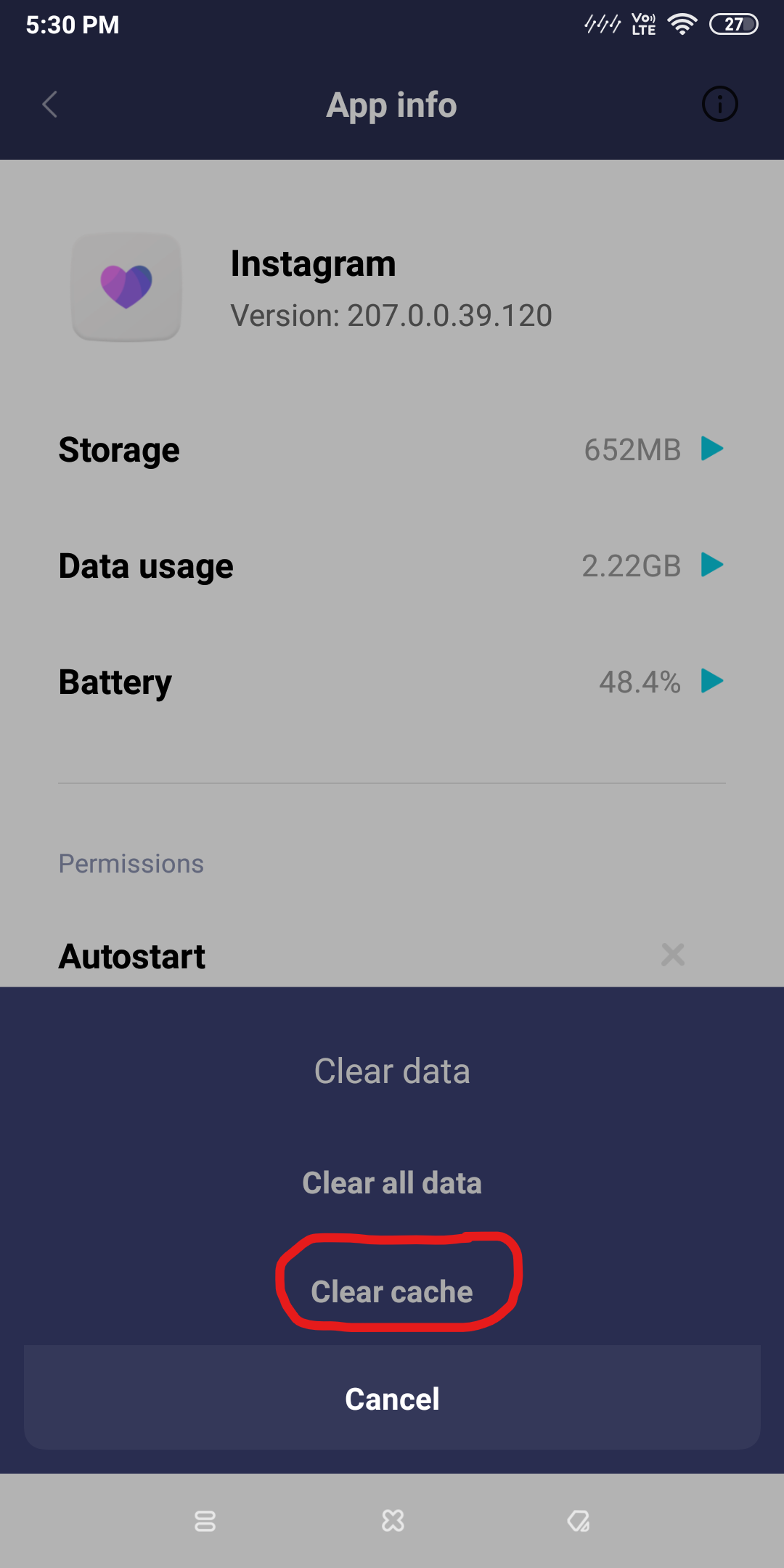
Now you can reopen Instagram, log in with your username and password, and then check to see whether your message has been sent.
Conclusion
I hope this guide helps you to resolve the ‘Instagram Failed To Send’ error you have been facing. If a certain fix doesn’t work, make sure you try the other methods as well. If you’re facing any other issue, let us know in the comments below, and we’ll get back to you as soon as possible.