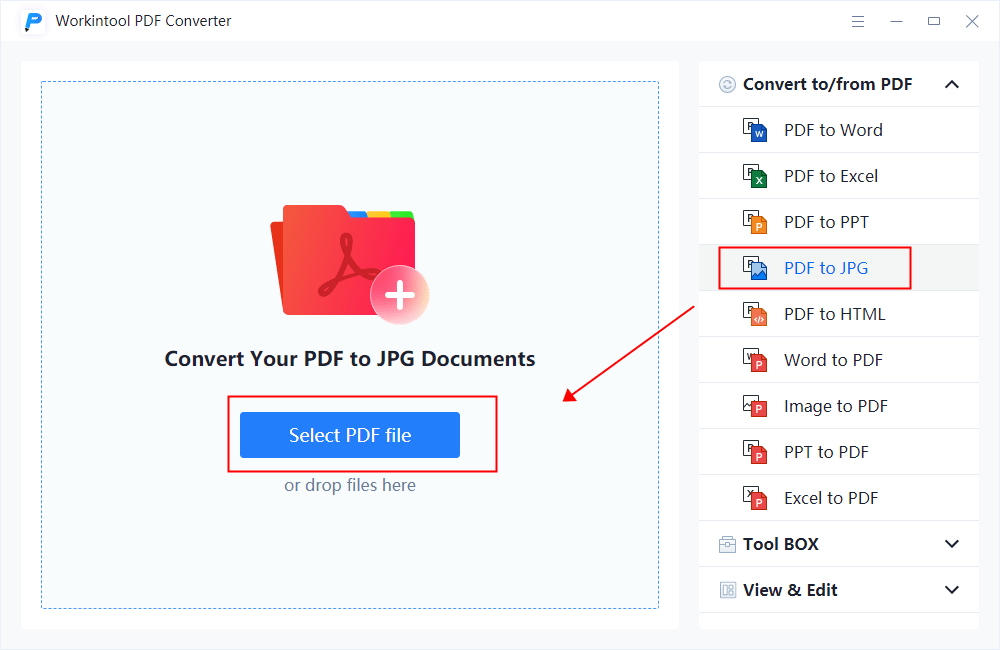PDF is commonly used in the office. It is a specific file format. If you want to view and edit it, you may need to rely on a specialized PDF reader or editor. To make it easier to transmit and check, you can have a trial to convert the PDF file to an image. With the professional PDF editor Adobe Acrobat, you can quickly turn PDFs into images. However, it is not for free. This post will introduce you to several brilliant Acrobat alternatives to deal with PDF issues.
This guide will teach you for free without using Acrobat. Effective PDF converters for Windows are accessible here. The JPEG is the most compatible among many image formats. It is the extension of the commonly used JPG file, but the two forms are the same. Save PDF as JPEG; then, you can send it to nearly all platforms and devices.
Convert PDF to JPG with WorkinTool PDF Converter
is an all-featured PDF processing tool that I’d like to recommend to you. Since it is comprehensive but free to use without any limit, it has already attracted many followers. As a professional PDF converter, it can not only save PDF pages as pictures but also can extract embedded images from a PDF file. The conversion result is pretty good as well. It can indeed convert PDF to JPG without making it blur. Contents in the original PDF file will maintain high clarity. Launched by a comprehensive office software processing company – , it guarantees file security and your personal information. It will remove the uploaded file from its server after 24 hours and doesn’t ask for your user account and payment information.
Reasons to Have It
- All features are free to use
- No restrictions on the uploaded and converted files
- No watermarks and ads have appeared
- Turn multiple PDFs to JPEG in one go
- Clear and straightforward interface; friendly for beginners to navigate what they want
Reasons to Avoid It
- As for the conversion between PDF and image, it can only convert PDF to JPG(JPEG)
- Save every page of a PDF as a picture separately.
How to save a PDF as a JPEG on Windows with WorkinTool PDF Converter:
1. Launch the software; find PDF to JPG under the Convert to/from PDF column. Then upload your PDF file by selecting it from the folder or dropping it.
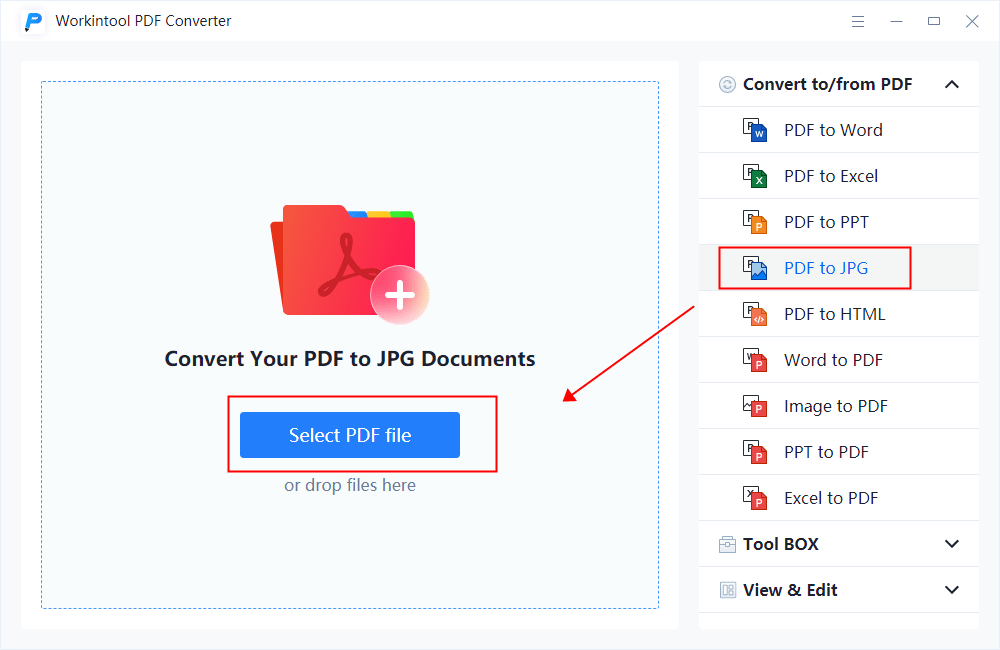
2. Click Add file if you need to convert PDF to JPG bulk. Then select the conversion mode. You can choose Page to JPG if you want to save all the PDF pages as a long JPG image. If extracting images in a PDF is what you need, you can pick the Extract JPG.
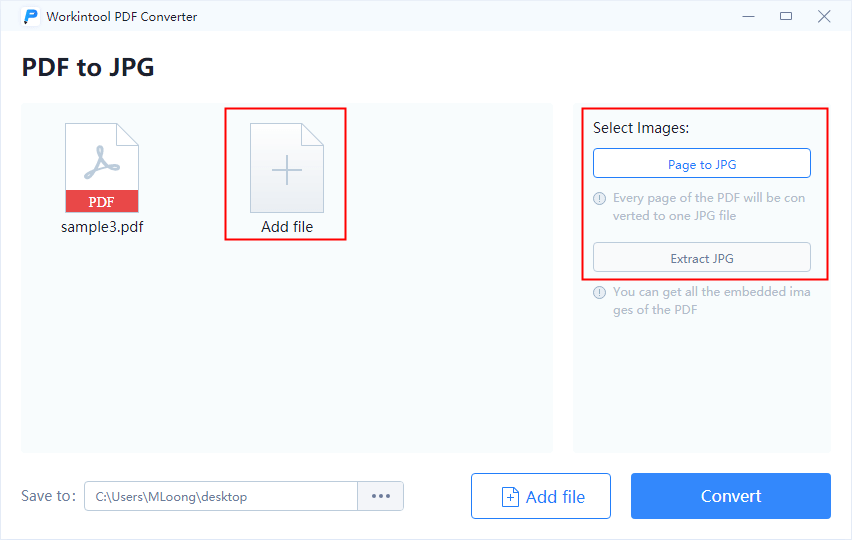
3. Press Convert to start, then click the Open File button to view the converted JPG file.
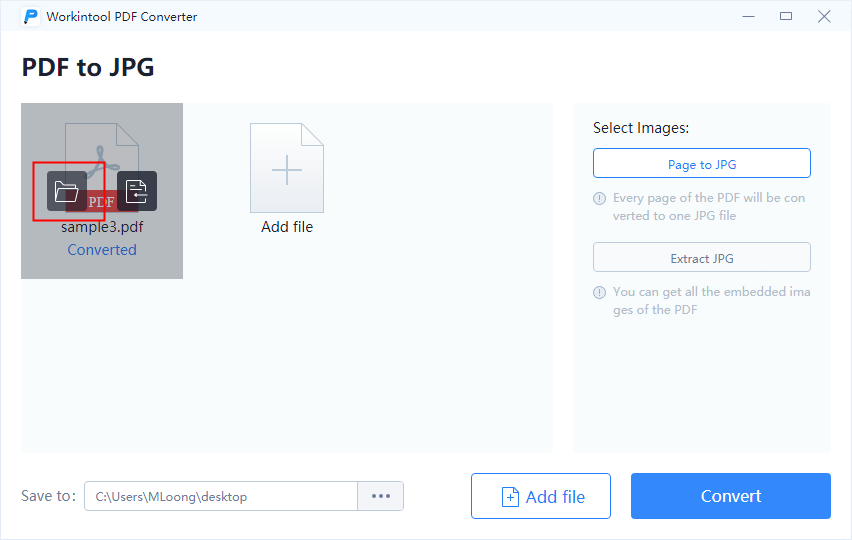
Note: If you choose to convert every page in a PDF to pictures, you will get a folder filled with JPEG files. It can only convert a PDF to separate photographs but cannot output as a long integrated image.
Save a PDF as a JPEG with PDFelement
is an all-in-one PDF editor developed by Wondershare, an experienced tech software company. It combines nearly all PDF processing tools. With its transparent toolbar, you can quickly navigate to what you need. Most of its features are free to use. As for converting PDF to image, it offers multiple image formats to select, such as JPEG, PNG, BMP, etc.
However, there are several restrictions for free users to save the edited PDF. On the one hand, free users can only turn PDF into JPEG with the product watermark of PDFelement. On the other hand, you can convert up to three PDF pages for free at a time. If you don’t mind these limits, it is a good choice.
Reasons to Have It
- Convert PDF to multiple image formats
- Numerous PDF editing tools
- Concise user interface and clear toolbar layout
- Most of the features are costless
- Back up the recently edited file
Reasons to Avoid It
- There are watermarks on the converted images
- Free users can only convert three pages in one go
- Advance features are not available for free users
How to save a PDF as a JPEG on Windows with PDFelement:
1. Launch PDFelement and select Convert PDF on the main user interface.

2. Open a PDF file, then pick JPEG as the output format. Then press Save.

3. In this way, you succeed in saving the PDF as JPEG. Then click open to check the image file.

As I mentioned above, you can only convert three pages in one go with watermarks if you want to convert PDF without cost.
Summing Up
In this guide, I recommend two PDF converters that can save a PDF to a JPEG in seconds. Both can convert PDFs to images for free. By the way, the two PDF editing tools also have their online version for users. However, online tools may have more restrictions on the uploaded file and usage times. Also, the conversion speed depends on the network to use online tools. Desktop software is more suitable if you frequently need to cope with PDFs. You can select one of the tools suggested today to install.