Street Fighter is often referred to as one of the greatest fighting games of all time. And Street Fighter 5 is another wonderful addition to this iconic series. With a roster of 40 diverse characters, exhilarating combat system, and crisp graphics, this game soon became a fan-favorite upon its release. However, many players have reported a single, fatal error – ‘Street Fighter 5 Not Launching’. What’s the point of a fighting game, no matter how legendary, if it doesn’t start?

If you’re one of the many hopeful players who bought Street Fighter 5 and can’t get it to start for the life of you, don’t worry. In this guide, I’ll show you a couple of methods on how to fix the launch issue with this game in no time!
Why Is Street Fighter 5 Not Launching?
After spending quite a bit of time in the Street Fighter 5 forums on Reddit, it seems that many users are facing launch issues due to three main reasons.

- Antivirus is blocking the game – Certain antivirus software will flag Street Fighter 5 as malware for some reason. This is a false positive, since the game is completely safe and virus-free. Adding the game to your antivirus whitelist will allow you to launch the game without any issue.
- Intel Processes leading to crash – Two Intel Processes (Driver Support and System Usage) have been identified as conflicting with the execution of Street Fighter 5’s launch file. Stopping these processes before opening the game can resolve any errors.
- Windows Defender Issue – Windows Defender, especially in older outdated Windows versions, can interfere with Street Fighter 5 and crash it open launch. A security exclusion for this particular game will force Windows Defender to allow the game to open.
How To Fix Street Fighter 5 Not Launching Issue?
Now I’ll take you through the various solutions you can use to fix the issue of Street Fighter 5 Not Launching. One of these solutions will fix your problem for sure, and you’ll be kicking butts in no time!
1. Perform All Basic Troubleshooting Steps
There are certain general things you should do whenever you face any error with a video game. Here they are.
- Ensure your system is up-to-date.
- All drivers (especially graphic drivers) should be updated to the latest version.
- Important components like DirectX, MS Visual C++, and necessary DLL files should be installed.
- Close all other programs except for the game itself.
- Restart your PC when you first face the issue.
Once you’ve completed all these steps, you can go to the next method.
2. Whitelist Street Fighter 5 In Your Antivirus Software
Since antivirus programs can mark Street Fighter 5 as a false positive, I’ll show you how to whitelist the game. The steps may vary according to the antivirus program you’re using, but you will easily be able to find the whitelist option after browsing around for a bit. I’ll show you the steps for AVG AntiVirus Free.
Step 1: Launch AVG AntiVirus Free.
Step 2: You’ll see three dashes on the top right corner with ‘Menu’ next to it. Tap on it.
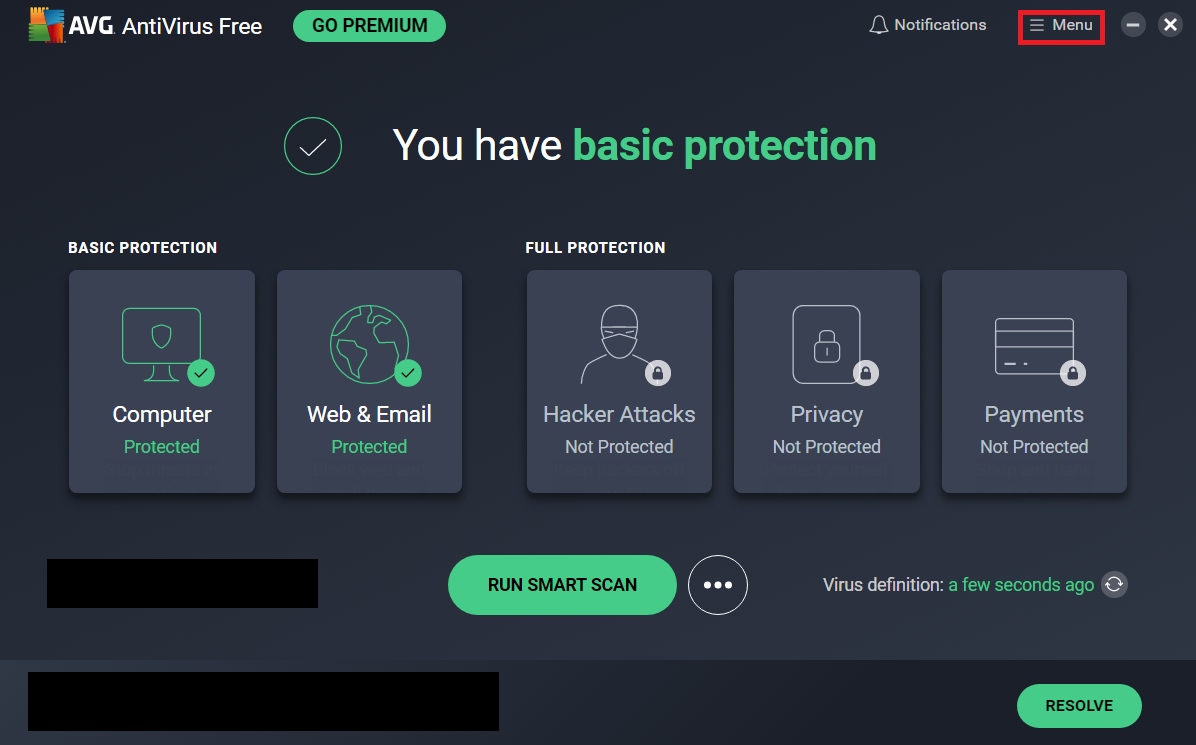
Step 3: Click on ‘Settings’. It’ll have the cog-wheel icon.
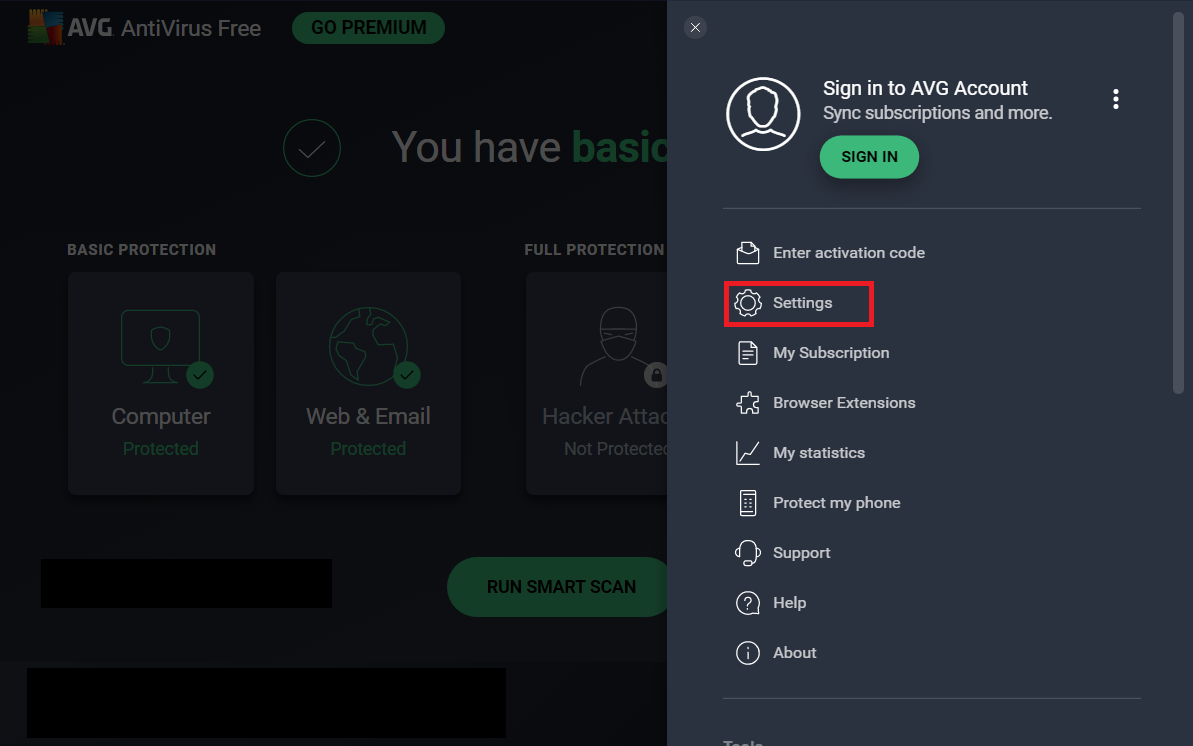
Step 4: Under the ‘General’ tab, you’ll see an option for ‘Exceptions’. Tap on it.
Step 5: Click on ‘Add Exception’.
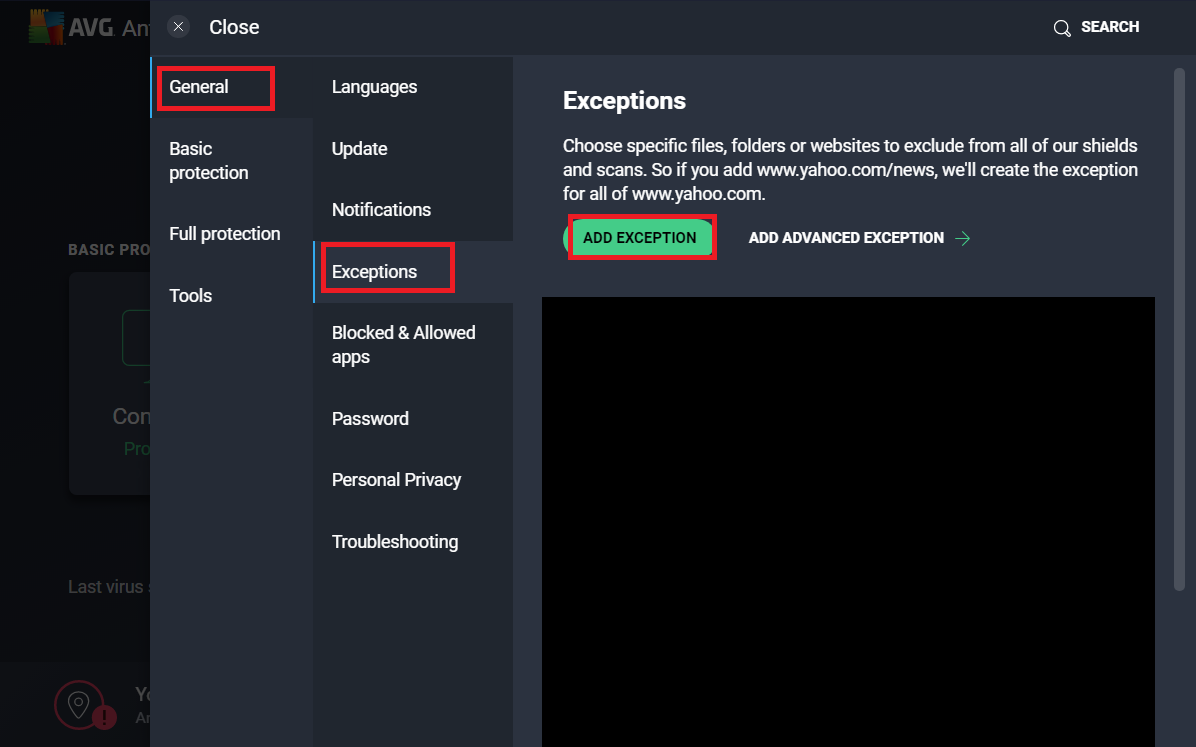
Step 6: Enter the file path for your Street Fighter 5 exe file. (You can right-click the launch file, go to Properties, and copy the file path from there).
Step 7: Click on ‘Add Exception’.
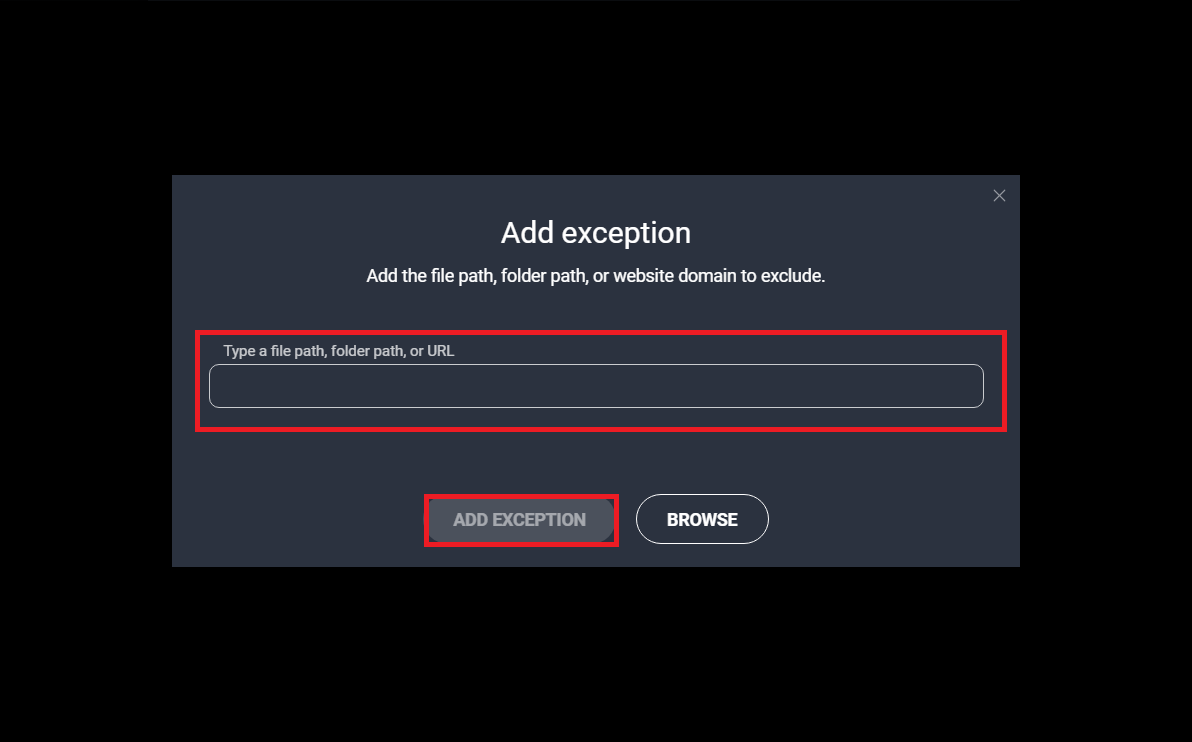
You can close the antivirus program now and try to open the exe file for Street Fighter 5.
3. Closing Certain Processes
There are two processes – Intel Driver Support and Intel System Usage. Both of these have been known to cause issues with Street Fighter 5. Many users were able to open their game after force stopping these processes.
Step 1: Click ‘Ctrl + Alt + Delete’ and then click on ‘Task Manager’ to open it. You can also directly open it by clicking ‘Ctrl + Shift + Esc’.
Step 2: Scroll down till you find the processes ‘Inter Driver Support’ and ‘Intel System Usage’. Right-click them and select ‘End Task’.
This should force close both of these processes. You can close the Task Manager window and immediately run the Street Fighter 5 launch file. Your game should open without any error.
4. Create Exception In Windows Defender – Best Fix For Street Fighter 5 Not Launching
This is one of the widely used fixes for Street Fighter 5 Not Launching. Windows Defender has a history of blocking perfectly safe programs from launching. By allowing Street Fighter 5 as an exception, it can bypass the restrictions set by Defender and open properly. Here’s how to do it.
Step 1: Click ‘Windows Key + R’ to open the Run dialog. Type in ‘Control Panel’ and click ‘Enter’ to open the Control Panel window.
Step 2: Navigate to ‘System and Security’.
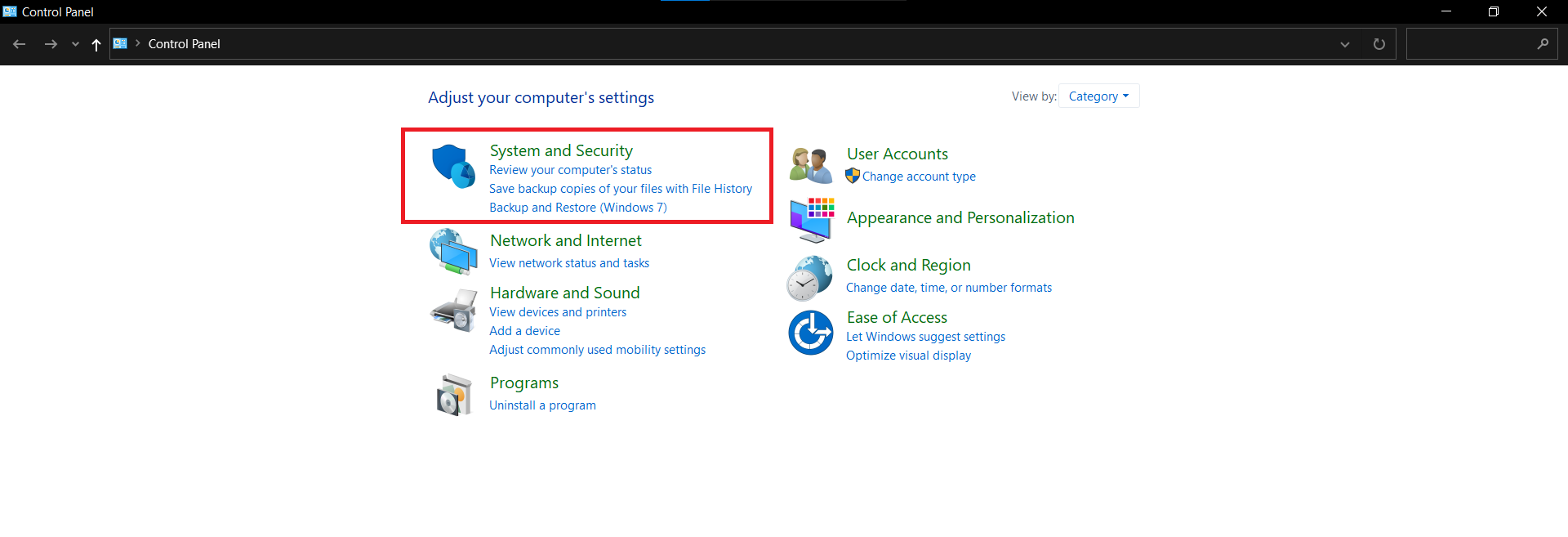
Step 3: You’ll see an option for ‘Windows Defender Firewall’ here. Under it, in a small blue link, is the option to ‘Allow an app through Windows Firewall’. Tap on it.
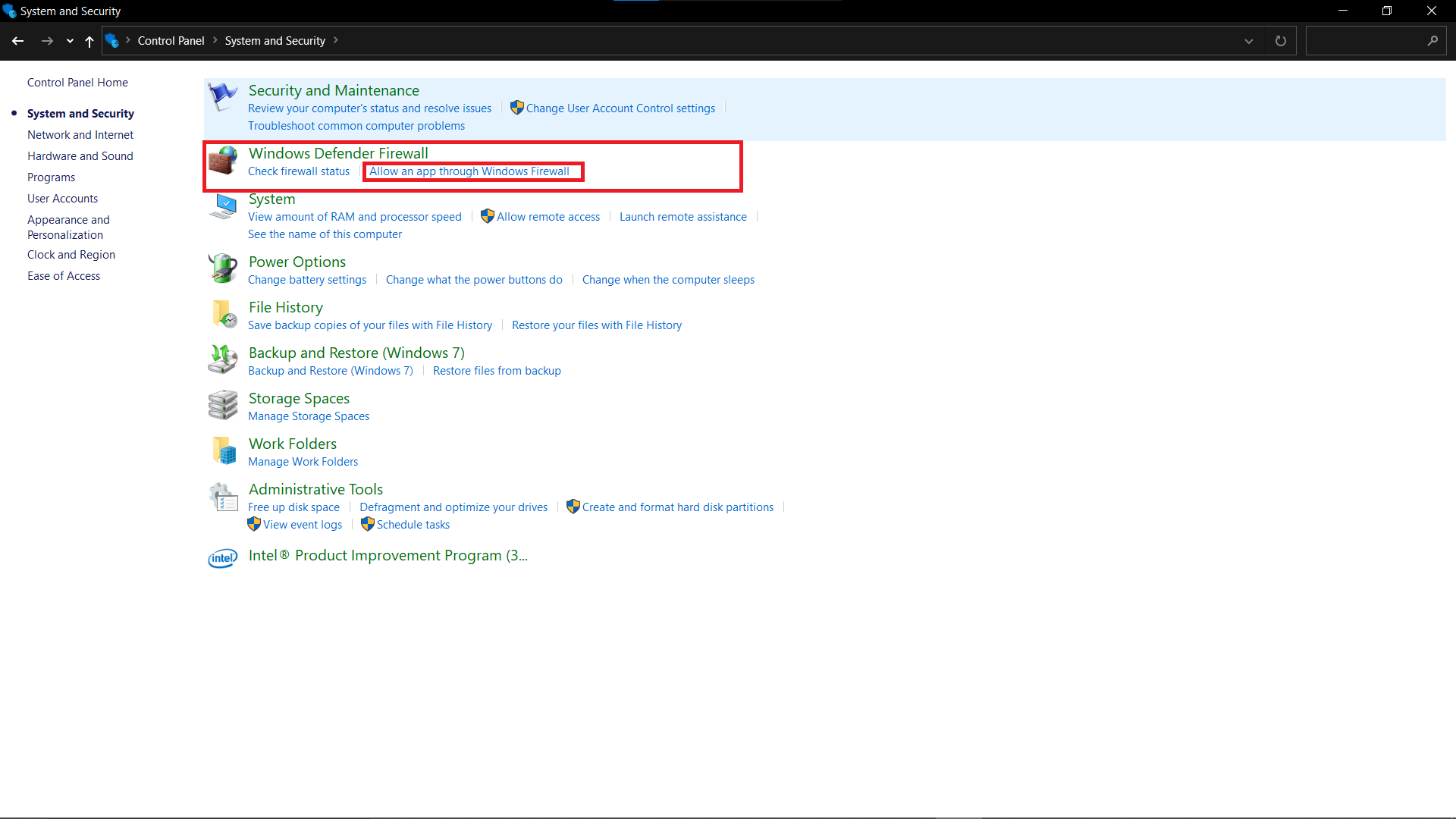
Step 4: Click on ‘Change Settings’ to enable access. It will have an icon of a blue and yellow shield.
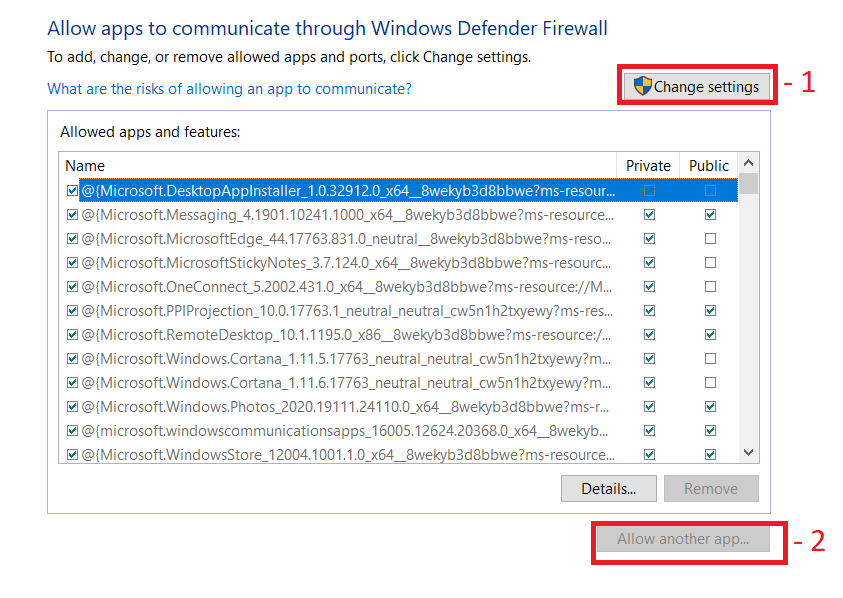
Step 5: Now you will see that the option for ‘Allow another app’ is enabled. Click on it.
Step 6: Click on ‘Browse’, find the launch file for Street Fighter 5, and double click it.
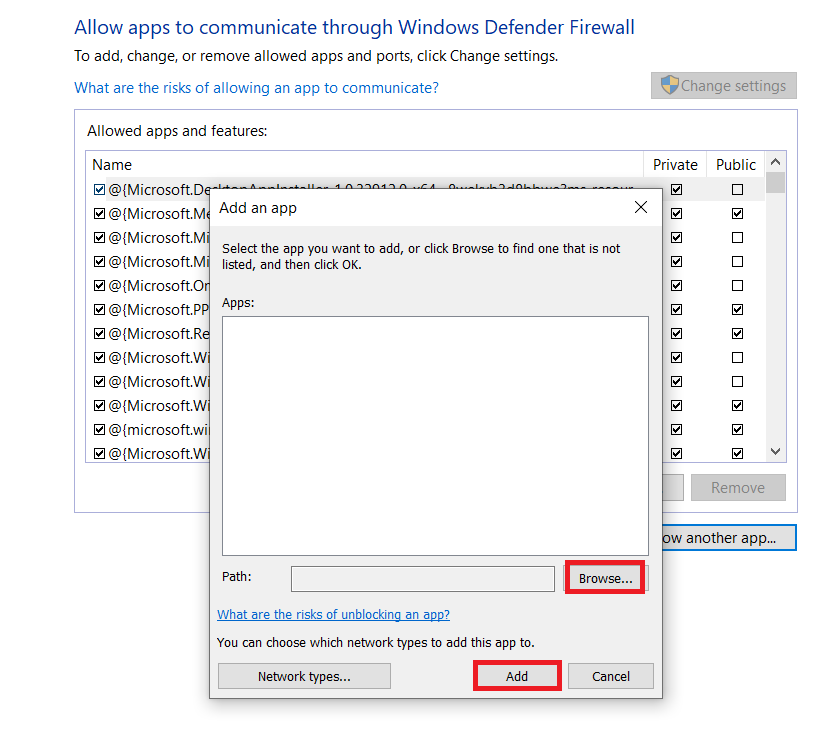
Step 7: Now tap on ‘Add’ to create an exception for this launch file.
After this is done, you can close the Defender window and Control Panel. Run Street Fighter 5 and check to see if the error is resolved.
Conclusion
After attempting all these four fixes, you should have got the ‘Street Fighter 5 Not Launching’ issue resolved. In case it still persists, that means something went wrong in the installation process and you’ll have to do a fresh re-install of the game.
Let us know in the comments if you’re still facing the error, and our team will reach out to you and help you out personally! Don’t forget to check out more gaming-related guides on our website!
