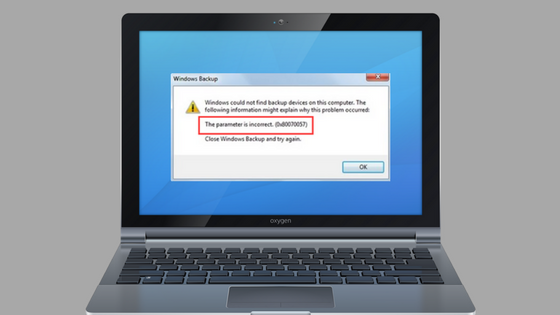If you are facing 0x80070057 Windows Update Error then read this complete guide. We are sharing some working solutions to fix this update error.
When it comes to the operating system, the best choice for most of the users is Windows, and it has to be the best option because of its various enhanced features. With every updated version of Windows, Microsoft always tries to enhance the performance of its operating system, and also try to provide many amazing features that are the reason why people update their current operating system to the latest version of Windows operating system.
Microsoft recently comes up with its latest operating system Windows 10. Most of the user wants to update their Windows operating system to Windows and why not upgrade to Windows 10 as it comes up with more new and exciting features.
Windows Update Error – Fix 0x80070057
Now we all are thinking about why we are getting this error. Well, there are so many reasons why you are facing this issue.
- When you are taking backup of your documents, you will face Error 0x80070057 code.
- Sometimes while installing Windows 7, you will face this error.
- Damaged System Partition.
- Updating or Installing Pending Updates
When a user wants to update their operating system to Windows 10, they faced an error while updating. Most of the user complaint about an error named 0x80070057.
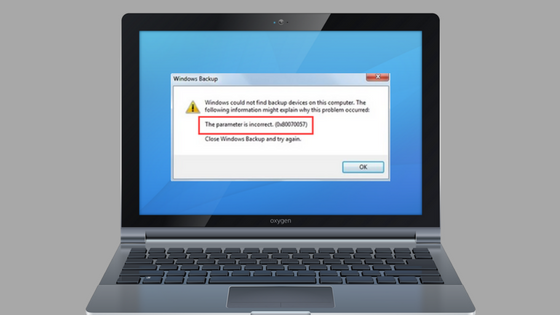
In this article, we will provide you with some methods that will for sure help you in resolving these kinds of error. Follow the given procedure to solve this problem easily.
What is Windows Update Error?
Before proceeding toward the solution of how to fix this error, let us first see what this error is and the reasons why it occurs.
The “0x80070057” error is commonly occurred because of incorrectly configured system settings or incorrect or irregular entries in the Windows registry. “0x80070057” the details of this error are already contained in its name itself. It also shows which component or application is responsible for the occurrence of this error including why it occurred and due to which system component that occurred. The numerical value in the code shows which application has a problem. Although this error contains so much information within itself, it is still difficult for non-technical users to identify the source element or appropriate software.
The main reasons behind the occurrence of this error can be:
- Invalid entry in Windows Registry.
- failed installation or uninstallation.
- Virus and malware attack on the system.
- Failure of currently running software.
- Improper System shut down.
So, now we hope you understand what this error is and the reasons for the occurrence of this error.
Fix Windows Update Error 0x80070057
Here are given some methods to help you out, you just need to follow all the steps carefully to resolve this issue.
Also Read:
Method 1: By restoring the Windows Update repository
This is the simplest method for resolving this issue. What you need to do is you have to download a software name “Reimage Plus” which is easily available and is free of cost. After installing that software you can easily scan and restore a corrupt repository.
Method 2: By editing the Registry file
Step 1. Open notepad in your system.
Step 2. Type this below-given code into a blank document:
Windows Registry Editor Version:5.00
[HKEY_LOCAL_MACHINE/SOFTWARE/Microsoft/Windows Update/UX]
“IsConvergedUpdateStackEnabled”=dword:00000000[HKEY_LOCAL_MACHINE/SOFTWARE/Microsoft/WindowsUpdate/UX/Settings]
“UxOption”=dword:00000000
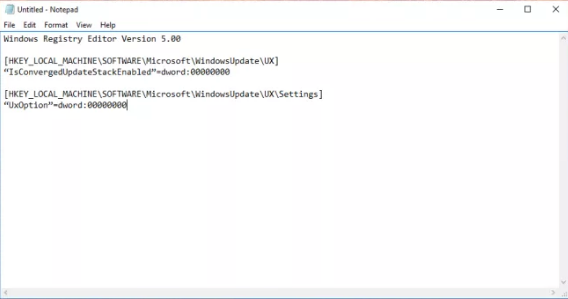
Step 3. After this save this file.
Step 4. To save this file use name “wufix.reg”.
Step 5. Now open the file.
Step 6. Now agree to prompt.
Do remember: while saving the file, change the file type option to all files.
Method 3: By removing Cloud Fogger
Most of the time users complain that when taking the backup of their data and files they have seen an issue Windows update error 0x80070057 not fixed. They got stuck there and had no idea what to do next to solve windows update error 80070057.
So, if you have also faced the same problem as windows 7 update error 0x80070057 while taking the backup and don’t know how to solve this. Relax here is a method given to help you.
CloudFogger is a software that provides encryption to your data when you back up your data to the cloud, by doing this you can save time and storage space.
So, the issues arise because of cloud fogger is due to its interference with system calls. To remove this type of issue you need to follow the given steps.
Step 1. Open run on your system.

Step2. Type there “appwiz.cpl” and open this file.
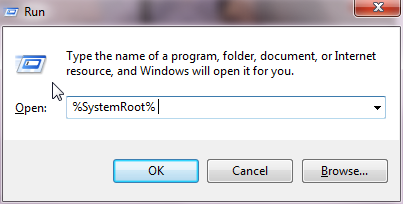
Step 3. A list of programs and install applications are opened.

Step 4. Select cloudFogger from that list.
Step 5. Open it by double-clicking on it.
Step 6. Uninstall it.
Step 7. Reboot your System.
Method 4: General Solution
If all the above-given methods didn’t work for you and you are having the problem Windows update error 0x80070057 not fixed, so maybe then the problem can be something else.
To do that you just need to follow the given below steps.
Step 1. Open the Run dialogue box.
Step 2. Type %SystemRoot% there.
Step 3. Find the folder System Distribution from the list.
Step 4. Rename this folder as SystemDistribution.old.
Step 5. Restart your system.
After restarting your system and install the updates.
In this article, we have tried to cover all the methods to fix this Error 0x80070057, and I hope all the methods work for you.
If not, write your problem to us we will try to help you. Feel free to ask!!