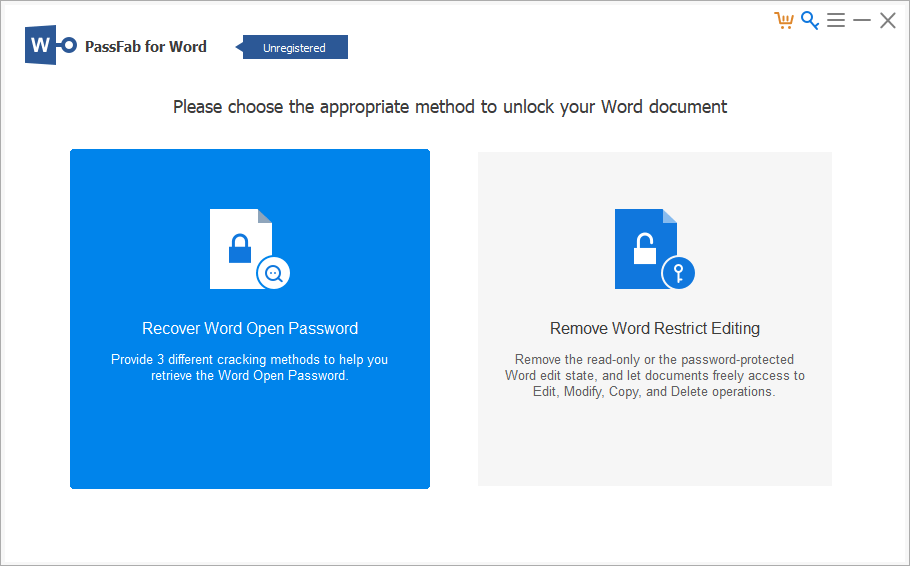Microsoft Excel is an essential tool used by millions of businesses worldwide. Operating today without Excel is nearly impossible. Being locked out of an Excel document can be extremely frustrating and detrimental to your workflow.
If you find yourself locked out of an Excel document because you forgot your password, don’t worry. There are multiple ways to .
In this post, we discuss 3 ways to unprotect Excel workbook so you can quickly unprotect excel, gain access to your documents and maintain productivity. We cover the 3 of the most popular methods to unprotect Excel workbook without password including:
- PassFab for Excel
- Virtual Basic Script
- Converting to a Zip File
After we’ve covered these 3 methods, we will recommend our preferred method and why it is the most accessible way on how to unprotect the workbook in excel.
Why Do We Protect Workbook?
Excel is part of Microsoft Office, a paid software platform featuring other crucial business-focused programs, including Word and PowerPoint.
Your Microsoft account and password keep personal documents private and prevents others from using your credentials. While the system can be highly frustrating if you forget your password, protections are necessary.
Excel users may also want to protect their work to keep others in their network from making changes. The software allows you to protect your files at the cell, spreadsheet, and workbook level, ensuring that others can’t make changes. While the feature is beneficial, you are at risk of locking yourself out of your own document if you’ve misplaced your password.
The 3 methods we feature discuss how to unprotect a workbook in excel and allow you to access your Microsoft Excel even if you don’t have access to your credentials.
How to Unprotect an Excel Workbook without Password?
Excel’s security is effective in most cases but not impenetrable if you understand how Microsoft protects files.
PassFab for Excel
is a leading password recovery tool developer. Their service specializes in helping users gain access to protected content when they have forgotten their passwords. Below are the steps on how to unprotect Excel workbook without a password.
Open PassFab for Excel
When you open the application, you see two options:
- “Recover Excel Open Password”
- “Remove Excel Restriction Password”
Choose the first option, “Recover Excel Open Password.”

Import Excel Document
Drag the locked Excel document into the import section on the screen.
Click any of the 3 options.

Open Unlocked Document
After a few seconds, PassFab will remove the password and notify you that the document has been unlocked. You can now access the file and make changes.
You can also watch the video to have a clearer picture over how to unprotect Excel workbook.

Virtual Basic Script
While utilizing a virtual basic script is effective, this method only works on Microsoft Excel 365, 2019, 2016, and 2013. In addition, using a virtual basic script takes basic knowledge of running code scripts and can be intimidating to users who aren’t as technologically savvy.
Access the Virtual Basic Code Editor
Open your protected Excel workbook and press ALT + F11 or select Developer > View Code.
Enter the Script
A code window will pop up, enter in the following script:
Sub PasswordBreaker()
Dim i As Integer, j As Integer, k As Integer
Dim l As Integer, m As Integer, n As Integer
Dim i1 As Integer, i2 As Integer, i3 As Integer
Dim i4 As Integer, i5 As Integer, i6 As Integer
On Error Resume Next
For i = 65 To 66: For j = 65 To 66: For k = 65 To 66
For l = 65 To 66: For m = 65 To 66: For i1 = 65 To 66
For i2 = 65 To 66: For i3 = 65 To 66: For i4 = 65 To 66
For i5 = 65 To 66: For i6 = 65 To 66: For n = 32 To 126
ActiveSheet.Unprotect Chr(i) & Chr(j) & Chr(k) & _
Chr(l) & Chr(m) & Chr(i1) & Chr(i2) & Chr(i3) & _
Chr(i4) & Chr(i5) & Chr(i6) & Chr(n)
If ActiveSheet.ProtectContents = False Then
MsgBox “One usable password is ” & Chr(i) & Chr(j) & _
Chr(k) & Chr(l) & Chr(m) & Chr(i1) & Chr(i2) & _
Chr(i3) & Chr(i4) & Chr(i5) & Chr(i6) & Chr(n)
Exit Sub
End If
Next: Next: Next: Next: Next: Next
Next: Next: Next: Next: Next: Next
End Sub

Execute the Script
To run the code, press Run or F5.
Access Your Unlocked Excel Workbook
The process can take a few minutes to run. After the script is finished, you will receive a notification with a password. Select OK, and your workbook will be available to view and edit.
Converting to a Zip File
The final method we cover is converting the Excel document to a Zip file; this method is also effective but only works with password-protected workbooks on how to unprotect an excel workbook without password. If you are blocked with a notification saying ‘Encrypt with Password,’ this trick won’t work.
Enable Your File Extensions
First, navigate to your Control Panel, then open ‘File Explorer.’ Then, in your File Explorer Options window, uncheck ‘Hide Extensions for known file types.’
Click ‘Apply’ and ‘OK’ to close the window and save changes.
Rename Your File
Change the file extension from .xlsx to .zip.
Extract the Zip File
Unzipping the file requires software like Archiver or WinZip. Once you’ve extracted the files, you will notice an /xl/ folder. This is where your unprotected workbook lives.
Navigate to xl > worksheets > sheet 1.xml. Open the file with Notepad or WordPad.
Delete the Following Tag
You will now see raw code, find the ‘<sheetProtection=…/>’ tag, and delete the entire line.

Save the XML File and Change Extension
Save the .xml file and re-zip your workbook.
Open Your Unprotected Work Sheet
Now you can access the workbook and make changes.
Our Recommendation
As you can see, using a virtual basic script and converting the workbook into a zip file takes an excessive amount of time and computer skills. In addition, if you are unfamiliar with modifying code or don’t have the software to open a zipped file, the process to unprotect excel workbook without password is challenging.
Thankfully offers an easy solution that doesn’t require any modification to the file’s internal code or additional software. PassFab takes just a few seconds and walks you through the entire process every step of the way to unprotect excel workbook.