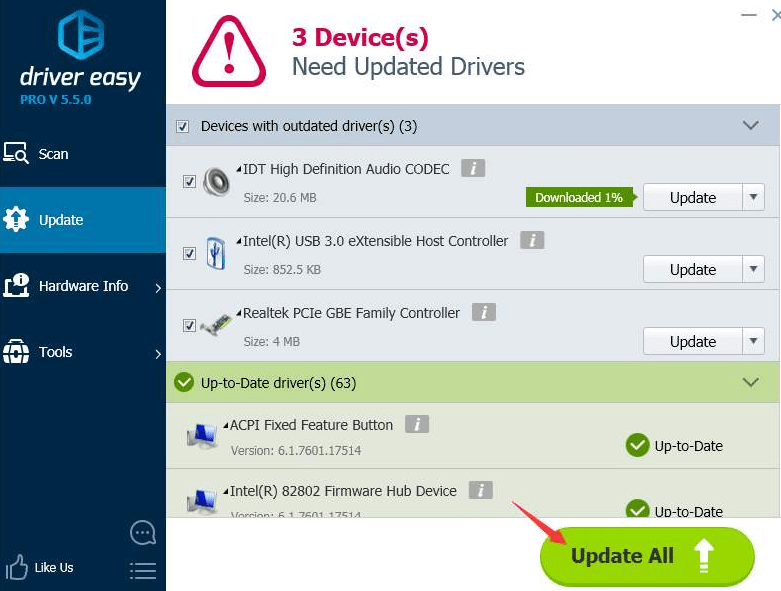Are you a diehard fan of PUBG? Players Unknown Battleground popularly known as PUBG was one of the most popular and trending games both on android and windows. It is one of the most popular games being played by a large number of gaming lovers.
Since the launch of PUBG, there were many instances when players reported the problem while playing the game. PUBG buildings not loading issue is one of the most common issues the PUBG lovers are facing.
This article will bring a sigh of relief for you as it will address the root cause of the problem as well as guide you through the best possible solutions.
What do You Know about PUBG Building not loading issues?
PUBG is a game designed with excellent graphics, animations, and sound along with a fantastic range of weapons for the players. If there is a bug, it spoils the feel and experience of the game. The game is designed where there is a building with arsenal and weapons. If the building doesn’t appear, it becomes difficult to get inside and interact with the weapons and other objects to use them for the attack. To fix this concern, you need to upgrade the system as well as fulfil the technical pre-requisites for installing the game on your PC.
Reasons for PUBG Buildings not loading error
There can be possible reasons for PUBG buildings not loading issue is one of the most common issues the PUBG lovers are facing. loading error. There are some possible errors mentioned below which may be the reasons for this type of error while playing the game.
Graphics Driver is not updated
While playing the game, the graphics driver plays a very critical role as it supports the graphics and other textures of the game. While facing this issue, make sure that you have updated the graphics driver to avoid this type of bugs. Updating the graphics driver will and give you the best gaming experience. So it is highly recommended to upgrade your graphics driver to get the best gaming experience on your PC.
Insufficient RAM Configuration
When your system runs out of memory, it is challenging to run your game smoothly. Insufficient RAM can be one of those reasons behind the problem. For games like PUBG RAM is the primary requirement so that the graphics of the game can be loaded easily.
Updated Version of PUBG not installed
Every game comes with an updated version so that you can enjoy the game with some new features, graphics, animation, characters, and excellent sound quality, etc. Make sure that you have the latest version of the game which can support the graphics and give you the best gaming experience.
PUBG users need to check the version of the game if the problem is persisting after following the above two steps.
Solutions for PUBG buildings not loading Issue
The solution mentioned below will help you to solve the problem.
Update the Graphics Driver
Updating the graphics driver will make it quite easy for you to fix the building issues in the game. It is simple with Driver Easy as it can recognize the system and find the correct drivers for it.
Step 1: Download and run Driver Easy. In case you choose the pro version, and you will get full support along with 30 days money-back guarantee. Open the driver and click on the scan now button. It will scan the system and identify the problem drivers.

Step 2: Click on the update button to download the latest version of the driver. Users can also click on update all to update all outdated drivers in the system.

As the graphics drivers are updated, it will help to solve PUBG buildings not loading issue on Windows. Start the game to check whether the problem is fixed or not.
Transfer your games files to SSD
Transfer your game files to SSD as this will help you to speed up the process of loading. Follow the steps to transfer your games file to SSD.
Step 1: Tap the steam client on the top and click on the settings.

Step 2: Click on the download.

Go on the Steam library folders and select the add library folders option.

Step 3: Create a new folder and save. Now copy all files to a new folder on your SSD. When done, click on close.

Step 4: Click on the library and right-click on the PUBG then go on properties.

Step 5: Select the local files tab and click on the move install folder.

Step 6: Go to the folder you created and select the move folder option. Steam will assist you in moving the PUBG files to a fresh folder. To check this open the game to see whether the building issues are fixed or not.

Conclusion
By following the steps as mentioned earlier PUBG building not loading, issues can easily be solved. If you came across the problem, try the steps as mentioned earlier one after another. The problem will get sorted out, and you can keep enjoying the thrill and excitement of PUBG without any technical glitch.