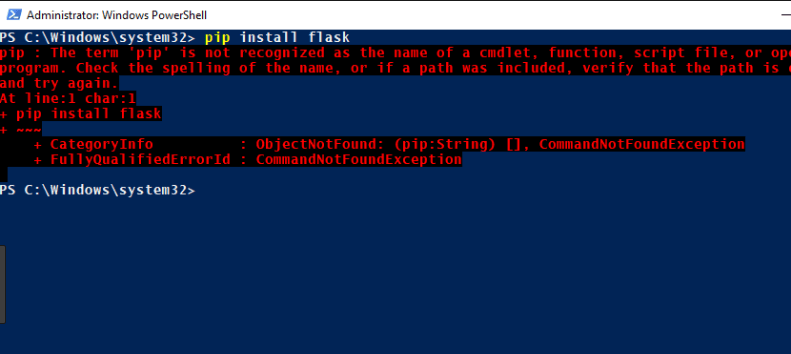If you are a Python programmer then you may have seen this issue with a message ‘pip’ is not recognized as an internal or external command“. Here is a complete guide on how to fix the error in Windows 10.
If you are trying to install Python packages in Windows using Command Prompt then you will see this error saying pip is not recognized as an internal or external command. The most common solution provided by many experts was, reinstalling Python distribution packages but still many users are facing the same issue even after installing Python distribution. The issue is not related to only Windows 10. You will see this error on Windows 7 and 8 also.
According to many users, the issue occurs due to damaged Python packages. First, let’s understand what is PIP.
What is PIP?
PiP is a full form of “Pip Installs Packages“. It’s a Python package management system used to install and manage software packages. If you are facing the same issue then don’t need to worry because you can easily fix this error.
If you install Python, it can automatically set environment variables in Windows system but sometimes it failed to do it. If you are not using the latest version of python then download it because the latest version including version 2.7.9 and later includes PIP by default. When I started python journey and tried to install a package using pip using Windows Command Prompt, I faced this same issue.

Microsoft has announced that they will include python in the next release of Windows update. One user posted that, he is trying to install pyqt5 and facing this pip is not recognized issue. I’m trying to install pyqt5, and I keep getting this error. I’m using Visual Studio Code as my IDE. MAny users posted this issue in .
We investigated this issue and tried to fix it. We have a few working solutions to fix pip’ is not recognized as an internal or external command issue in Windows 10.
The only solution is to add the path of your PiP installation to the Windows system variable. If you installed Python using an executable file, it should be added automatically. So here is a complete guide to fix ‘pip’ is not a recognized command issue.
Step 1 – Right-click on My Computer folder or This PC folder in Windows 10 or 7/8.

Step 2 – Click on the Properties option.
Step 3 – Then go to Advanced System Settings > Environmental Variables.
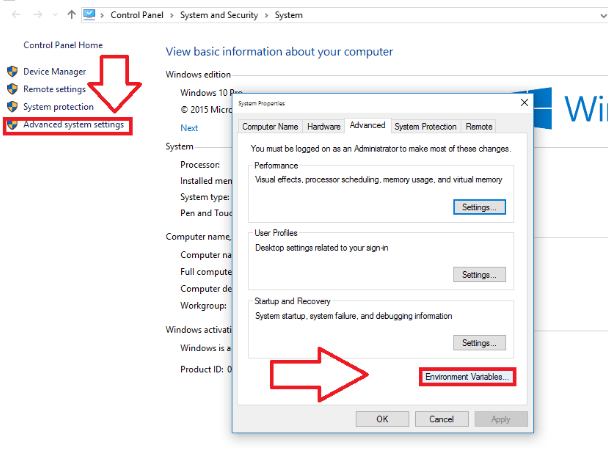
Step 4 – Choose Path from the list of variable & values > click on Edit.

Step 5 – Click on New > paste the location of the python35 folder > ok. This is the installation path of your Python.

Restart your PC and now try the command prompt. Hope the issue is fixed now.
Also Read:
Final Words
This is the common issue and many users are facing the same issue again and again. For now, this is the only reason. We will update this article if we find anything. Thanks!