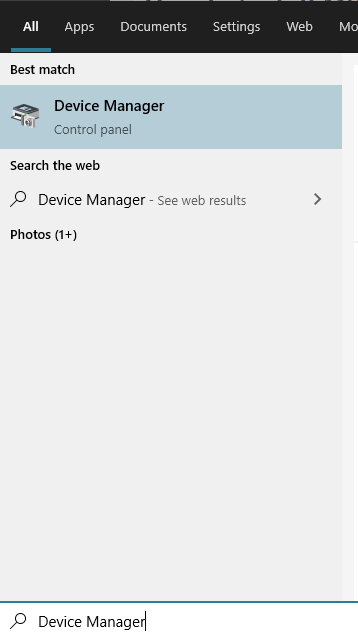MSI that is Micro-Star International is a Taiwanese IT corporation designs, develops, and provides computer peripherals, hardware, and other related products. If you are also using their products like a computer, you will surely need MSI Drivers like it’s motherboard drivers, network drivers, Bluetooth drivers, camera drivers, etc.
In this article, we are going to learn about how to download and install MSI drivers. It is usually a good practice to always keep the drivers updated so that the hardware may communicate well with the software.
It is very crucial to download and install correct MSI device drivers in order to prevent any kind of possible errors.
How to Download MSI drivers on Windows OS
If you know the type and model name of your MSI device, you can simply search for it and download it. In case you don’t know about it at all, you can rather search for the category of drivers like printer, scanner, video, network, etc. Although MSI updates its drivers regularly if you want to update if by yourself you can go to the official website of MSI. All you need to do is to do some simple research over the internet to get the drivers you need. Once you get it simply download it and the installation process is given further.
How to install MSI drivers?
Once your drivers are downloaded, you are required to install them. In order to install the new drivers in Windows, you will need an inbuilt utility known as a Device manager.
Follow the instructions as given below to install the new on your Windows:
- Right-click the start menu and choose the Device Manager (for window 10 & 8)

- Right-click anywhere on the desktop and then choose All Apps > Control Panel > Hardware & Sound > Device Manager (for Windows 8)
- Go to Start > Control Panel > Hardware and sound > Device Manager (for Windows 7)
- Locate the problematic driver’s model and the type and then double click on it that will open the dialogue.
- Select the Driver tab and update drivers. Follow onscreen instructions.

- Reboot your computer and then you are good to go.
How to quickly download and install MSI drivers?
Downloading and installing the MSI drivers manually requires some technical knowledge and can be a little tricky sometimes. If you are looking for a solution where you do not need to spend much time and your job also gets done in a hassle-free way. Here’s the solution for you:
Driver talent
It is a driver update utility that scans, download, and update the drivers automatically. Let’s check out how to use it to download and install the MSI drivers.
- Download Driver Talent and install.

- Locate the problematic drivers and run the Driver Talent to scan.
- Once the scan is done, click Repair to download and install the.
- You can update the MSI drivers by clicking.
- You can install MSI peripheral drivers by going to the MSI drivers option in Driver Talent and then choose any available list of options like keyboard drivers, mouse drivers, and cam drivers.
- You can also repair the drivers from this.
Final words
MSI Drivers are basically a set of software that allows your MSI device hardware to communicate well with your software. When the drivers get outdated or corrupted it breaks the entire communication and eventually your computer won’t work properly. So it is quite important for you to always keep the drivers up to date. This can either be done manually as mentioned in the article or automatically using a utility program like Driver Talent.
If you are not well versed about your MSI system you must choose a driver utility to do this job on behalf of you. Using a driver utility not only saves time but also decreases the percentage of error occurrence.