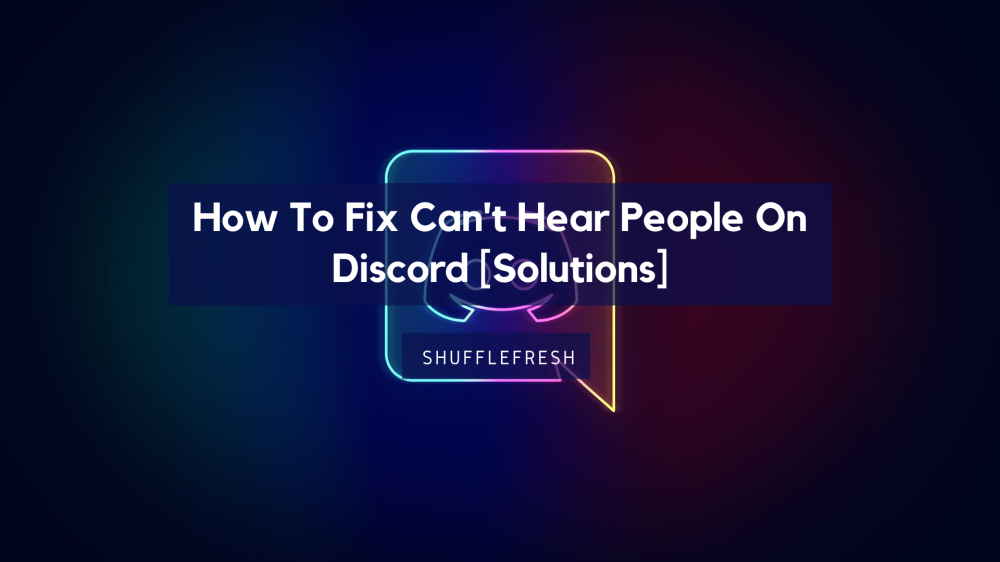Discord is a great platform for gamers and users who want to communicate with one another. However, sometimes you may experience problems where you can’t hear people on Discord. This can be frustrating, but fortunately, there are some solutions that you can try.
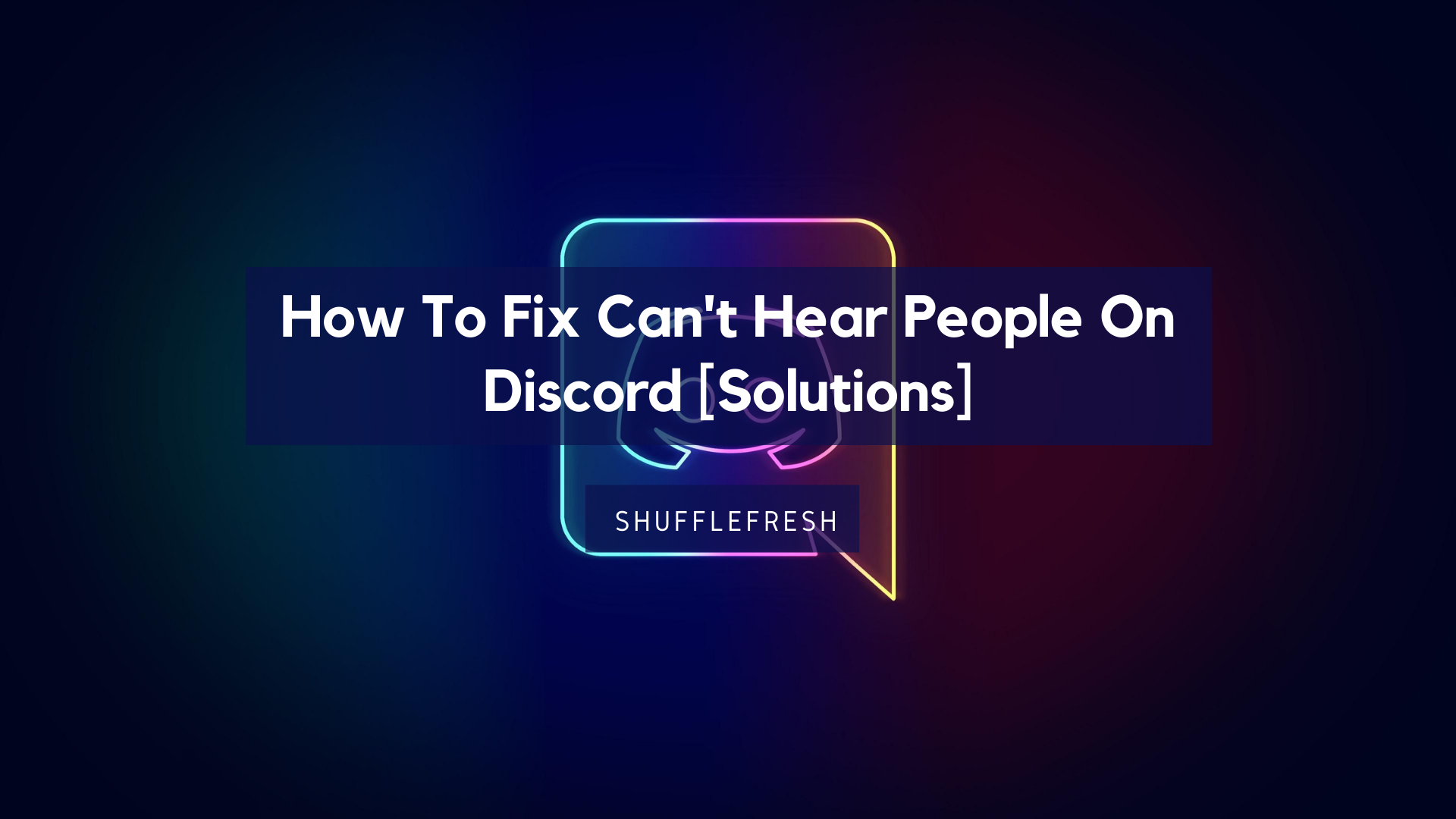
In this guide, we will discuss some of the most common fixes for this problem. We will also provide some tips on how to prevent it from happening in the future. Let’s get started!
Reasons For ‘Can’t Hear People On Discord’ Error
There can be a variety of reasons why you may not be able to hear people on Discord. Some of the most common causes include:
- The volume on your device is turned down or off
- You are not using the correct audio settings for your device
- Your microphone is not working correctly
- The person you are talking to is not using a microphone
It is important that you troubleshoot all these issues before trying more advanced steps. Oftentimes, it’s the simplest issue that causes this error and can be fixed in just a matter of seconds.
How To Fix ‘Can’t Hear People On Discord’ Error
Let’s take a look at some of the solutions you can use when you can’t hear people on Discord. First, here are the basic troubleshooting steps.
- Check the volume on your device and make sure it is turned up.
- Make sure you are using the correct audio settings for your device.
- Restart your computer and Discord client.
- If you are using a microphone, make sure it is plugged in correctly and that the drivers are installed properly.
If you have tried all of these steps and are still experiencing problems, then try the following solutions.
1) Set The Right Audio Output Device – Best Fix For ‘Can’t Hear People On Discord’ Error
Sometimes, the problem may not be with your microphone or audio settings. It may be that Discord is not configured to use the correct output device. To fix this, follow these steps:
Step 1: Open Discord and click on the User Settings icon. It’s the gear icon.
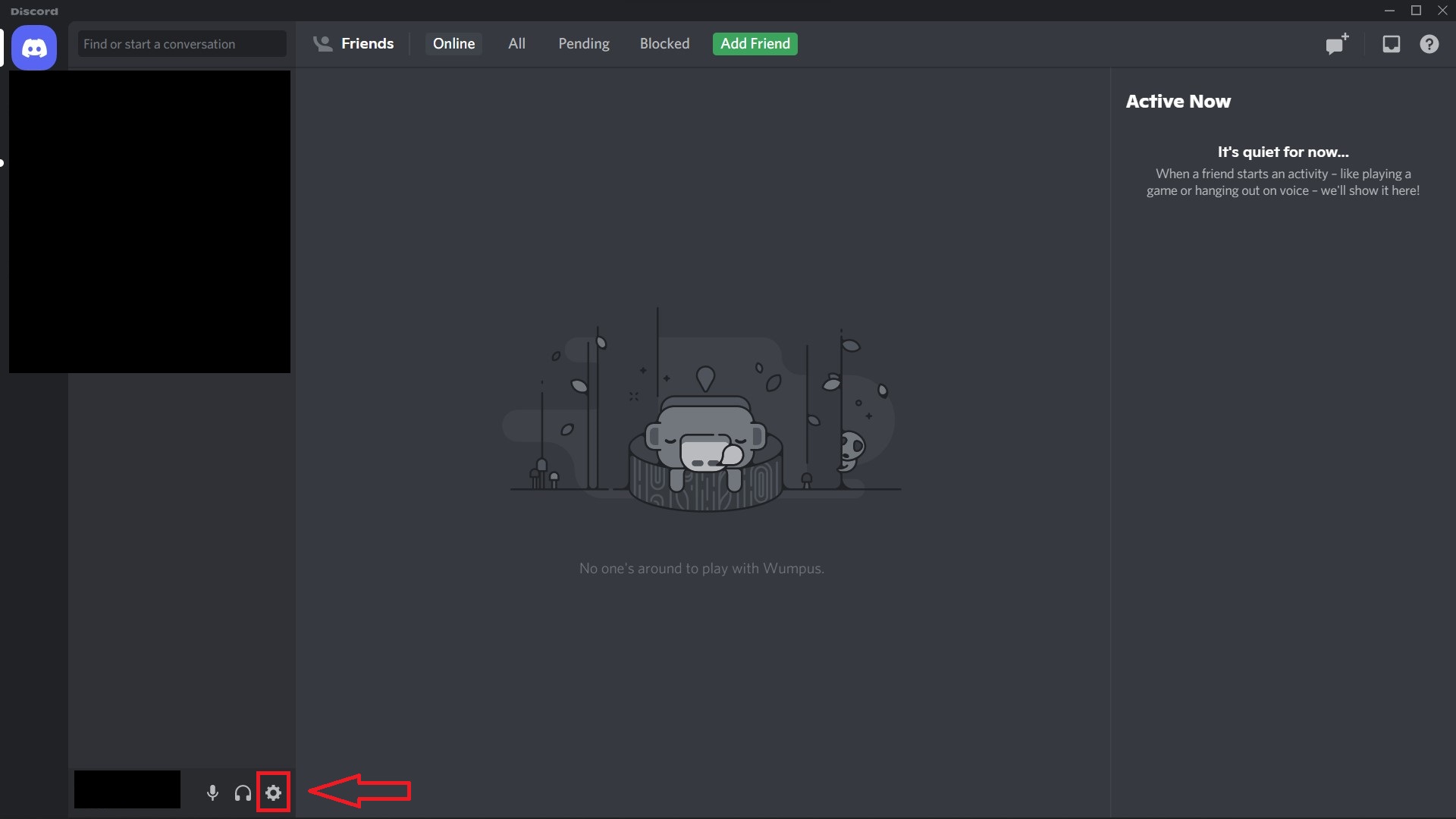
Step 2: Select ‘Voice & Video’ from the menu on the left.

Step 3: You’ll see options for both ‘Output’ and ‘Input’. Click on ‘Output’ to open a drop-down menu. Here, select your device – either headphones or speakers.

Step 4: Click on ‘OK’ to save your changes.
Now check whether you can hear your friends or colleagues when you’re talking to them on Discord. If this doesn’t work, move on to the next step.
2) Switch To Legacy Audio Subsystem
Discord has two different audio subsystems – the standard one and the legacy one. If you are experiencing problems with your audio, it’s possible that the issue is being caused by the standard audio subsystem. To fix this, you can switch to the legacy audio subsystem. Here are the steps.
Step 1: Open Discord and click on the User Settings icon. The same gear icon from the previous step.
Step 2: Select ‘Voice & Video’ from the menu on the left.
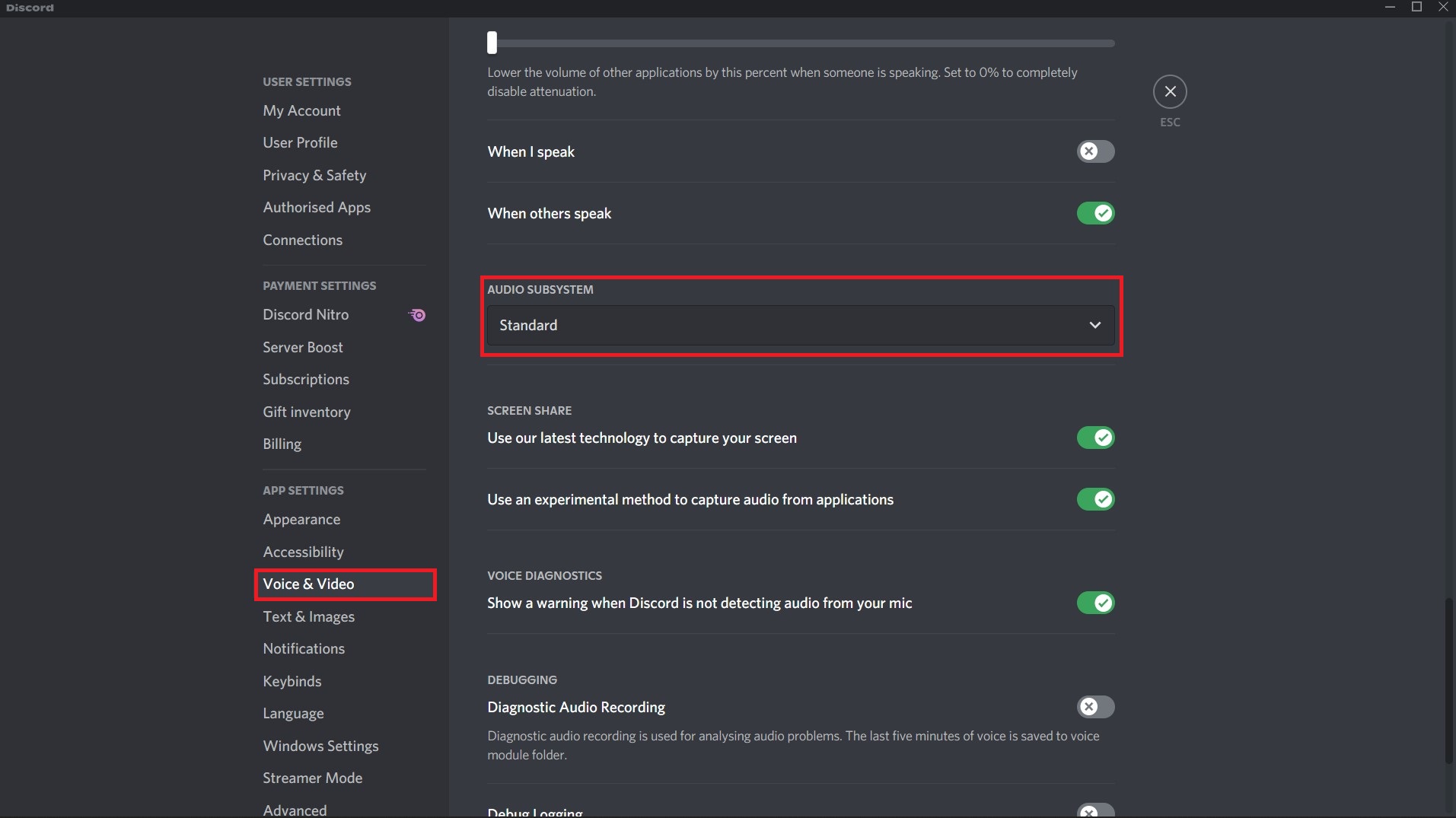
Step 3: Scroll down to the bottom of the page till you find the menu for ‘Audio Subsystem’. Click on it and select ‘Legacy’.
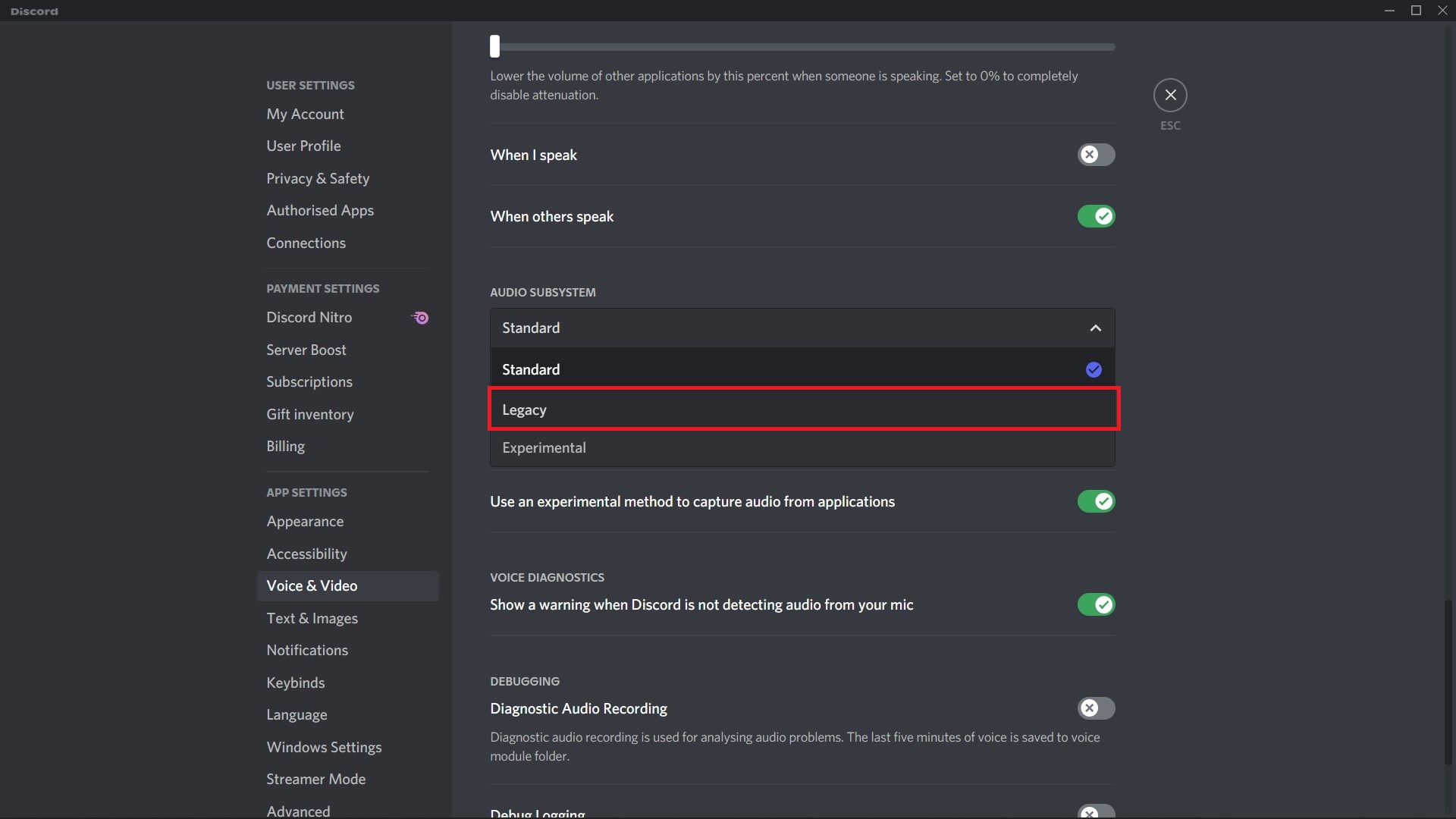
Step 4: Click on ‘OK’ to save your changes.
Check whether you can now hear people on Discord. If this doesn’t work, move on to the next step.
3) Update Your Audio Drivers – Easy Fix For ‘Can’t Hear People On Discord’ Error
If you’re using headphones and still having problems hearing people on Discord, the issue may be with your drivers. In this case, you need to update your audio drivers. Here are the steps:
Step 1: Open Device Manager. You can do this by pressing Windows + X and selecting ‘Device Manager’.
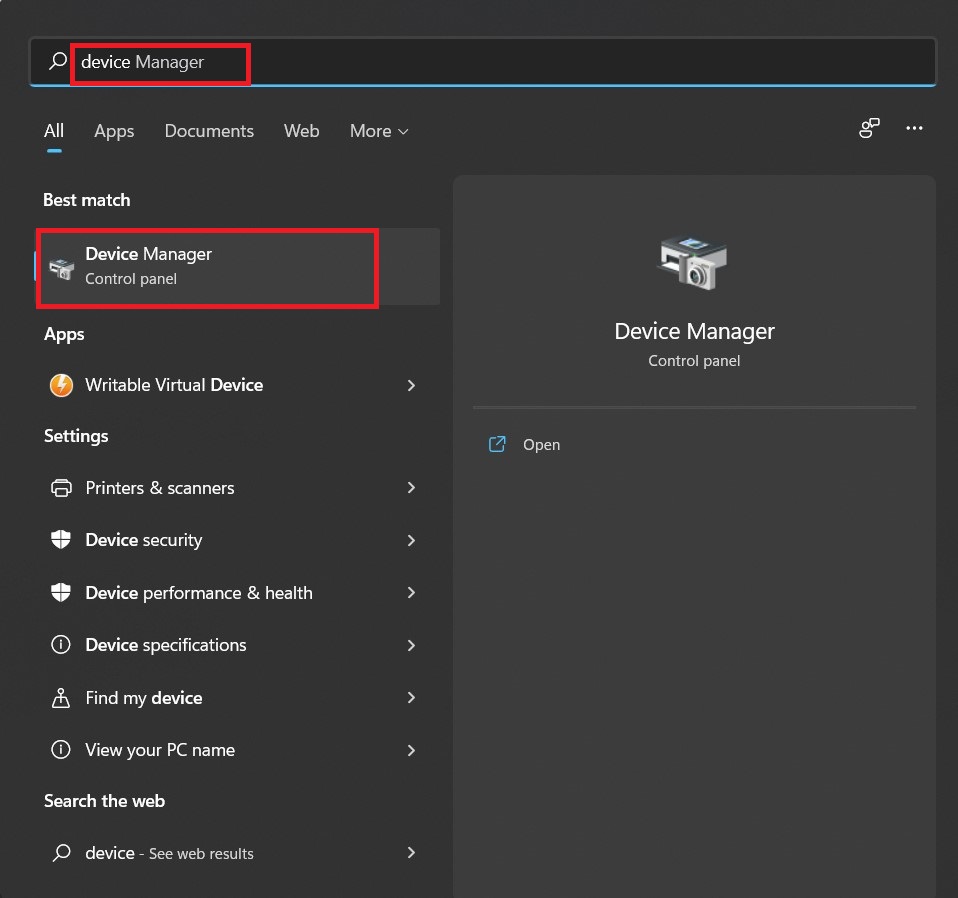
Step 2: Locate your audio device. It will be under the category ‘Sound, video and game controllers’.

Step 3: Right-click on your audio device and select ‘Update Driver Software.’
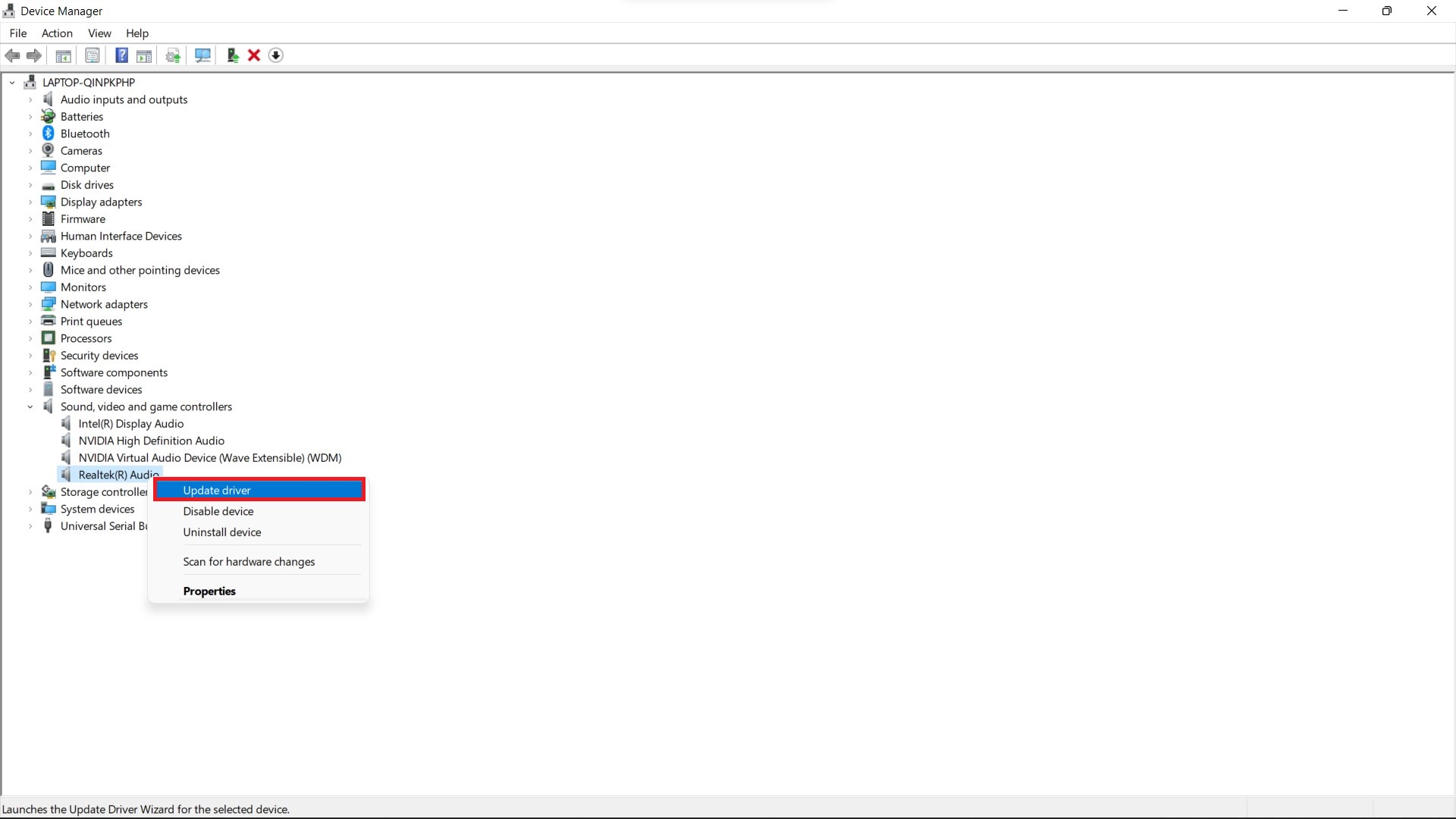
Step 4: Select ‘Search automatically for updated driver software’. The system will now search for new updates available for your audio driver.
Step 5: If an update is found, follow the on-screen instructions to install it.
That’s all! Check your audio now.
4) Change Your Headphones
A lot of users who were facing this issue found that the actual problem was with the headphones they were using. Old headphones will sometimes stop working and you’ll not be able to hear any audio.
Cross-check your headphones with another application. For e.g., you could open YouTube and play a video to see if your headphones are properly playing the sound.
If you notice that the headphones are not working with any application, then swap it out for a new pair. Make sure to purchase a good-quality one like Sennheiser HD598 or Sony MDR750 headphones so that they’ll last longer and won’t have any issues.
5) Reinstall The Discord Application
This is the final solution that you should go with if none of the others are working. There are chances that there is some bug in your version of Discord that’s causing audio issues.
Here’s how you can uninstall Discord for various platforms.
Windows: Control Panel > Programs and Features > Discord
Mac: Applications > Drag Discord to the Trash icon on the dock > Empty the Trash
Android: Settings > Applications Manager > Discord > Uninstall
iOS: Open the App Store and search for ‘Discord’ > Tap on the Cloud icon next to the app and select ‘Delete App’
Now reinstall Discord. You can download it from the official website or from the respective app stores. Uninstalling and reinstalling the app will easily remove those bugs and fix the ‘Can’t hear people on Discord’ error.
Conclusion
These are some of the solutions that you can try if you’re having problems hearing people on Discord. We hope one of these works for you! If you’re still facing issues, let us know in the comments below and we’ll try to personally assist you!
Don’t forget to check out the rest of our website for more amazing guides and helpful tips!