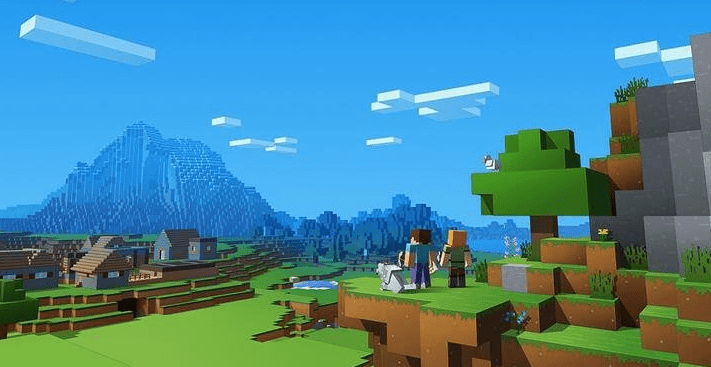If you are playing Minecraft Game then you may have faced this issue of Low RAM. Many users have reported this Minecraft Game crashing issue. This issue occurs when you have less RAM allocated to your game. Memory allocation is very important to play high-end games. If you have more free RAM then you should give more RAM to the Game. Minecraft is one of the most popular game and it is available for every platform including PC, iOS and Android. It runs well, but if you are playing Minecraft on your PC then you can Allocate More RAM to Minecraft.
By default, Minecraft is using 1GB of RAM but if you’ve got 8- or 16GB of RAM then this is not fair. So you have to add more RAM to your Minecraft Game on your PC. Now it is not very complex to allocate more RAM in Minecraft. The new version changed all the process. Today in this article, we are going to share how to allocate more RAM in Minecraft on Windows PC.
Allocate More RAM to Minecraft
Minecraft is among one of the most played online games that 1GB of RAM by default. There isn’t any lag on the game but many users have installed custom textures and because of that, they are facing problems with the game.

Here are some working and tested methods that can help you to allocate more RAM to Minecraft. Follow these steps:
Method 1: Use JVM to allocate more RAM to Minecraft
1. First of all open the menu on Minecraft Launcher and then go to Launch options > Switch Advance Settings ON.


2. Choose the profile to change the settings using add option.

3. Turn on the option JVM Arguments.

4. Now you have to edit a small line of code to allocate more RAM To Minecraft.

5. Find the text ‘Xmx1G‘ in JVM Arguments and Replace with the following as per your RAM requirement:
For 1GB = -Xmx1G
For 2GB = -Xmx2G
Use your number according to your Need. Once done, save settings.
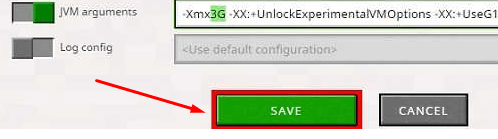
Method 2: Use Old Minecraft Launcher (1.6 or lower)
1. Select the Edit Profile > Check the JVM Arguments option > the JVM Arguments option and replace ‘-Xmx1G‘ with your need.
For 1GB = -Xmx1G
For 2GB = -Xmx2G
And so on.

Now Save Profile.
Also Read:
Method 3: Allocate More RAM to Minecraft Server
1. Open the Minecraft Server Folder using Minecraft_server.exe.
2. Create a text file and type:
java -Xmx####M -Xms####M -exe Minecraft_Server.exe -o true

3. Replace ‘####’ with your RAM requirements:
For 1GB =1048M
For 2GB = 2072M
For 4GB = 4096M
For 5GB = 5120M
For MAC, use:
#!/bin/bash cd “$( dirname “$0″ )” java -Xms****M -Xmx****M -exe Minecraft_Server.exe -o true
Replace ‘****‘ with your RAM numbers.
(Use extension .bat & save file in server directory)
For Linux, use:
#!/bin/sh BINDIR=$(dirname “$(readlink -fn “$0″)”) cd “$BINDIR” java -Xms****M -Xmx****M -exe Minecraft_Server.exe -o true
Replace ‘****’ with your RAM requirements, as listed above.
(Use extension .sh & save file in server directory)
Run this file and check the RAM.

Final Words
Hope now you understand How To Allocate More RAM to Minecraft in PC. If you are still facing issues then comment below. We will guide you.