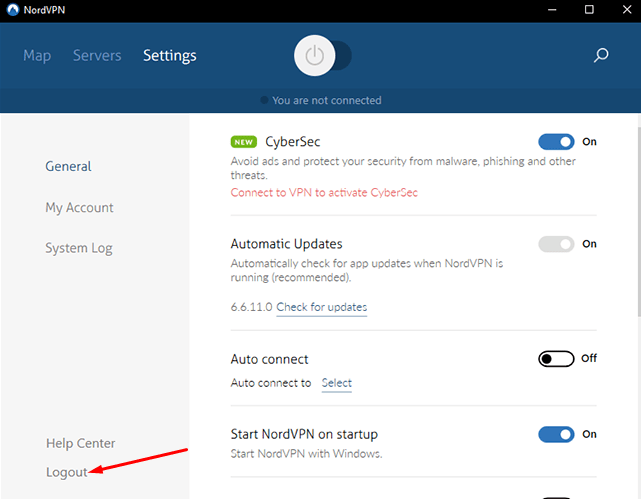NordVPN is one of the most widely used , among others. It provides privacy, security, along with world-class VPN support. But sometimes users complain about NordVPN failed to connect error.
If you have also experienced such an error, you are not the only one. Today, we will mention some feasible troubleshooting methods that can help you resolve this stated error in the best possible manner. So let’s get started.
Before knowing the ways of fixing this error, let us first understand the possible reasons behind the occurrence of this error.
Reasons behind the error
NordVPN connectivity issues may occur due to the following possible reasons.
- NordVPN server or network problem.
- Account related issue.
- PC’s poor network.
- App settings related issue.
Fix NordVPN failed to connect error on Windows
Here are quick working solutions to fix this NordVPN Failed To Connect issue on Windows and Mac computers.
1. Log out and then login again

First of all, you should log out of your NordVPN account and then login again. It might seem like quite a simple method at first but can resolve the issue for many.
Go to Settings and then choose logout.
2. Try other NordVPN servers
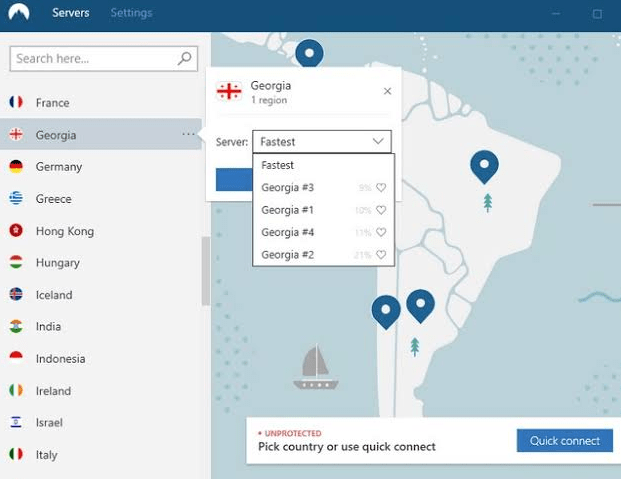
If the above method didn’t work out, try using other NordVPN servers, and check whether the issue is resolved by now. The problem may be a server-specific instead of software specific. So try to connect to different servers and locations. But if you are unable to all the servers, try out other methods to fix the error.
3. Check your network connectivity
Before sweeping down to the dilemma, it is better to check your internet connectivity. If you are using a slow internet, you are likely to encounter such an error now and then. Try to check your network connection for better results. But when the internet is not slow, and still you are facing the error, the method below could save the fortune for you.
4. Check account settings
After trying out all the above methods, you should check your account settings. Go to My Account and check if you have an active subscription. If the image below shows a red button instead of blue, it means your plan has been expired.

5. Reset the app
This method is the ultimate way of fixing the error. When none of those mentioned above methods worked out, this is the method you should aim for now. Follow these steps to reset the NordVPN app.
- Launch the NordVPN app on a PC and click Settings.
- Scroll down to Show Advanced Settings.

- Now look for Diagnostics and choose Run Diagnostic Tool.

- Tap Reset app.
- Finally, try again connecting to NordVPN.
Recommended:
Conclusion
We have relied on NordVPN for all of our VPN related requirements, and it has served us in varied manners. It provides security, privacy, and some great features to count on. But sometimes we come across connectivity related errors that can be pretty annoying.
Thus, we have explained some feasible fixes that can help you resolve NordVPN failed to connect error. We have also jotted down some possible reasons behind this error and much more. I hope it helps you in one way or another.