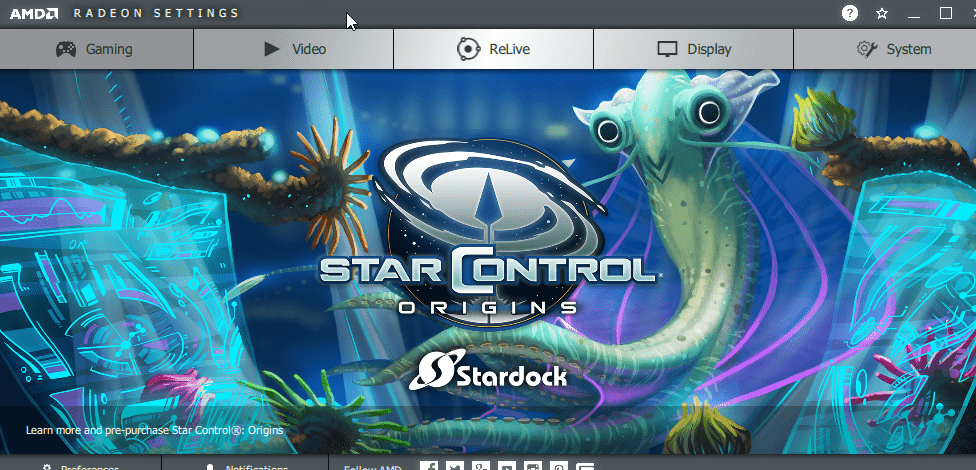AMD has released a new version of its popular Radeon Pro cards that comes with support for the Windows 10 May 2019 Update. If you using AMD Graphic Card then you might have seen these issues like AMD Radeon drivers is not installing and unable to install Radeon drivers on Windows 10. If you are facing can’t install AMD drivers then you cannot play your favorite game. It will impact your multimedia and gaming performance. So it is very important to fix this issue.
So many AMD Radeon driver users are facing issues after installing new Windows 10 Update. Some users have reported that the installation couldn’t be finished because of detection driver error. You will face this error while installing new Windows 10 update online because Microsoft Automatically installs Microsoft AMD Radeon drivers, which could cause problems.
AMD has released its new version for AMD Radeon Drivers and this new update is compatible with most AMD-based video cards and new Windows 10 update.
AMD Radeon Drivers – Download and Update
Graphics card is an important part of the computer to display graphics. Installing the right graphics card driver plays an important role. So read the complete article on how to update ATI Radeon Drivers for Windows (100% Safe).
AMD graphics cards are connected with Windows using a device driver. So it is very important to keep your AMD Radeon drivers updated. Go to the manufacturer’s website and search for the page where you’re able to download drivers for some device model. Before you download a driver, you want to find out which hardware you’ve got. New drivers can unlock extra features for a system which may not have been available before. They are always available to download from the Support website.
Solution 1 – Uninstall Current driver
If you are facing issues after installing new Windows 10 update then first uninstall current AMD Radeon driver from your Windows 10.
Step 1: Go to Control panel using Start menu > Search control panel.
Step 2: Click on Programs And Features > AMD Catalyst Install Manager > Change > Express Uninstall ALL ATI Software > Click OK. This will remove ALL AMD driver and components.
Step 3: Restart system.
Solution 2 – Download new AMD Radeon Drivers
The easiest way to update AMD drivers is to use AMD’s official support software.
All you have to do is, open AMD Radeon Settings and if a new update is available, it will notify you. Just install the new AMD Radeon Drivers and restart your system.

Solution 3 – Download the new driver manually
You can download AMD Radeon Drivers manually. Go to and then choose your graphic card and then download drivers.
Solution 4 – Download driver with Device Manager
Step 1: Open Run using Win + R and then type ‘devicemngr‘ to open Device Manager.
Step 2: Now expand Display adapters > Right-click AMD graphics card > Update driver. Restart your computer.

Solution 5 – Turn off antivirus and Firewall
Press Windows Key + S > type Firewall > Windows Firewall.
Now turn off Windows Firewall and save settings.

Final Words
That’s it, we certainly hope one of these solutions helped you to fix AMD Radeon driver installation issue. Also, you can now download the latest AMD Radeon driver for Windows 10.
Also Read: