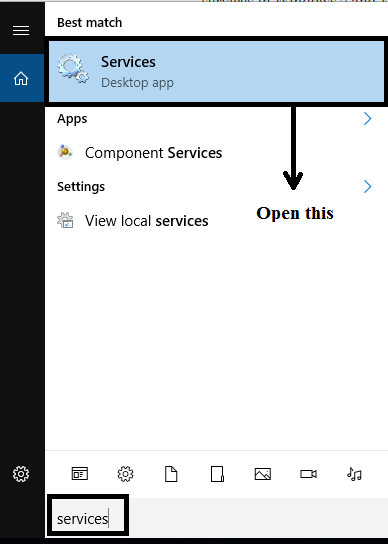Hello friends! Do you know that Windows 7 and 8 now have the ability to spy on you by using a service called Microsoft Compatibility Telemetry?? If you are not aware of it then know what it does from this post. Basically, Windows telemetry is a Microsoft service that has the capability to send all your personal information and data to Microsoft servers. So in order to prevent Microsoft accessing your data, you can disable Microsoft compatibility telemetry.
In this article am going to provide two best methods to disable Microsoft Compatibility Telemetry. So follow the below solutions carefully and resolve your issue.
Disable Microsoft Compatibility Telemetry in Windows
Windows Telemetry data comprises basic system diagnostics data, system files, logs of how often you use a program, and probably more metrics that aren’t yet known. This module transmits information and gathers so that they diagnose issues using the quantity of information they collected.
The CompatTelRunner.exe document is the part of Windows Client Experience Improvement Program. The program restarts with every Windows session to disable the activity.
Though this is a helpful instrument for helping Microsoft further enhance user experience.
Method 1: Disable Diagnostic Tracking Service
Step 1: Go to the Search bar, type services, and open the services app.

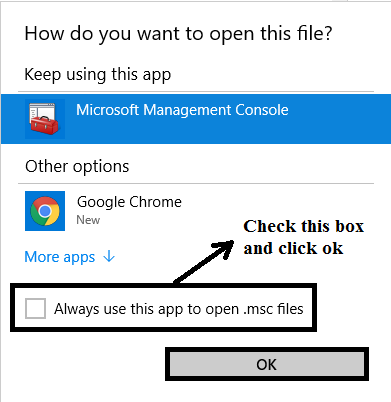
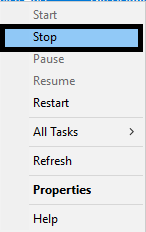
Step 4: After that, again right-click on it and select Properties.
Step 5: In the Properties tab, go to Startup type option and choose Disabled from the drop-down menu.
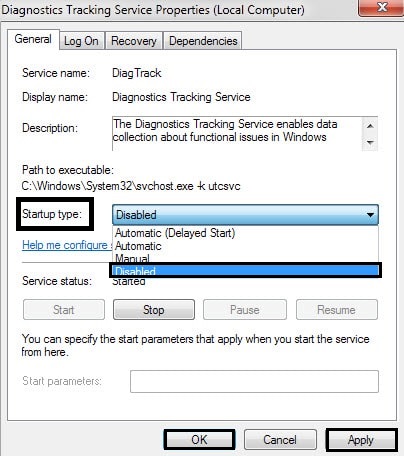
Method 2: By Changing Settings
Step 1: Go to the Windows Start button, then select Control panel.
Step 2: Now, go to Appearance and Personalization.

Step 4: Uncheck this checkbox “hide extensions for known type”, then hit apply and click OK.

Step 5: Open notepad and Copy the below code. Make sure to save it as a .CMD file, not a .txt file
echo Uninstalling KB3075249 (telemetry for Win7/8.1)
start /w wusa.exe /uninstall /kb:3075249 /quiet /norestart
echo Uninstalling KB3080149 (telemetry for Win7/8.1)
start /w wusa.exe /uninstall /kb:3080149 /quiet /norestart
echo Uninstalling KB3021917 (telemetry for Win7)
start /w wusa.exe /uninstall /kb:3021917 /quiet /norestart
echo Uninstalling KB3022345 (telemetry)
start /w wusa.exe /uninstall /kb:3022345 /quiet /norestart
echo Uninstalling KB3068708 (telemetry)
start /w wusa.exe /uninstall /kb:3068708 /quiet /norestart
echo Uninstalling KB3044374 (Get Windows 10 for Win8.1)
start /w wusa.exe /uninstall /kb:3044374 /quiet /norestart
echo Uninstalling KB3035583 (Get Windows 10 for Win7sp1/8.1)
start /w wusa.exe /uninstall /kb:3035583 /quiet /norestart
echo Uninstalling KB2990214 (Get Windows 10 for Win7 without sp1)
start /w wusa.exe /uninstall /kb:2990214 /quiet /norestart
echo Uninstalling KB2990214 (Get Windows 10 for Win7)
start /w wusa.exe /uninstall /kb:2990214 /quiet /norestart
echo Uninstalling KB2952664 (Get Windows 10 assistant)
start /w wusa.exe /uninstall /kb:2952664 /quiet /norestart
echo Uninstalling KB3075853 (update for “Windows Update” on Win8.1/Server 2012R2)
start /w wusa.exe /uninstall /kb:3075853 /quiet /norestart
echo Uninstalling KB3065987 (update for “Windows Update” on Win7/Server 2008R2)
start /w wusa.exe /uninstall /kb:3065987 /quiet /norestart
echo Uninstalling KB3050265 (update for “Windows Update” on Win7)
start /w wusa.exe /uninstall /kb:3050265 /quiet /norestart
echo Uninstalling KB971033 (license validation)
start /w wusa.exe /uninstall /kb:971033 /quiet /norestart
echo Uninstalling KB2902907 (description not available)
start /w wusa.exe /uninstall /kb:2902907 /quiet /norestart
echo Uninstalling KB2976987 (description not available)
start /w wusa.exe /uninstall /kb:2976987 /quiet /norestart
Step 6: Save the file as .cmd file, don’t forget to remove .txt at the end and click yes, when it asks whether you want to change the file extension.
Step 7: Now, you need to save the file once more as a .cmd file, this allows the file to run as a script command.
Step 8: After doing that, right-click on the file and select open, then a command prompt will pop up.
Step 9: Then it will automatically remove the Microsoft compatibility telemetry from your system.
Recommended:
Comment your views on this error and how you are facing issues related to this problem.
Thanks!