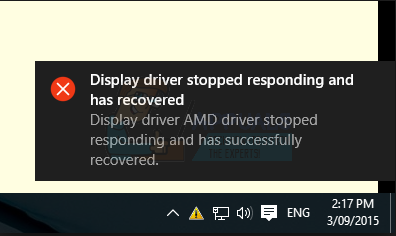Display Driver Stopped Responding and Has Recovered is one of the irritating error of Windows. When you use an application or play big games, and suddenly it freezes, crashes or leave followed by your PC display turn off and then turning back on again. After that, you will see an Error message saying, “Display driver stopped responding and has recovered” with driver info in details. The error is related to graphics card and drivers. If you have recently updated your Windows OS, then chances are you will face this issue.
Also Read:
This happens every time a feature called Timeout Detection and Retrieval (TDR) decides that the GPU hasn’t responded within the allotted time period and restarts the screen drivers to save the user.
Display driver stopped responding and has recovered – How to Fix

One of the most frequent causes of this “Display Driver Stopped Responding and Has Recovered” error message are a great deal of applications and programs running that the GPU, a problem with the affected computer’s screen drivers and an overheating GPU. This issue is known to affect all versions of the Windows Operating System from Windows XP to Windows 10.
If you want to solve this problem, these would be the Best solutions that you should try:
This prompt appears in any Microsoft operating system. But it does not refer to no driver issues in windows XP; it’s because Microsoft has improved Windows from time to time that guarantees the stability of these systems. This error occurs when Timeout Detection and Retrieval (TDR) feature finds that the graphics card (GPU) doesn’t respond within a time period and reinitializes it.
- Outdated Display driver
- Too many running programs in background
- Overheating GPU
- GPU timeout issues
Fix 1: By Adjusting Visual effects for better performance
-
Method 1 : By Changing Advanced System Settings
Step 1: Hold Windows key + X at a time to open the following menu. Now, select System from the menu list.

Step 2: After that, In the System window, click on Advanced system settings from the left pane.

Step 3: Now, the following window will appear, then go to Advanced tab and choose settings under Performance section.

Step 4: From the Performance options tab, uncheck the following marked options as shown in the below figure.

Step 5: Now, click on Apply and then OK in order to save the changes made.
-
Method 2 : By Ease of Access Center
Step 1 : Open Control panel from the Start Search menu.

Step 2: In control panel window, click on view by large icons.

Step 3: Now choose Ease of Access Center option
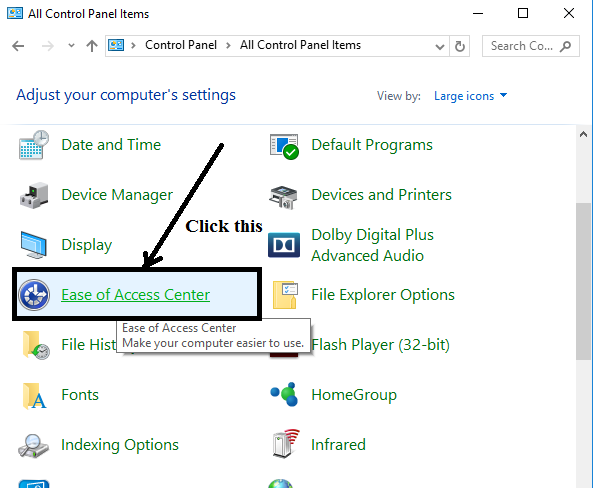
Step 4: Then find the option “Make the computer easier to see” and click it.

Step 5: After that Scroll down to locate the option “Turn off all unnecessary animations(when Possible)”. Now finding it uncheck the option and click on apply and then on OK.

Fix 2: Uninstall Graphics Drivers
- Open Run and Type devmgmt.msc in the run box > click OK button.

- Expand “Display adapters” > right-click on the display driver > Click Uninstall.

- After uninstalling the driver, restart PC.
Fix 3: Download and Install Latest Graphic Drivers
If you have not updated graphics drivers for a long time then its time to install new updates. Go to official website of your manufacturer or you can use 3rd party tools to download and install drivers automatically.
Driver Easy is a driver update tool which can detect all problem drivers on your computer. Driver Easy has a Free version and Professional version. With Professional version, you can enjoy free technical support guarantee.