There is no question that Minecraft is the greatest game of all time. Be it in terms of the greatest number of players or most sales, Minecraft is number one. However, even this legendary game has its fair share of errors, bugs, and glitches. One such error is this – ‘Failed To Write Core Dump Minidumps Are Not Enabled By Default On Client Versions Of Windows’.

Did you receive this error and want to know what it is? You’ve come to the right place. In this guide, I’ll take your through some quick and easy methods you can use to resolve this error once and for all.
What Is The ‘Failed To Write Core Dump Minidumps Are Not Enabled By Default On Client Versions Of Windows’ Error?
Many Minecraft users have reported that their game keeps crashing upon launch, and they receive this error message – ‘Failed To Write Core Dump Minidumps Are Not Enabled By Default On Client Versions Of Windows’. We checked these reports and guess what we found? The main cause of this error was an issue with the graphics card. This could be an Integrated Intel Card, NVIDIA, or AMD.

Depending on the graphics card that you’re using, I’ll take you through the respective troubleshooting solutions to fix this issue.
How To Fix ‘Failed To Write Core Dump Minidumps Are Not Enabled By Default On Client Versions Of Windows’ Error
Here are some of the methods you can use to fix the ‘Failed To Write Core Dump Minidumps Are Not Enabled By Default On Client Versions Of Windows’ Error on Minecraft. Each of these fixes are for different graphic cards, so make sure you apply them after checking which GPU you’re using.
The first method, however, is a general fix and can be used for all GPUs.
1. Create The Dump File Manually – Easy Fix For ‘Failed To Write Core Dump Minidumps Are Not Enabled By Default On Client Versions Of Windows’ Error
Since a failure to write core dumps creates the error, there is a simple solution. We can force Windows to manually create the dump file. Here’s how you can do it.
Step 1: Open Minecraft Launcher.
Step 2: Click ‘Ctrl + Shift + Esc’ together to open Task Manager. You can even right-click the Taskbar and then select the option for ‘Task Manager’.
Step 3: Under ‘Processes’, find a process called ‘Java(TM) Platform SE Binary’. Right-click on it and click on ‘Create dump file’.

Note – If you’re not able to find the ‘Java(TM) Platform SE Binary’, expand the Minecraft Launcher within the Task Manager to find it.
Within a few minutes, Windows will create the dump file for Minecraft.
2. For Intel – Update To The Latest Intel Graphics Driver
If you’re using an Intel graphics card, you can update to the latest version of your driver to fix this error.
Intel has a utility called the Intel Update Assistant which will make this process extremely easy. Let me show you how to use it.
Step 1: Go to this link – . This is the Intel Download Centre page. Click on the blue button.
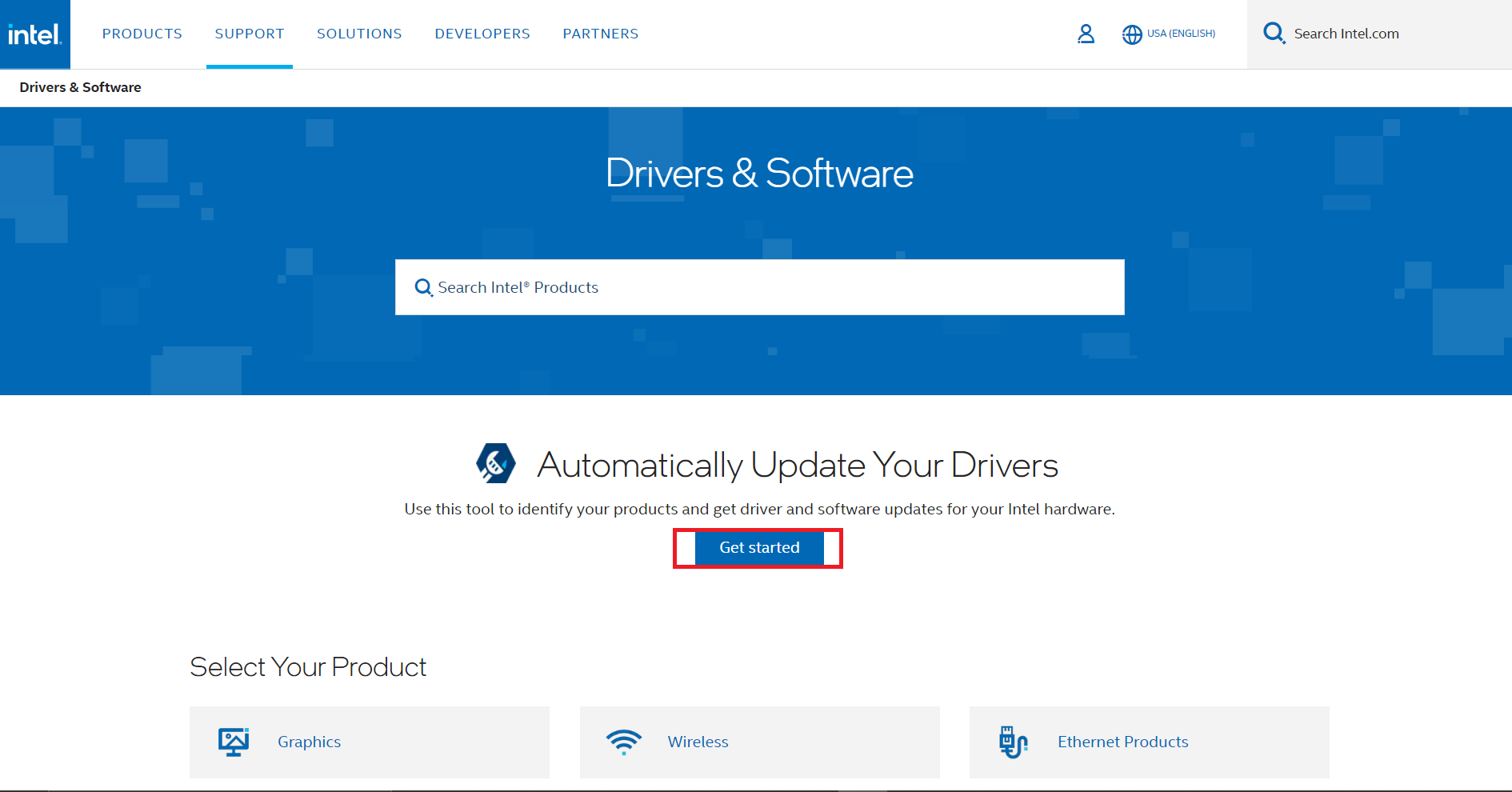
Step 2: Click on the ‘Download now’ button. This will begin downloading the Intel Update Assistant Utility.

Step 3: Once the download is complete, open the file to begin the installation. Proceed with the on-screen instructions to successfully install the Update Assistant.

Open the Update Assistant to find the list of available updates for your Intel Graphics Card. Download them all. Restart your PC and check to see if Minecraft is working properly.
3. For NVIDIA – Enable VSync And Triple Buffering
NVIDIA Control Panel has options for VSync and Triple Buffering. Many users have reported that enabling these options allowed them to play Minecraft without any crashes or errors.
Step 1: Go to the Search option on your Taskbar. Type in ‘NVIDIA Control Panel’, and open the application.

Step 2: On the left-hand side, you’ll see an option called ‘Manage 3D Settings’. Tap on it.
Step 3: Go to the ‘Program Settings’ tab, click on ‘Add’, and open the ‘javaw.exe’ file. (It will be in the directory folder of your Java Installation.)

Step 4: Browse the list of Features and find the ‘Triple Buffering’ and ‘Vertical Sync’ options. Turn them both ‘On’.

Step 5: Click on ‘Apply’ to activate the settings.
Now you can open Minecraft and see if it is working.
4. For AMD – Reinstall The AMD Catalyst Utility
Another error is the a corrupt AMD Software. An effective fix for this is to uninstall the current AMD software and reinstalling it again. Here’s a step-by-step guide to do it.
Step 1: Press ‘Windows Key + R’ to open the Run dialog box. Type in ‘appwiz.cpl’ and hit ‘Enter’. This will open the Apps and Features window.

Step 2: Scroll down till you find the ‘AMD software/AMD Catalyst’ program here. Right-click on it and select ‘Uninstall’.
Step 3: Within a few minutes, the program should be completely removed. Now you should reinstall it.
Step 4: Go to this link – . This is the latest version of the AMD Catalyst Software.

Step 5: Find the driver that corresponds to your device specifications and click on it to begin the download.
Open it and follow the on-screen installation steps to complete the process. You can now open Minecraft and you will be able to play it smoothly.
Conclusion
I hope this guide has helped you to fix the ‘Failed To Write Core Dump Minidumps Are Not Enabled By Default On Client Versions Of Windows’ Error on Minecraft. I’ve discussed the solutions for all major graphics drivers along with a general solution that applies for any system.
Let me know in the comments if these fixes have worked for you. If you have another solution or tip that works, do share that as well, as it will help other Minecraft players too!
