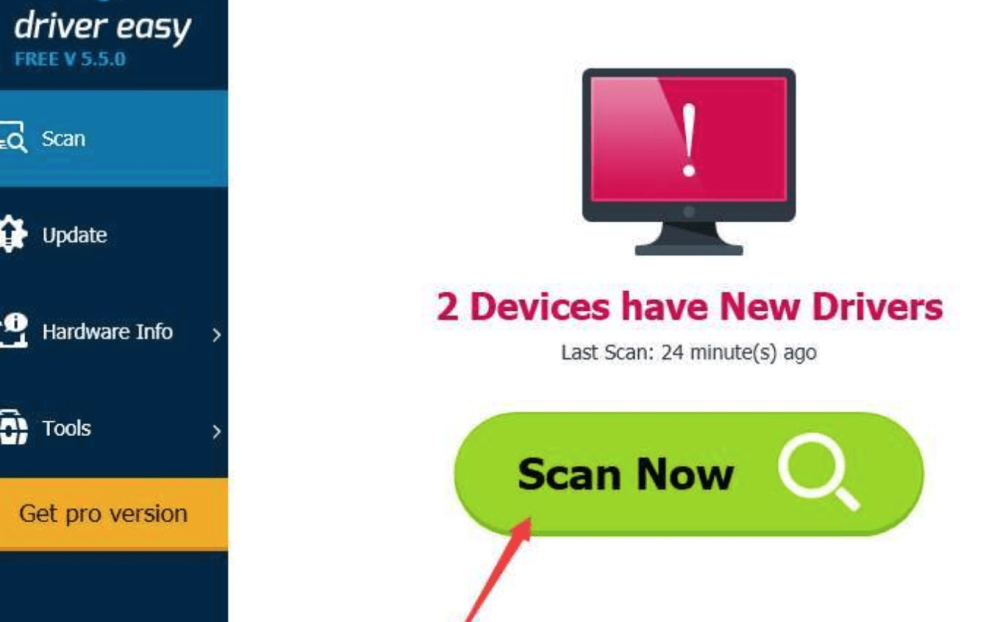Before playing any game or installing any game then, the very first thing you’re going to have to do is identify which graphics card you’ve got on your PC. When you know the sort of graphics card that you have, take a look at the company’s website to download the most recent driver.
Fix Graphics Driver Issues in Windows 10
To find the best quality images from your video card you will want to install your card’s driver after you install your video card. Each video card has its own private graphics driver that operates best with that specific video card. If you are facing graphics driver issues on your Windows computer this article can help you.
Method 1: Scan computer for old Drivers
Step 1: Download and install some 3rd party tools to scan and download . You can download Driver Easy which is one of the easiest driver tools for Windows 10. The tool will automatically
So Download Driver Easy and install it.
Once downloaded and installed, open it and click on Scan.
This will automatically scan your whole computer for all the outdated drivers. Once the tool finds outdated drivers, click on update all.

Once downloaded or installed new drivers, reboot your PC.
Method 2: Manually update drivers using Device Manager
Step 1: Press Win + X key and then go to Device Manager.
Step 2: Expand Display Adapters > Double Click the working device.
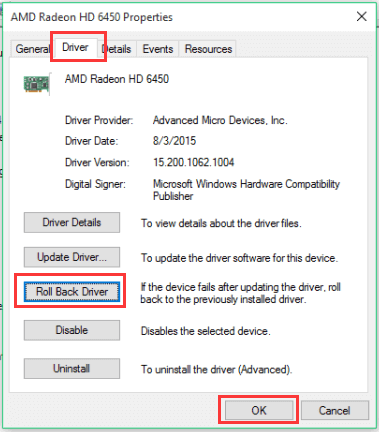
Step 3: Go to Driver > Roll Back Driver. Then click on Install and restart the PC.
So that’s it for now. I hope you like this article. Comment below your views and share us on Facebook.