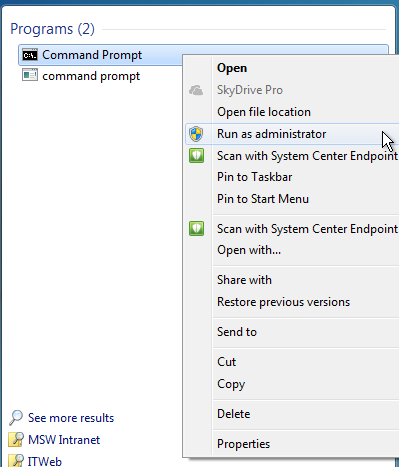Usually, Blue Screen of Death (BSOD) error occurs when windows encountered a problem which it can’t resolve by itself. There are many reasons behind the occurrence of this error. But among them, the Kernel Security Check Failure error is one of the major reasons.
But fortunately, this error is easy to solve and we will help you to fix it. There’s a possibility that Windows may not start because of this error. If that’s the case, you have two choices. The first is to use safe mode and second is a boot Windows 10 with USB or CD drive. You can also do this manually also. All you will need to do is boot the computer with a Windows installation DVD or USB of the same version as the one installed on the computer.
Fix Kernel Security Check Failure Issue
First of all, make sure that the memory isn’t causing the problem. To check this, you can use the Memory Diagnostics tool for your Windows 10. If RAM is working fine then follow these detailed solutions to fix the Kernel Security Check Failure error in Windows 10.
Fix 1: Use CMD tool
SFC which stands for “System File Checker”, is a command-line utility tool by using which we can check all the system files, to find if they are corrupted or not and to repair them.
Follow the below steps to run SFC command on your system:
Step 1: First, you have to open the command prompt as administrator.
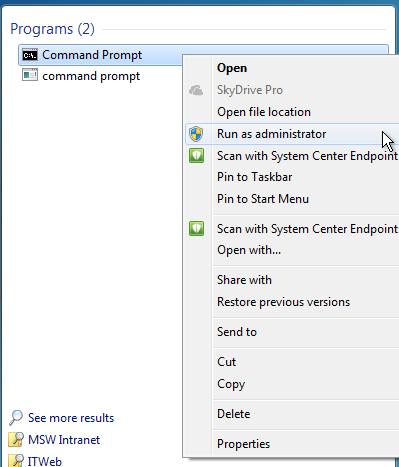
Step 2: Now in the command prompt window write “Sfc /scannow”
Step 3: Now press enter
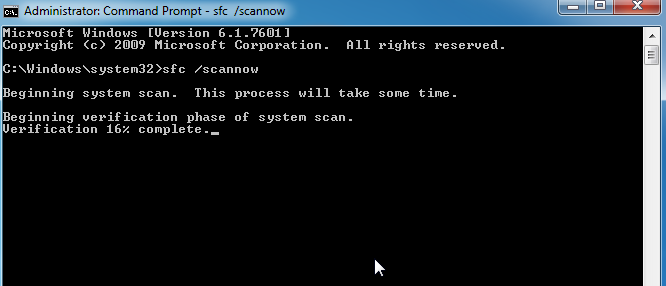
Step 4: After the command runs successfully on your device, close the command prompt window.
Step 5: Then you need to Restart your system.
If Kernel Security Check Failure error in your device is caused because of a corrupted disk drive, then after running this command you can easily fix Kernel Security Check Failure in Windows 10.
In case if your issue didn’t get solved by the above method, then try the below-mentioned methods since the reason behind the kernel security error maybe something.
Fix 2: Update BIOS in Windows
The reason behind this fatal error can be the outdated BIOS of your system. When you update your operating system to its latest version, then you have to update the BIOS of your system, because the current version of your BIOS is incompatible with this latest version of the operating system.
Also Read:
To update the version of the BIOS of your system:
Step 1: Before updating the version of BIOS first find the current version of the BIOS of your system, by using the system information tool you can know the current version easily.
Step 2: Take a Back-up of your BIOS.
Step 3: Now find the right update for BIOS of your device and download it.
Step 4: Install the downloaded BIOS updates file on your device.
After finishing the installation process of updates on your device, restart your device, so that the updated software work properly.
Fix 3: Verify Drivers
The main reason for Windows 10 error Kernel Security Check Failure is corrupted or outdated drivers. To fix the 0x00000139 error, you have to check if any driver in your system is corrupted or not. To check the corrupted driver, we are using the Driver Verifier.
This will test all the installed drivers on your device and helps you in identifying corrupt files and drivers. By using the Driver Verifier, the task of finding a problematic driver becomes easy.
To use the Driver Verifier follow the given steps:
Step 1: From the start menu search bar, search for the command prompt.
Step 2: From the search list, select command prompt and open it as administrator by right-clicking on it.
Step 3: Press enter after typing the verifier in the command prompt window.
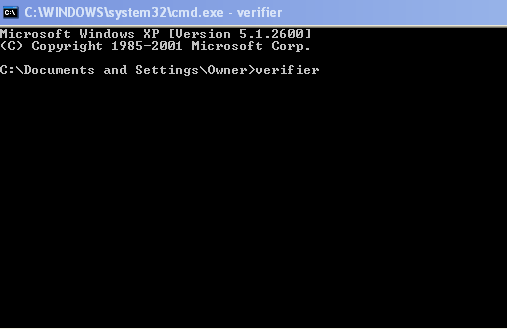
Step 4: From there select Create standard settings radio button, after that click on Next button.
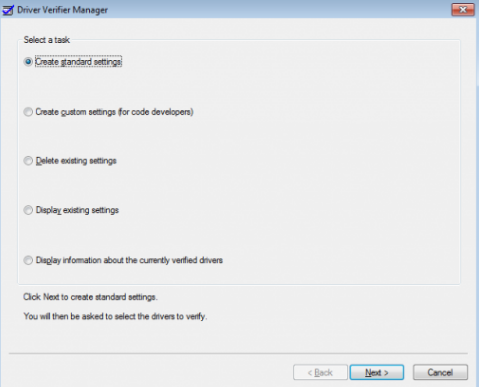
Step 5: After that select all the drivers installed on your computer (or else If you know the name of the driver which is creating a problem then directly select the driver from the list of drivers)
Step 6: At last click on the Finish button.
After clicking on the finish, the Diver verifier tool will run in the background, so that if the Kernel Security Check Failure error didn’t appear again.
Fix 4: Check error log in Event Viewer
Follow these given steps to use Event Viewer on your device:
Step 1: Firstly, Open Administrator tools on your device.
Step 2: From administrator, tools select Computer Management.

Step 3: Click on Event Viewer to expand it.
Step 4: Now click on the Windows log and expand it.

Step 5: Now click on the system, the whole list of drivers installed on the system is displayed.
To identify the device or driver which is pinpointing this error, check for error messages. If you found any driver that is creating that issue disable that driver. After disabling the driver now restart your device to see If the error is gone or not.
If this mechanism didn’t work out for you, then there is the last fix for you to try this one might be it will help you.
Fix 5: Install Pending Windows Updates
As in most of the cases, the main cause of any issue can be the use of the outdated version of drivers on the device. To get rid of this critical error, from your device make sure you are using the updated version of drivers on your device.
To update the version of drivers or to install the pending updates on your device follow these steps:
Step 1: Open Settings on your device.
Step 2: From the settings select Change PC settings.
If your device has Windows 8 and above then these steps are for you ( but if you are using Windows Vista and 7, you can type update into the search bar directly to open windows update)
Step 3: From there select update and recovery option.
Step 4: Now you will see an option like “Choose how updates get installed“, select this option.
Step 5: Now from there select the option Install Updates automatically, from the important updates section.
Step 6: Now you will see a section Recommended updates; there you will see a checkbox “Give me recommended updates the same way I receive important updates.” Check this checkbox.

Step 7: Click on the Apply button to save the modifications which you performed here.
Step 8: Now click on the Ok button.
By doing these, you will be automatically notified whenever a new version of the driver is available and downloaded on your device.
How do I fix kernel security check failure?
You can easily fix the kernel security check failure error using the above methods. Also, Uninstall spammed apps and programs. Stop overclocking and Run System file checker.
If all the above methods didn’t work for you, then you can perform a system restore. If you have any questions regarding any methods which we explained here, write to us!