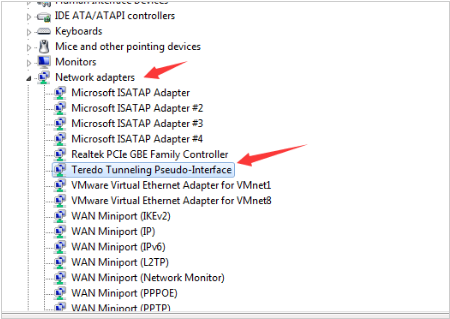“Microsoft TeredoTunneling Adapter code 10”, this device cannot start. Have you also these type of errors on your screen along with a yellow exclamation mark in front of Microsoft TeredoTunneling Adaptor name? If yes and want to remove this error then just keep reading. In this article, we will explain to you why this error occurred and how to fix Microsoft TeredoTunneling Adapter. At first, let us see what TeredoTunneling is and what does TeredoTunneling Adaptor do.
Teredo is a Tunneling mechanism used to provide Tunneling of IPV6 over IPV4. As we all know nowadays, everyone is using the Internet as a result of which almost all the addresses of IPV4 are occupied by users which lead us to the invention of IPV6 protocol which gives us uncountable IP addresses. But after that most of the users are still using the IPV4 address and users are also using IPV6 addresses, as it’s hard for IPV4 to communicate with IPV6 and vice versa. Here comes TeredoTunneling, it works as an Interpreter between the IPV4 and IPV6 protocol. So Teredo Adapter Windows 10 download it and use it.
Fix Microsoft TeredoTunneling Adapter error in Windows
These are some simple and easy fixes you can use to fix the error: If you are also facing the TeredoTunneling Adaptor error and want to fix them then here are some methods you can try to solve this error.
Fix 1 – By Re-installing TeredoTunnelingAdapters & Interfaces
If you are also facing TeredoTunnelingAdapter cannot start error on your system, the problem can be with the Teredo adaptor or its interface. So to remove this error the first step you can take is Re-installing all the adaptors and interfaces of Teredo. To do that steps are given below:
Step1. Open Device Manager on your system.

Step 2 Click on Network Adapters to open it.
Step3. Now find TeredoTunneling Pseudo-Interface option and right click on it.
Step4. From that options list now choose the Uninstall option.

Step5. If you find any other TeredoTunnelingAdapters, uninstall them too.
Step6. For reinstalling TeredoTunnelingAdapters on your device, click on the Action tab.
Step 7. From that list click on Add legacy hardware option.

Step 8. Click on Next button till that panel where it asks to select the type of hardware you are installing.

Step 9. Now find to Network Adapters option and select it.
Step 10. Click on Next button.

Step 11. From the left panel click on Microsoft and find Microsoft TeredoTunnelingAdapter on the right-side panel, select it.
Step 12. Click on the Next button, the system will help you in installing the Adapters and interfaces.
Step 13. After completing the installation process restart your system.
Also Read:
This is the simplest method users can use to solve Microsoft TeredoTunnelingAdapter code 10. After restarting your device check if the Microsoft TeredoTunnelingAdapter error. If you are still facing the error then try other methods.
Fix 2- By using the command prompt
If the reinstallation of Adapters and interfaces didn’t help you and you are still having the Microsoft TeredoTunnelingAdapter has a driver problem Windows 7 then you can use solve this error by running netshell command on command prompt.
To do that steps are given below:
Step 1. Open a command prompt, as admin.

Step 2. In command prompt window type netsh command and press enter.
Step 3. Now type intTeredo command on netsh prompt.

Step 4. After that type set state disabled and press enter.
Step 5. Now go to device manager.
Step 6. Click on Network Adapters to expand it. From that expanded list right click on TeredoTunneling Pseudo-Interface option.
Step 7. From that list choose uninstall option.

Step 8. Now again open command prompt as admin.
Step 9. Again type netsh command and press Enter.
Step 10. After that type int ipv6 and press enter.
Step 11. Now type set Teredo client and press enter.

Step 12. Open device manager.
Step 13. Now click on Scan for new hardware changes button.

Here you will you had successfully solved the Microsoft TeredoTunneling Adapter code 10 error from your system. Try the next method if previous one did not worked.
Fix – By using system Registry
Seems command prompt also didn’t help you in fixing Microsoft TeredoTunnelingAdapter cannot start error. You can also remove this error from your system by using System Registry file. To fix Microsoft TeredoTunnelingAdapter code 10 error by using system registry you have to make some changes in the entry of system registry file. So that Network Adapter can work properly. To remove this error, you have to change following entries in the system registry, to do that follow the steps:
Step 1. Open the start menu and in the search bar of start menu type REGEDIT, by this you can open System registry.

Step 2. Now go to HKEY_LOCAL_MACHINE and from there select SYSTEM. After that go to CurrentControlSet and from there select services and from there select TCPIP6 after that Parameters.

Step 3. After selecting parameters, you will see an option for Disabled Component on the right side pane.
Step 4. On Disabled Component do double click.

Step 5. Now set the DWORD data value to 0.

Step 6. If didn’t find Disabled component entry or if it is unavailable to you, so you have to create it.
Step 7. From the Edit menu select new option to make a new entry.

Step 8. Now click on DWORD (32-bit) Value option.
Step 9. In the textbox of value name type Disabled component.
Step 10. Now double click on Disabled component.
Step 11. Set the data value 0. (by setting data value 0 here we are enabling all the IPV6 components.)

Step 12. Click on ok and exit from Registry Editor.
Step 13. Restart your system.
After restarting your system, now go to device manager and check the status of TeredoTunneling Adaptor.
Always remember before editing anything in the system registry file always take a full backup of your data and programs, as there are chances of data loss when you try to edit system registry. So it’s better to precautions. Note: if you find Disabled Component option after step 3 then you don’t need to follow steps from step 6 to step 11. These steps are for those who are unavailable to find disabled component they have to create it.
We hope after using Registry Editor you successfully removed Microsoft TeredoTunneling Adapter code 10 error from your system. This is all about this article if you have any query feel free to ask.