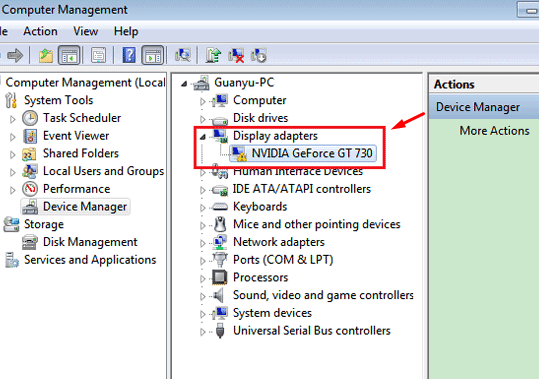NVIDIA graphics adapter users often complain about the control panel missing issue. If you also have encountered the same problem, this article is perfect for you. Using the NVIDIA control panel, you can tweak specific graphic settings. But in case of Nvidia control panel is missing, you might face some series issues.
Well, do not worry, we have mentioned some solutions that can help you fix the “NVIDIA control panel missing” issue in the best way possible. So without any further delay, let’s get started.
What is the issue?
Users with NVIDIA graphics card installed on their PCs have an option to access graphics settings via “Control Panel.” But sometimes this panel is found missing and therefore leads to lots of problems. But there are plenty of ways to get back the NVIDIA control panel.
Reasons for Nvidia Control Panel Missing
Before getting to know how to get back the NVIDIA control panel, let us first un understand the core reasons behind the same. So why does it happen? The control panel that allows access to graphics settings suddenly goes missing from Start Menu, Desktop, or Context Menu.
Some of the reasons behind the occurrence of this issue are as follows.
- Faulty graphics driver.
- Missing registry sub-keys and values.
- Latest updates.
- Outdated graphics drivers or
- Any random error.
How to Fix Nvidia control panel missing?
By following the methods given below, you can quickly fix the NVIDIA control panel error.
Method 1: Reinstall NVIDIA graphics drivers
The foremost step to get rid of this issue is to reinstall NVIDIA drivers. Before this method, you can also try to update the drivers instead. If that doesn’t work out, go for this solution. Here’s how!
Step 1: Firstly right-click on the Start menu and from the menu select Device Manager.
Step 2: Search for Display adapters option and tap to expand it.
Step 3: Next right-click on NVIDIA graphics card driver, and select uninstall the device.

Step 4: Tap uninstall to finish the uninstallation.
Step 5: Now go to the NVIDIA download site to download the drivers for your system.
Step 6: Tap on the download button, and you are good to go.
You can also read:
Method 2: Unhide NVIDIA control panel
After running a Windows update, it is possible that your NVIDIA control panel is hidden and hence cannot be spotted by the users. It’s better to make sure that the control panel is not hidden before trying out any other solution in this list. You can unhide the NVIDIA control panel by going through the steps given below.
In the Windows 10 Cortana search, type Control to open the Control Panel.
Locate and search the Nvidia control panel.

Inside it, tap Desktop and then check the option – Add Desktop Context Menu.

Once done, the NVIDIA control panel is not hidden now.
Method 3: Reinstall NVIDIA Control Panel App
If you still cannot locate the NVIDIA Control Panel, you should reinstall the NVIDIA Control Panel App. You can easily do so with the help of Microsoft Store. Here’s how!
Navigate Start > Settings (Windows 10).

Select Apps.

From the left menu, choose Apps and Features.
In the search box, search NVIDIA Control Panel.
If it is installed, uninstall it first.
Finally, go to NVIDIA Control Panel link in Microsoft Store to install it again.
Method 4: Manually launch NVIDIA control panel
It is another method of resolving the NVIDIA Control Panel missing issue. Although it is a temporary solution, it can fix the problem for you. Here are the steps for the same.
Navigate My computer > C: drive.
Now search for a folder named Program Files.
Find the NVIDIA Corporation folder either in the Program Files or Program Files (*86) folder.

Open the file and go to Control Panel Client.
In this folder, find the nvcplui folder.

Right-click on it and choose Run as administrator.
Or you can also create a desktop shortcut by right-clicking on the nvcplui folder.
How to Open the Nvidia control panel
Follow the stepwise instructions given below to open the NVIDIA control panel.
Right-click on the desktop and choose NVIDIA Control Panel from the given options.
How to download Nvidia Drivers
If you are willing to download NVIDIA drivers on your PC, here’s how you can do it.
Open Start menu and search dxdiag.

Tap the Display tab and look for Chip Type entry. It is your graphics card model.

Now go to official Nvidia website and then download the latest Nvidia Geforce Drivers.
If you need any help with other Windows errors then comment below.