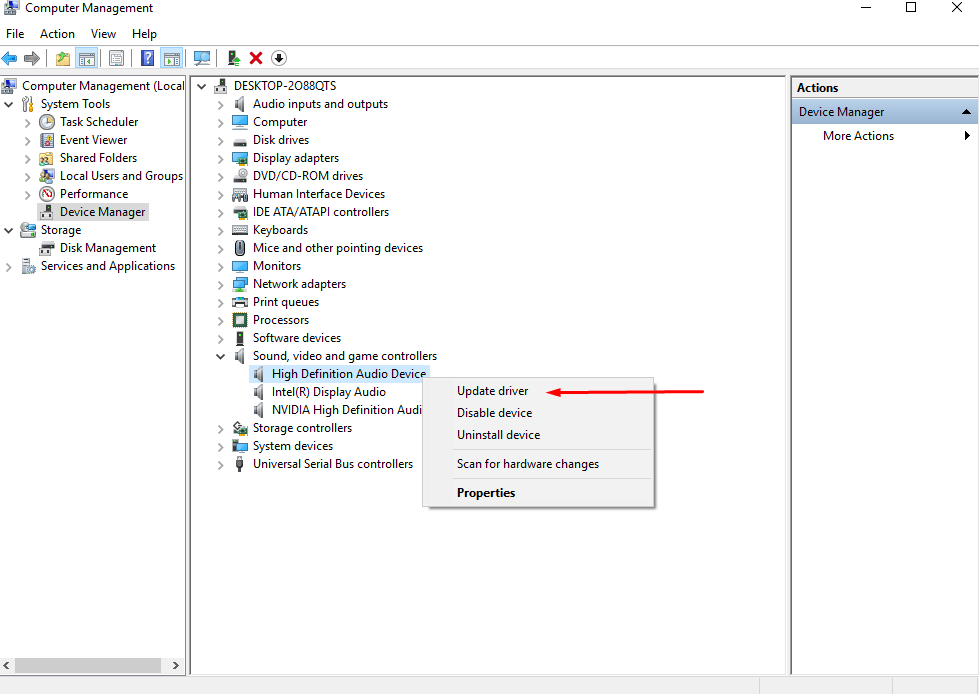Windows 10 has lots of errors and problems, especially with Sound and Network Drivers. After each Windows update, Windows 10 users are facing issues like Sound is not working, DNS Is not working, Internet not working or Realtek HD Audio not Working. These issues are related to Windows 10 update and drivers. One can easily fix these issues but they are very frustrating. Every time after installing the new Windows 10 update, you will face such error.
Today we are going to share how you can fix Realtek HD Audio Issue. If you are facing No sound after upgrading to Windows 10 then note that this issue occurs due to missing or out of date Realtek HD Audio drivers.
Fix Realtek HD Audio not Working
Most of the times, this Audio not working with Realtek Drivers on Windows 10 is fixed by simply updating your Realtek HD Audio Drivers. But if not then you have to follow some simple troubleshooting methods. Drivers are an essential portion of your PC as they control the way your operating system functions. Usually, systems have a vendor-supplied driver installed.
There is no need to contact customer care or reinstall Windows. This is a simple Audio issue. All you have to do is troubleshoot Realtek HD Audio Drivers.
Method 1: Fix Driver Problem
In 90% of the cases, Realtek High Definition Audio not working problem occurs due to damaged or outdated drivers. So you have to update or Reinstall Realtek HD Audio Manager on Windows 10. Follow these steps.
Step 1: First of all go to Device manager and check your installed Realtek HD Audio Manager driver.
Press Win + X and select device manager. This will list down all the devices and its drivers.
Find Sound and video controller > Expand it. You will see all the Sound Drivers.

Right Click on Realtek HD Audio Manager > Click on Update.
Then select Search Automatically. This will identify your driver and check for the latest update for your Audio Driver.
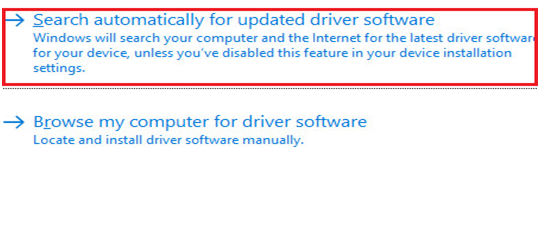
If update is available, it will notify you and then you can install the new Driver update.
Once installed, reboot your PC and then see Realtek HD Audio not Working is fixed or not.
If Updating Driver is not solving Realtek HD audio output not working problem, follow the same steps in device manager and instead of selecting update, choose to uninstall Driver and remove that driver.

After that go to the and then download the driver manually.
Method 2: Update Audio Drivers Manually
You can manually check and download the latest version of drivers. Here you can use 3rd party driver update tools or you can manually go to Realtek website and download the new Realtek HD Audio driver.

There is one tool called Driver Easy that is best Driver update tool for Windows. You can easily scan your entire system and update all the drivers for free.
Download the Driver Easy > and then after installing, click on Scan now.

Click on Update to update all the listed drivers.
You have to check which drivers should be repaired and which ones want to get updated. It’s possible to request a driver and we’ll find it for you. You have to pay just a little amount to install the present drivers.
Also Read:
Why is my audio not working Windows 10?
Due to damaged Drivers or Outdated drivers, you will face Audio Not working issue.
How do I fix my Realtek audio driver?
You can fix the Realtek Audio Driver Issue by installing the new update.
How do I activate Realtek HD audio driver?
Go to Realtek Control panel and enable Realtek Driver.
Conclusion
Whenever you install a new Windows update, you have to install the latest Audio Drivers. Microsoft will change its system so that you face Realtek HD Audio not Working issue all the time. So after installing the new update, use Driver Easy to check Realtek HD Audio Driver Update and install the latest update.
Thanks.