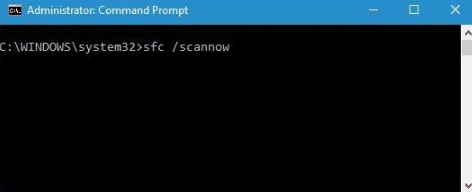Service registration is missing or corrupt Windows 10 is the most common error users have encountered when they update their device to Windows 10. We all want that by updating our device services will run properly on our device but what to do conflicts can occur anytime. So in this article, we are providing some techniques by using which you can recover your device from this error!
The service registration missing error is faced by many Windows users previously, and several are still facing it in the most up-to-date Windows 10 operating system. It is missing or corrupt is one of the most common Windows operating system problems. There are multiple reasons behind this error. Chances are some device drivers that are halting the Windows Update process. The majority of the time that it can be fixed automatically by trying troubleshooting the issue.
Fix Service Registration Is Missing or Corrupt Error
You simply need to refresh your PC without affecting your own personal files. You are also able to Reset your PC. All you need to do is to follow the steps and repair the error manually.
Here we have listed all the working Fixes to solve the service registration is missing or corrupt. So follow them step by step to resolve your issue.
Method 1 – Run SFC Command
SFC is a command-line utility tool that is used to scan the disk drive of your operating system. The main reason of service registration is missing, or corrupt Windows 10 device can be some damaged or corrupted component file of the operating system, to fix windows 10 service registration is missing or corrupt on your Windows 10 device you have to check the disk drive for corrupted or damaged files. On your device, for that, we will use an SFC scan utility tool. To run SFC scan on your device do as the given below:
Step 1: Open command prompt window on your device, as Admin. You can also use the shortcut pressing windows key+key X, for opening the command prompt.
Step 2: In the command prompt window write “sfc /scannow”.
Step 3: Hit the enter button.

Step 4: Wait for some time let SFC scan all the files on your disk.
After completing the scan, if there is any problem on your disk then the SFC command will show you about that, so to solve service registration is missing or corrupt windows 10 error you need to solve that issue.
Step 5: After that restart your system, to check if the error exists or not.
If the SFC scan shows no issue on your disk, then the reason for service registration is missing, or corrupt Windows 10 can be something else.
Method 2 – Using command prompt
For fixing windows update service registration is missing, or corrupt windows 10 error on your device you have to run certain commands to check all the components are working properly or not. To do that you have to follow the given process.
Step 1: Open the command prompt on your device as Admin.

Step 2: In the command prompt type the following commands:
- net stop wuauserv
- net stop cryptSvc
- net stop bits
- net stop msiserver
- ren C:/Windows/SoftwareDistribution SoftwareDistribution.old
- ren C:/Windows/System32/catroot2 catroot2.old
- net start wuauserv
- net start cryptSvc
- net start bits
- net start msiserver
After running all the above-given commands, finish all the process.
Step 3: Close the command prompt window.
Now check if the service registration is missing or corrupt Windows 10 error is solved or not.
Also Read:
Method 3 – Check Windows Services
If service registration is missing or corrupt Windows 10error is still on your device, then you have to check if the required service is running on your system or not. To do so:
Step 1: Open the run dialogue box on your device.
Step 2: Type “services.msc” into the Run dialogue box and press Enter.
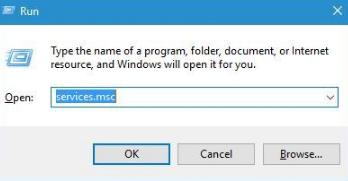
Step 3: Click on OK button.
Step 4: After running the command Services window open.
Step 5: Search for Windows Update service, and to open its properties double click on it.
Step 6: Select Automatic from the startup type section.
Step 7: Click on the start button in the Service status section.
Step 8: Click on apply, then on OK button to save changes.

After completing the above task, repeat the procedure for Background Intelligent Transfer Service and Cryptographic Service.
Step 5: Now restart your computer to check service registration is missing or corrupt windows 10 fixed or not.
Method 4 – Repair windows 10
If service registration is missing or corrupt windows 10 update issue is still not solved, then you can repair your Windows 10 installation. For repairing your windows installation, you can use Windows 10 ISO. To repair your Windows follow these steps:
Step 1: Download Windows 10 ISO on your device. It is available on the Microsoft official website.
Step 2: After downloading the ISO file on your device, double click on it to mount it.
Step 3: After mounting the ISO file, open it.
Step 4: Now run the setup.exe file.
Now you can easily upgrade your Windows from there; you will get all the instruction from there.
After upgrading your Windows restart your system.
Method 5 – Edit System Registry
By editing the System Registry, you can get rid of windows update service registration is missing or corrupt windows 10 error. But editing or removing certain values from the system registry may cause the certain issue with your operating system, therefore to save your data always do back up of your data before performing any changes on the System Registry file of your device.
To remove Windows 10 service registration is missing or corrupt from your device you need to remove ThresholdOptedIn value, to remove these values follow the below steps:
Step 1: Open Run dialogue box on your device.
Step 2: Now type “regedit“, in the run dialogue box and hit enter.

Step 3: From the left pane select HKEY_LOCAL_MACHINE, after that Software, from there Microsoft, then Windows Self-host and from there click on Applicability.

Step 4: From the right side pane, selects ThresholdOptedIn value and delete it.
Step 5: After deleting the recovery folder the issue is completely gone, but sometimes users have seen that their applicability key didn’t have any value. To solve this issue, you can add BranchName and Ringvalues manually.
To do that follow the steps below:
Step 1: Go to the Applicability folder.
Step 2: Right-click on the empty place at the right pane.
Step 3: Select the new option and after that String value.

Step 4: In the name section type BranchName, and double click on it.
Step 5: Type fbl_impressive in the Value data box. Click OK to save changes

Step 6: Now you have to create a new String with the name Ring and set its value as “low“.

Step 7: Click on okay to close the Registry Editor.
Now check if the windows 10 service registration is missing or corrupt error is removed or not.
Method 6 – Remove the Third-part Antivirus tool
Many users installed some third party Antivirus tools on your device to protect their system from harmful viruses or malware infections. An antivirus tool which you’ve installed on your Windows 10 device interfere with some functions of Windows 10. Thus it causes windows 10 service registration is missing or corrupt issue on a Windows device. To remove this error from your device, it is recommended to remove all third party Antivirus software.
If you are thinking that removing antivirus software can be the invitation for Viruses or malware infection, so relax Windows 10 already have Antivirus and Firewall security within it, so you don’t need to install any third-party antivirus software on your Windows 10. After removing your Antivirus software tool, you will see windows 10 service registration is a missing error is solved.
In this article, we try to provide you some easy, yet helpful fixes to solve the windows 10 error. I hope now your device is free from that critical error.
If you have any issues regarding the above-explained methods, feel free to ask!!