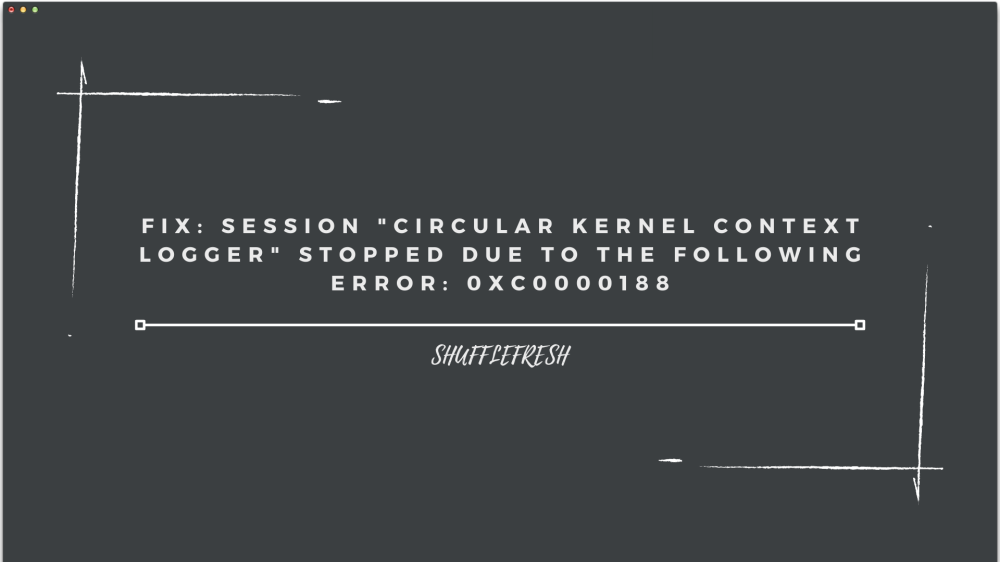Many users have reported an issue with Windows where their screen sometimes goes completely grey and unusable. The CPU is still running, along with other hardware, but the screen and the monitor are unresponsive. Later, once they have restarted the system, they check the Event Viewer to find what the error was. And this is the message they get – “Session Circular Kernel Context Logger” Stopped Due To The Following Error: 0xc0000188″.

If you’ve received this particular error, I’m sure you’re looking to find out what it is and how you can fix it. In this guide, I’ll take you through everything there is to know about it. I’ll also take you through a few methods you can use to ensure that you never get this error on your PC again!
Why Do I Get Session “Circular Kernel Context Logger” Stopped Due To The Following Error: 0xc0000188” Error?
As I discussed before, “Session “Circular Kernel Context Logger” Stopped Due To The Following Error: 0xc0000188” Error” makes your PC screen completely grey and unresponsive. Since the rest of the PC is still working, a lot of users will immediately think that issue is with their monitors.
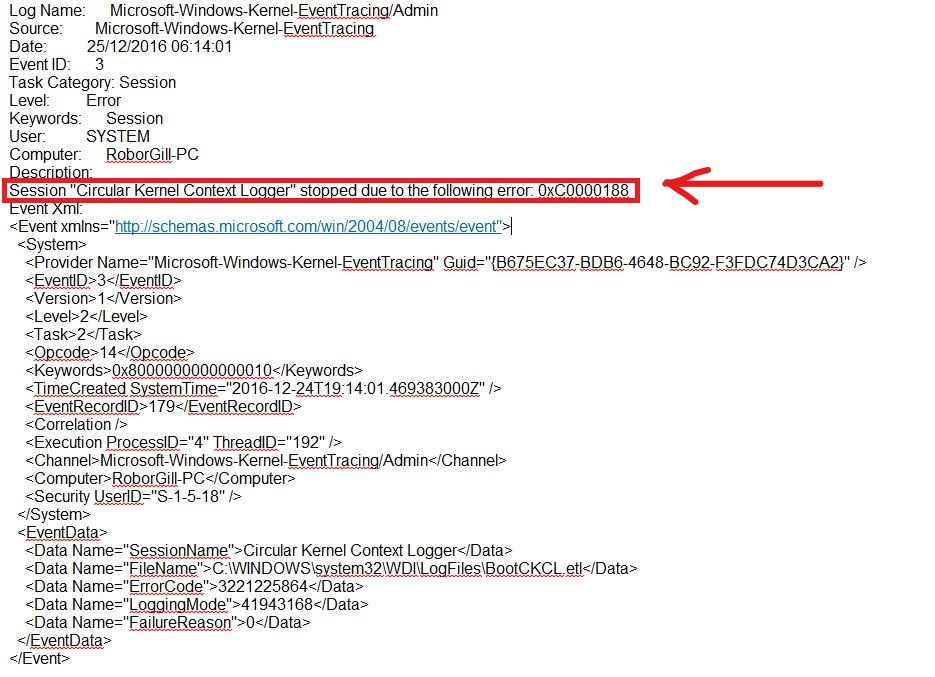
But after a lot of research, I was able to pinpoint two major reasons that cause this error, and both of them are software-related. So, before you go and replace your screen, go through these reasons and see if you can identify if it could be one of them.
- Disabling Superfetch Service – In many cases, this error is triggered on Windows 10 if the Superfetch service has been disabled. A lot of users disable this service to improve performance, but the unintended consequence is a glitch in the OS that gives the infamous ‘Grey Screen of Death’.
- Low File Size set for Startup Event Trace Sessions – If the file size of the Startup Event Trace Sessions is set to an amount that is lower than the least amount required by the OS to function properly, this particular error can occur. In PCs where the file size is set to a higher limit, it is reported that the error is rarely encountered.
I will show you how to fix both these issues with step-by-step instructions. Make sure that you attempt both troubleshooting methods before proceeding with any hardware changes.
How To Check Event Viewer Logs
Since the entire screen is blank when you get the “Session “Circular Kernel Context Logger” Stopped Due To The Following Error: 0xc0000188” error, the only to find out if this is the exact error you’re facing is by checking the Event Viewer Logs.
What is the Event Viewer? It’s a Windows tool that displays info regarding events that happen on your computers such as errors and crashes. By checking the Event Viewer logs, we can easily find out what the cause of your system crash was.
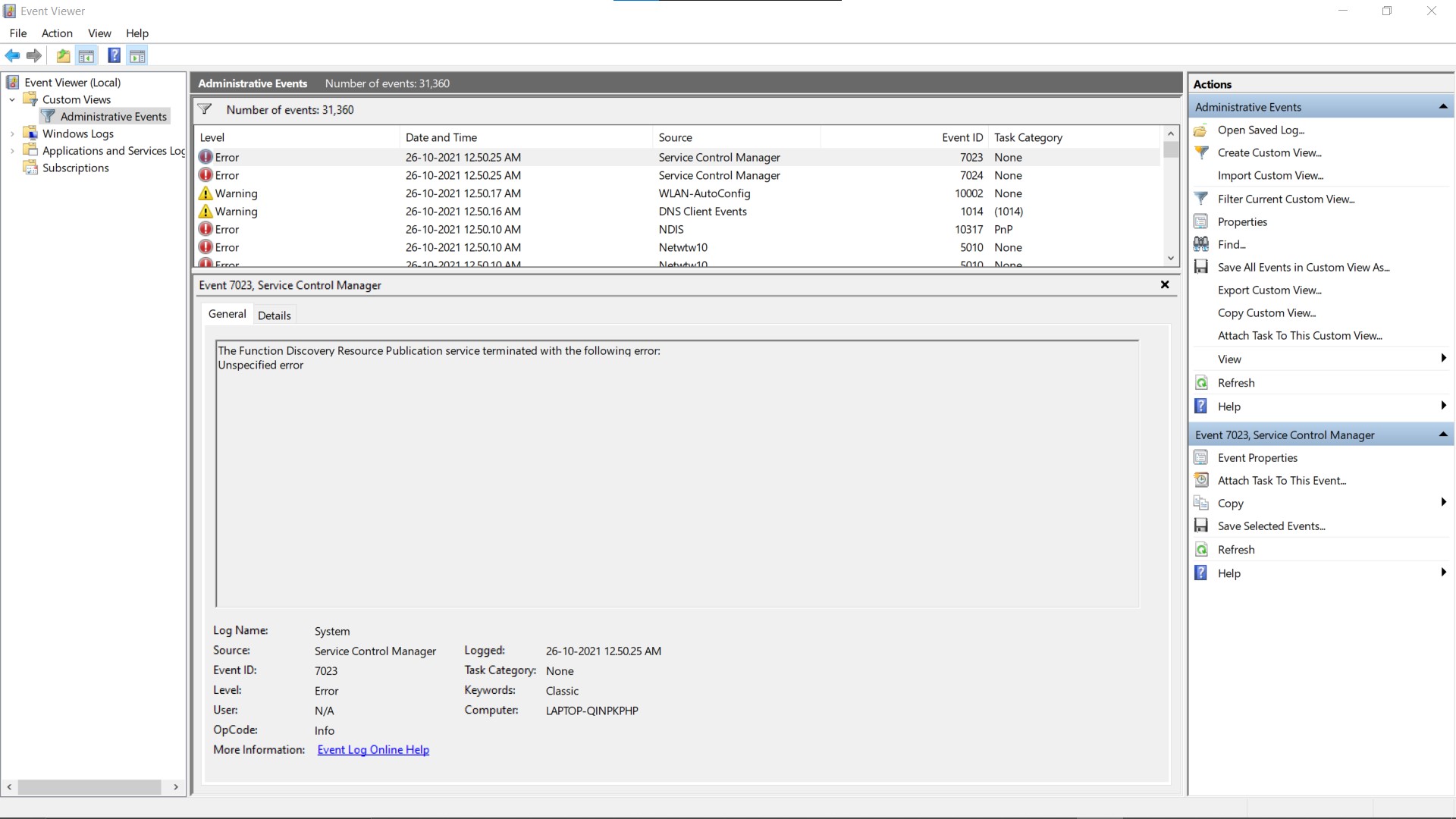
Here’s how to check it after a crash –
Step 1: Open Control Panel.
Step 2: Go to the ‘System and Security’ menu. Now click on ‘Administrative Tools’.
Step 3: Scroll down till you find ‘Event Viewer’ and tap on it.
You can now check the logs for all system events, including the grey screen crash. If you see the ‘Error: 0xc0000188’ written here, then you can proceed with the troubleshooting steps in this guide.
How To Fix Session “Circular Kernel Context Logger” Stopped Due To The Following Error: 0xc0000188” Error
Here are the two methods you can use to fix the Session “Circular Kernel Context Logger” Stopped Due To The Following Error: 0xc0000188” Error on your PC.
1. Enable Superfetch Service – Best Method To Fix Session “Circular Kernel Context Logger” Stopped Due To The Following Error: 0xc0000188” Error
SuperFetch is a Windows service that optimizes the way your PC uses RAM, preloading commonly used apps to maintain system performance. Some users disable it and this can lead to a lot of errors. Here’s how you can check its status and enable it.
Step 1: Press the Windows + R keys on the keyboard to bring up the Run dialog. Then type services.msc into the Run dialog and hit Enter.
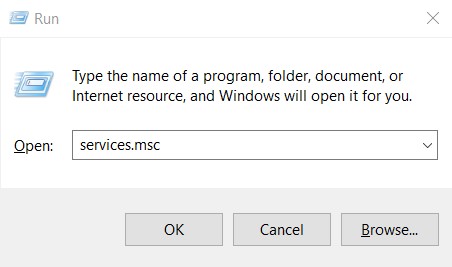
Step 2: Scroll down till you find the ‘Superfetch’ service. Right-click on it and select ‘Properties’.
Note – In Windows 10, this service will be called ‘SysMain’. So, right-click on this option if you use Windows 10.

Step 3: If you notice that it is set to Disabled, click the dropdown menu to change it to Automatic or Manual.

Step 4: Click on ‘Apply’ to save the changes. You can now close the Properties window.
Step 5: Right-click the ‘Superfetch’ service once again and click on ‘Start’.
Step 6: Close the program. You should now restart your PC for the changes to take effect.
Once your PC is back on, you can see whether the error is fixed. If not, proceed to the next method.
2. Increasing Maximum File Size Of Startup Event Trace Sessions
As I discussed before, this error can also occur if the maximum file size of a service called Startup Event Trace Session is set too small. I’ll show you how to increase this so that the error is fixed.
Step 1: Go to the Search option on your Taskbar and type in ‘cmd’. Open the Command Prompt application using ‘Ctrl + Shift + Enter’ to run it in administrator mode.
Step 2: Once the Command Prompt is open, type in the following command – ‘perfmon’. Click Enter.

Step 3: The Performance Monitor will now open up. Double click on the ‘Data Collector Sets’ from the left pane to expand it.
Step 4: Click on ‘Startup Event Trace Sessions’.
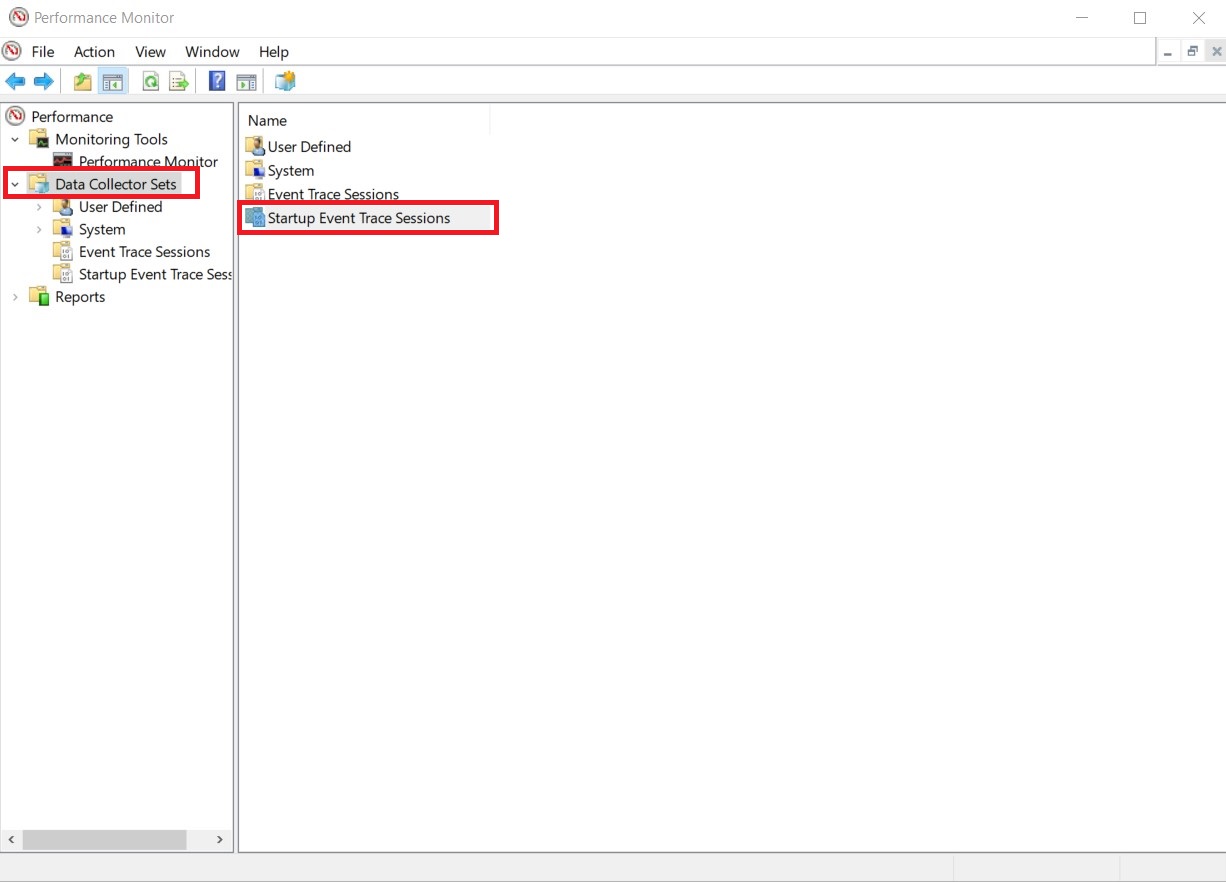
Step 5: Navigate to the entry called ‘ReadyBoot’. Open it.

Step 6: Go to the ‘Stop Condition’ tab. Here’s where you’ll see the ‘Maximum Size’ entry. Change it to ’40 MB’.
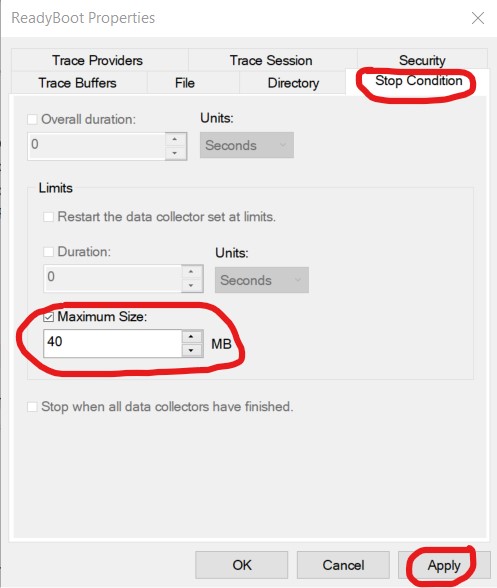
Step 7: Click on ‘Apply’ to save the settings.
You can restart your PC now and you will notice that you no longer face Error: 0xc0000188.
Conclusion
I hope this guide helps to fix the “Session “Circular Kernel Context Logger” Stopped Due To The Following Error: 0xc0000188” Error that you’re facing. If none of these methods work for you, then it could be a hardware issue. You can give your PC to the respective service center and they should be able to resolve it for you.
If you have any other queries, let me know in the comments below and I’ll get back to you!