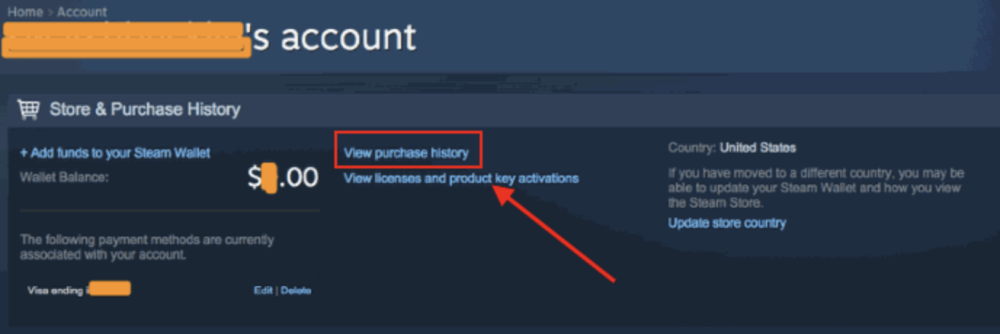Steam is an online game distribution platform for Windows, which serves millions of users around the globe. It is an excellent platform for game lovers and enthusiasts. Although it acts as a common platform for all game lovers, sometimes, it generates some unwanted technical glitches as well.
Today the particular glitch or error of Steam that we are going to discuss is Steam pending transaction error. Have you ever seen an error message stating, “Your transaction cannot be completed because you have another pending transaction for one or more items in your cart.”? Well, you aren’t the only one.
We will present some fixes that can help you with this specific Steam pending transaction error. So what are we waiting for? Let’s get started:
Why am I facing this error?
The most common causes behind the stated error are as follows-
- When the server is down, this error is likely to occur.
- Some incomplete Steam purchase, or
- Some technical glitches related to your Steam account could also be the reason.
How to fix Steam Pending transaction Error?
This error will prevent you from making any Steam purchased, and therefore fixing it becomes a top-priority necessity. Here are some methods that can help you fix the same.
Method 1: Cancel Pending Transactions
The best way to get rid of Steam’s pending transaction error is to cancel other pending transactions. That’s it! Here’s how?
- Launch the Steam application and go to the account.
- Tap Account Details button.
- Now click link View Purchase History.

- If you spot any pending transaction, select the same click on cancel this transaction button.
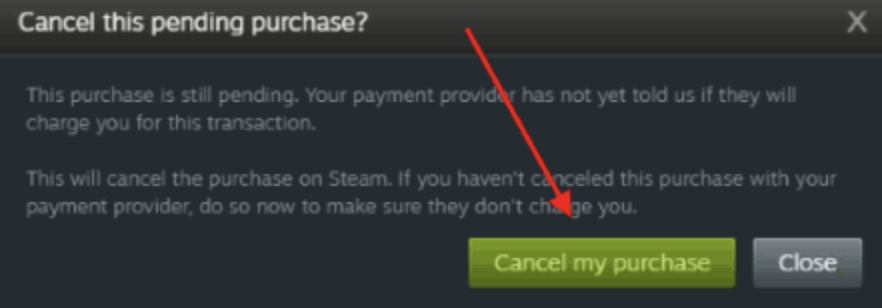
Method 2: Check Steam Server
Sometimes when the Steam server is down, you are likely to face this error. You should check the Steam server for any possible errors. Follow these steps to check the Steam server.
- Open your favorite web browser.
- Go to downdetector.com.
- In the top right corner, choose your country from the drop-down menu.
- In the search bar, type Steam.com (official stream website) and then hit Enter.
- Wait for a while and see the network status.

- When the status is fine, and the server is back in proper working, you can get back to the Steam application to make purchases.
Method 3: Purchase from the website
If none of the above methods work out for you or the Steam server is down, you can make purchases from the Steam website. Just go to the official Steam website, log in to your account and make purchases as usual.
Recommended:
Method 4: Disable VPN or similar proxy applications
Your VPN or proxy applications may be causing this Steam pending transaction error. So you can disable it to fix the same. Here’s how!
- Right-click on the Windows taskbar and choose Task Manager.
- In the Processes tab, choose VPN or IP proxy software.
- Click the End Task button.
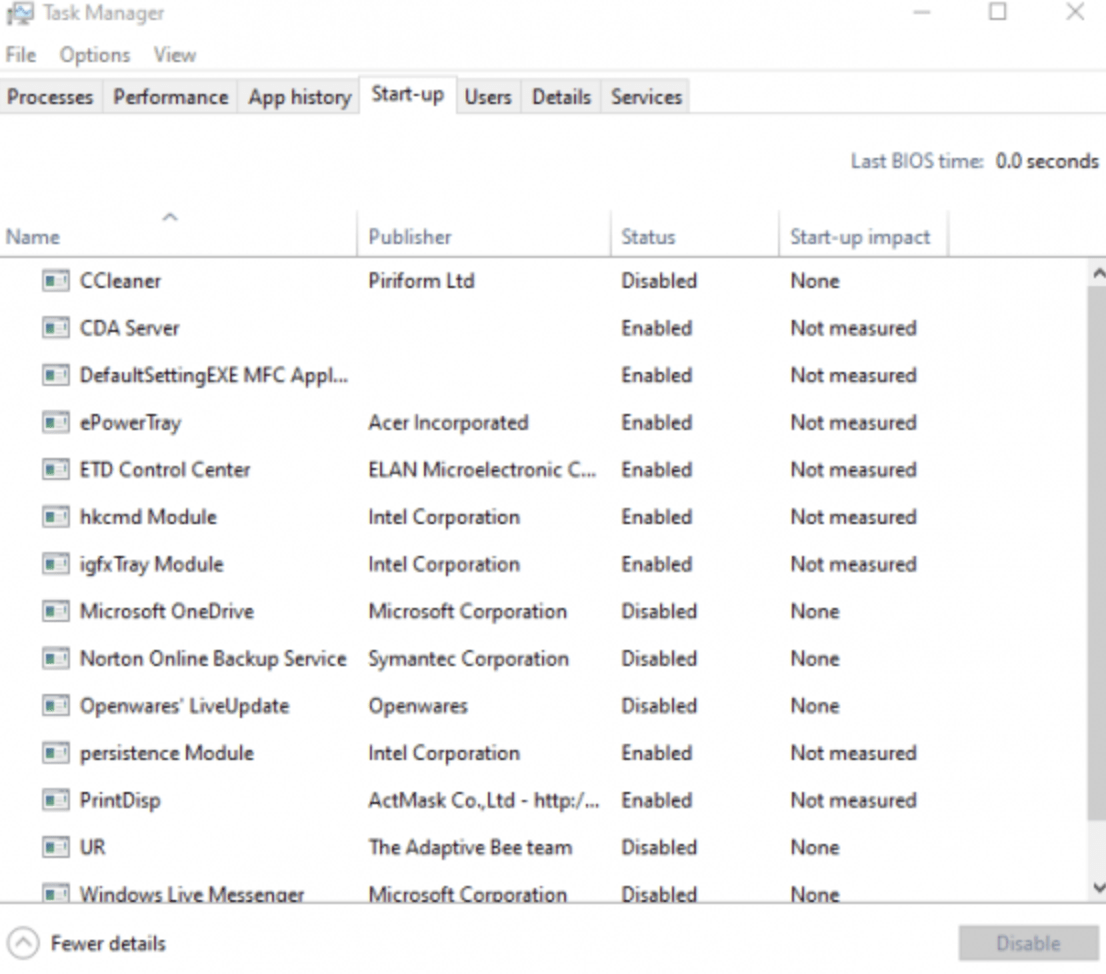
- On the Startup tab, choose VPN or IP proxy software.
- Hit Disable and check if the Steam error is gone.
The Bottom Line
We have shared all working methods that can fix this Steam Pending Transaction Error on Windows. If you are still facing the issue then contact the steam support team. They will guide you.
If you like this article then comment below your views and shared this article on your social media.