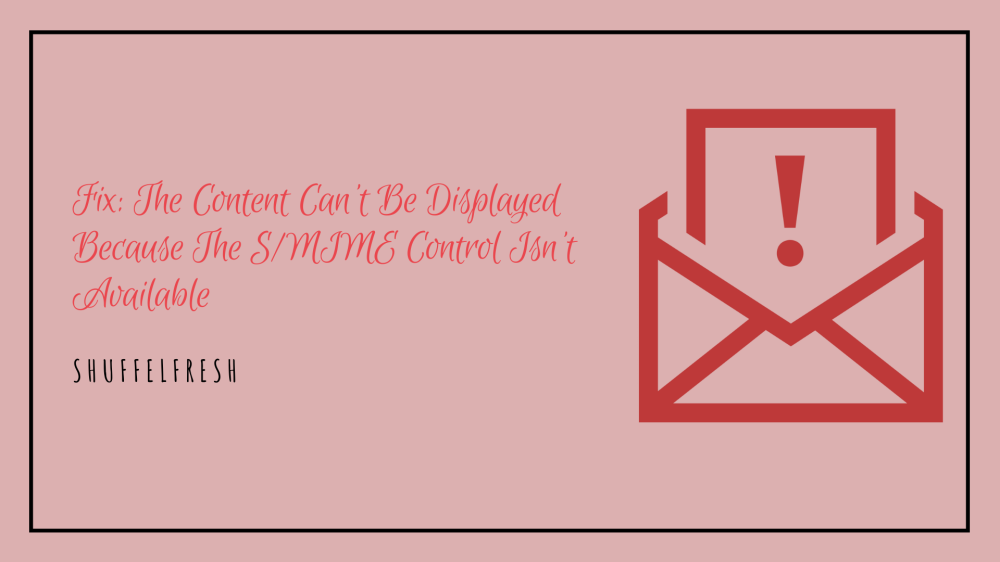If you’re a user of the Outlook Web Access (OWA) client, you might have come across this error – ‘The Content Can’t Be Displayed Because The S/MIME Control Isn’t Available’. It’s quite frustrating as this error prevents you from opening any of your emails or download any attachments.

In this guide, I’ll help you understand what this error is and I’ll also give you step-by-step instructions on how you can fix it easily.
What Is The ‘The Content Can’t Be Displayed Because The S/MIME Control Isn’t Available’ Error?
To understand what this error means, you should first know what is S/MIME.
S/MIME stands for Secure/Multipurpose Internet Mail Extensions. It is the technology that encrypts your emails and protects them from unwanted access. You can install S/MIME control for your Outlook Web Access to add further security to any emails that you’re sending or receiving. It will provide a digital signature that assures recipients that the emails are not being tampered with.

However, sometimes your Outlook client might have trouble working with the S/MIME control service, and you will not be able to open any more emails or attachments. That’s when you will get the error message – ‘The Content Can’t Be Displayed Because The S/MIME Control Isn’t Available’.
What Causes ‘The Content Can’t Be Displayed Because The S/MIME Control Isn’t Available’ Error?
Since many users have reported this error, I checked with a couple of them to find out what were the most common reasons for it to happen. Here they are.
- S/MIME Incompatible With Current Version Of Internet Explorer – If your S/MIME control service is not recognizing Internet Explorer as a browser, or if there are compatibility issues between the both, it can stop working and prevent you from accessing any more emails.
- Administrative Privilege Not Granted – Internet Explorer has to run in administrator mode so that necessary permissions can be granted to the S/MIME service.
- Incorrect Installation Of S/MIME – If S/MIME control is not installed, or if it wasn’t installed properly, it will not work as intended. A fresh install is advised in this case.
How To Fix ‘The Content Can’t Be Displayed Because The S/MIME Control Isn’t Available’ Error
Now I’ll take you through the different solutions to the ‘The Content Can’t Be Displayed Because The S/MIME Control Isn’t Available’ Error. I’ll guide you along every step of the way so that you’ll not have any trouble following along.
1. Run Internet Explorer With Administrator Privileges
This is the first troubleshooting methods that you have to attempt. Once you run Internet Explorer as an administrator, it will be able to grant a lot of special permissions to S/MIME that is required for it to function properly. Here’s how you can set the option to start IE with administrator privileges anytime you open it.
Step 1: Go to this directory to find the Internet Explorer shortcut – C:/Users/AppData/Roaming/Microsoft/Windows/Start Menu/Programs/Accessories. Right-click the Internet Explorer application and select ‘Properties’.
Step 2: Click on ‘Advanced’.
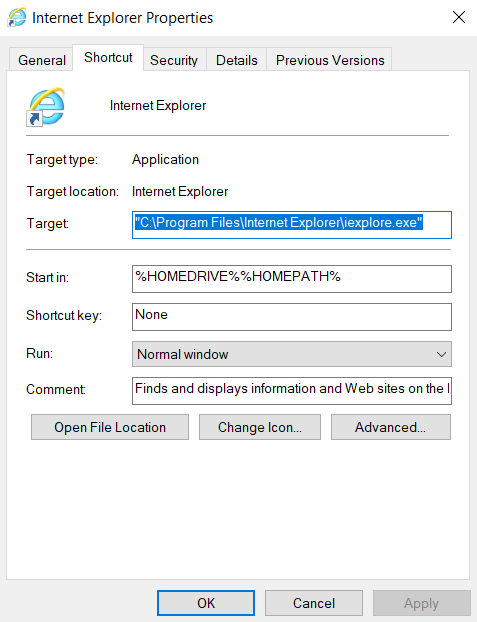
Step 3: Check the box for ‘Run as administrator’. Click ‘OK’, and then ‘Apply’. This will save the settings.
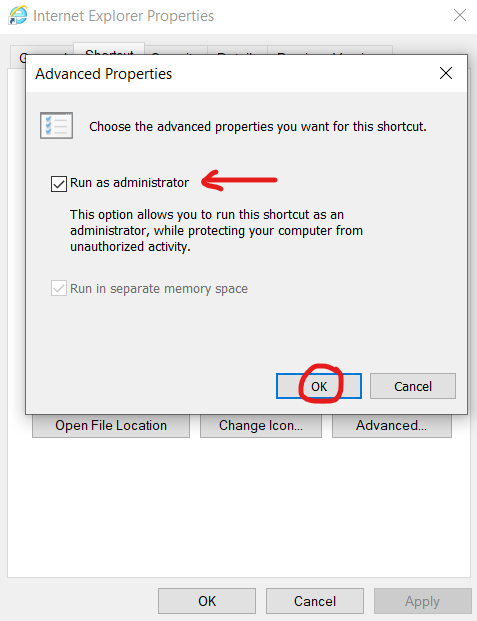
Try opening Internet Explorer now, logging in to Outlook, and opening your emails.
2. Add OWA To Trusted Sites And Use The Compatibility View – Best Method To Fix ‘The Content Can’t Be Displayed Because The S/MIME Control Isn’t Available’ Error
Many users have reported that trying out this solution has fixed the issue for them. Adding OWA to trusted sites in Internet Explorer can avoid many issues and the Compatibility View makes it compatible with different versions of your web browser and OWA.
Step 1: Launch Internet Explorer. You’ll see a cog-wheel icon on the top right corner for Settings. Tap on it.
Step 2: Navigate to the ‘Security’ tab. Now go to Trusted Sites > Sites.
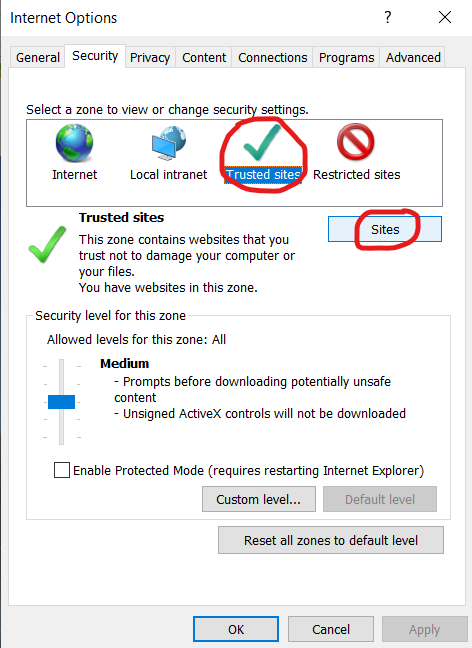
Step 3: Paste the OWA page to the new window and click Add. Disable the option of ‘Require server verification option (https:)’ for all sites in this zone.
Step 4: Go back to the homepage and again click on the cog-wheel icon. Now click on ‘Compatibility View Settings’.

Step 5: Paste OWA link to the blank space under ‘Add this website’. Click on ‘Add’.
Restart Internet Explorer and check to see if the error is resolved.
3. Deselect Checkbox In Internet Options
There is an option under Internet Explorer Security section called ‘Do not save encrypted pages to disk’. When this is enabled, it can interfere with OWA and S/MIME Control. Once we disable it, it should fix the issue.
Step 1: Launch Internet Explorer.
Step 2: Click the cog-wheel icon to open Settings. Click on ‘Internet Options’.

Step 3: Navigate to the ‘Advanced’ tab. Scroll down till you find the checkbox for ‘Do not save encrypted pages to disk’. Uncheck it.

Step 4: Tap on ‘Apply’.
You can now restart IE to check if the issue still exists.
4. Installing S/MIME Control
If S/MIME Control is not properly installed, it obviously will not work and you will get ‘The Content Can’t Be Displayed Because The S/MIME Control Isn’t Available’ Error. If you’ve recently updated your operating system, that can also sometimes reset certain settings or glitch the installation. I’ll show you how you can do a fresh install.
Step 1: Launch Outlook Web Access. Sign-in the client.
Step 2: Tap on the ‘Options’ button at the top-right corner. Now click on ‘See All Options’.
Step 3: Click Settings, then go to the S/MIME tab. Tap on the button for ‘Download the S/MIME control’.
Step 4: Once it is downloaded, run the installation file. Follow the on-screen steps to finish the installation process.
Step 5: Refresh your Internet Explorer browser and you’ll see a message that says “This website wants to run the following add-on…”. Right-click it and click ‘Run Add-on on All Websites’.
Step 6: Tap on ‘Run’ in the security windows pop-up.
You’re all done now! I’m sure that you will now able to access and use your Outlook Web Access without any issues.
Conclusion
I hope this guide helps you to resolve ‘The Content Can’t Be Displayed Because The S/MIME Control Isn’t Available’ Error that you’re facing. All the solutions I’ve mentioned here have been tried and tested by many members of the community, and they’ve worked extremely well. So, don’t worry, and make sure you follow all the steps properly.
Let me know if you have any queries in the comments and I will answer all your questions!