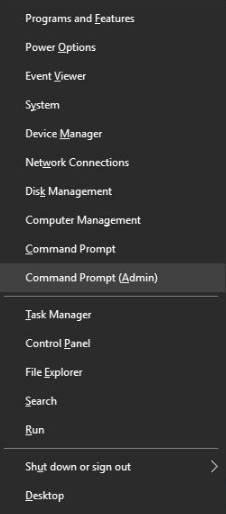After updating to Windows 10, users have reported many different issues. The default gateway is not available is also the most encountered issue which many users have faced. The Default Gateway is that node of your system which forwards packets from your network to outside networks, when this error occurred on your device then you will not be able to communicate with the outside network. If you are facing this issue and don’t know how to Fix this error, then don’t worry you are at the right place. Here in this article, we are providing some useful fixes to fix this error.
The main reason for this Default Gateway Is Not Available Windows 10 error is corrupted network adapter drivers. For many users, the error occurs due to malware or viruses. So, we need to troubleshoot this Gateway Is Not Available problem. You have to scan your entire system for viruses and malware. Also, try to install all the latest drivers on your Windows 10.
The default gateway is not available Error
Here are some methods for the default gateway is not available windows 10 error. So follow these Solutions to resolve this issue so that you can get rid of the problem within seconds.
Fix 1: By Using Nutshell Reset Command
Step 1: Open the Command prompt as Admin.

Step 2: Type “netsh int ip reset”, in command Prompt > Enter.

Step 3: Reboot PC.
Also Read:
Fix 2: By Reinstalling or Updating the Network Adapter Drivers
Step 1: Open the Device Manager on your device.
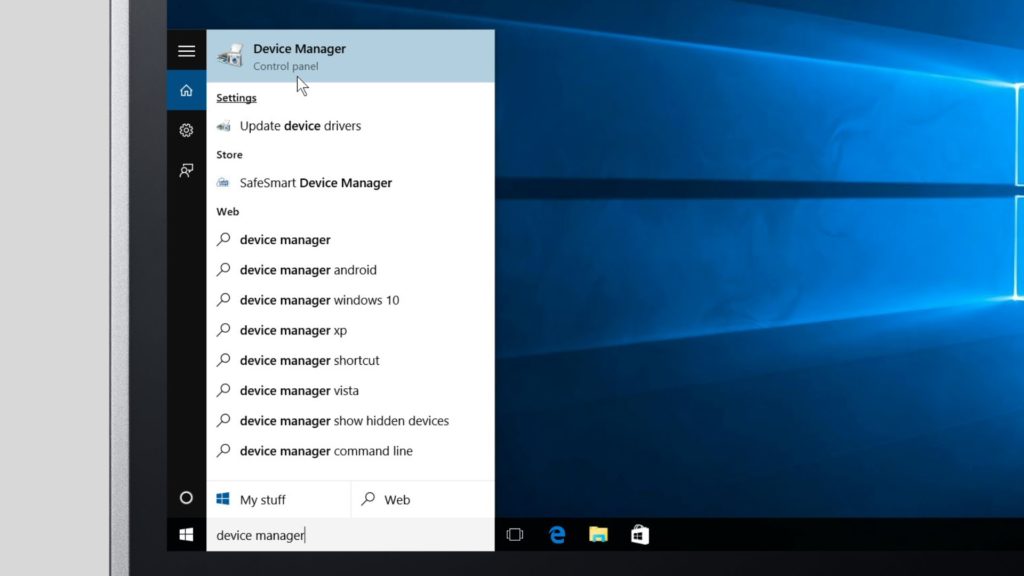
Step 2: From the device manager select Network Adapters from that list.
Step 3: By Right-click on your currently using network adapter like Intel(R) 82574L Gigabit Network Connection ( Note: The current network Adapter varies from person to person. So select it and uninstall it)

Step 4: Now Select Uninstall and click OK for confirmation.

Step 5: Restart your device.
Pro Tip: After restarting your device Windows will automatically help you in installing the Network Drivers.
How to Update the Driver
Step 1: Open the Device Manager.
Step 2: Select the Network Adapter from the device manager.
Step 3: Right, Click on the Current Network Adapter of your device.
Step 4: Click on Update Driver Software.

Step 5: From the appeared dialogue box select Search automatically for updated driver software.

Step 6: If the notification like “Windows has determined the driver software for your device is up to date,” it means that the version of the driver you are using is already updated and Windows not able to find the newer version of the device driver.

In this case, the problem behind Windows 10 the default gateway is not available can be any other system component. To Fix the error try another Fixing method
Fix 3: Change the Wireless Mode
If you facing “the default gateway is not available” error in windows, then the reason can be the wireless Mode of your Device. To Change the Wireless mode of your device (802.11a/b/g) to 802.11n, you need to follow the given steps:
Step 1: Search for Network and Sharing Center option.
Step 2: Click “Change Adapter settings” from the Network and sharing center Window.

Step 3: Now, the following window will appear. You need to right-click the Wi-fi option.

Step 4: After that Click on the Configure button.

Step 5: The Following windows appears, then click on the advanced tab

Step 6: From the drop-down Menu select 802.11n option and click OK to save the changes you have made.

After making the modification, check if the error is gone or not. If not then Restart your system and check again.
Fix 4: By changing the Power Saving Mode of your Wireless Adapter
This method worked for most of the users. All you have to do is to change the power saving mode of your wireless Adapter. To do so Follow the Below Steps
Step 1: With the help of search bar find Power Options setting of your device.
Step 2: Select Power Option from Menu.

Step 3: From the Power option Window, Click on Change plan settings.

Step 4: Click on Change Advanced Power Settings.

Step 6: Select Wireless Adapter Settings from the list. Expand it, then you will find the Power Saving mode. Now After Double-clicking on it. Again you see two options like On battery and Plugged in

Step 7: Change the On battery to Maximum Performance. Now, Click on Apply and then Click on OK.

Step 8: Similarly also change the Plugged in the option to maximum performance. Tap Apply and Click OK to save the changes made.

Hope this method works for you and now your device is free from the default gateway not available error. If still, your problem did not resolve then we have the last solution for you.
Fix 5: By Uninstalling McAfee programs from your device
If all the above-given methods didn’t work out for then the reason for the default gateway not available error can be any other software issues of your device. The reason can be The Installed McAfee Antivirus software on your device. To solve this error you need to uninstall all the McAfee Software from your device.
To uninstall the McAfee antivirus software from your device follow the given steps:
Step 1: Open control panel from the start menu bar.
Step 2: From all control panel items Select Programs and Features.

Step 3: Select the McAfee program from the programs and features list.
Step 4: Click on Uninstall button to uninstall the McAfee Antivirus Program from your device.

Step 5: After uninstalling the Program from your device Restart your System. It is always suggested that after installation or uninstallation any software from your device do restart your Device so that the Software work can work properly on your device.
Fix 6: By Changing the Frequency of Wireless Router
The latest router high-tech routers support frequency up to 5GHz, which your current adapter may not support. So to resolve the default gateway unavailable, you need to change the frequency as the channel of your Wireless Router can also be a reason to occur this error.
The default value of your Wireless Router channel is Automatic, to fix this issue you need to change the channel’s default value from automatic to certain value. So to change the value of your Wireless Router channel see the user manual of your Wireless router. This is a sure shot solution to fix the default gateway not available error.
How do I reset my default gateway?
You can reset your Default Gateway From Network and sharing center > Ethernet > Properties > Ipv4 Settings.
What happens if the default gateway is wrong?
You cannot access the Internet if you are using the Default Gateway in Windows 10.
Why is my default gateway blank?
It is not set by default. Your ISP provides gateway and if you are using Router then it has Router as a default gateway.
How do I find my default gateway Windows 10?
You can find Default Gateway in Windows 10 using cmd command called “ipconfig/all“.
Final Words
I Hope this article helped you in sorting out the issue. If you have any queries, then drop your thoughts in the comment box.