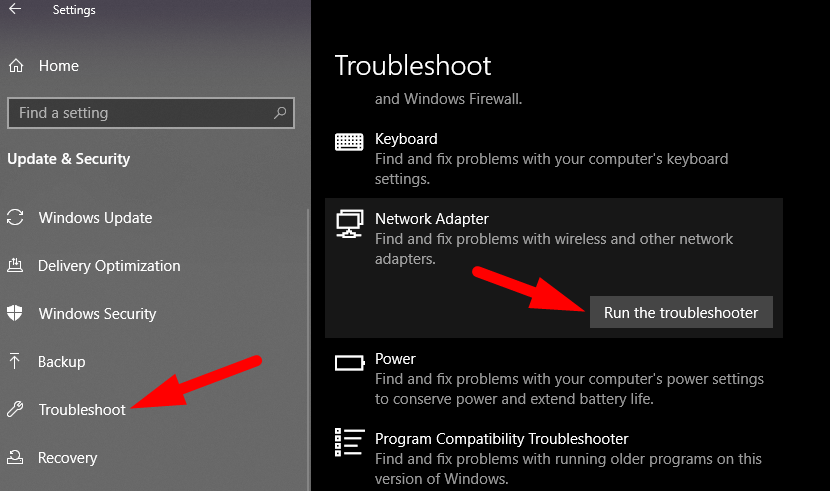Sometimes users complain about wifi disconnection. The main reason for this WiFi Keeps Disconnecting problem is a faulty network connection if you are sure that your network connection is fine. Then most probably the problem is with your operating system. There can be many reasons why your internet connection connects and Disconnect, let us study them briefly.
Cable- Sometimes faulty cables can cause the disconnecting of the internet. Some breakage in Ethernet can cause difficulty on the internet. Cables can be chewed down by rats which causes breakage in the network. Sometimes the plug has some loose connections which cause turning on and off wifi routers.
Router- Router can cause a faulty Internet connection. The driver of the router can be faulty. Sometimes the antenna of the router does not work properly. The antenna is responsible for catching the network. If it is faulty then it will be difficult to get a proper internet connection.
Internet Service Provider- Internet Service Provider can provide a faculty network. Sometime your internet provider may not provide a good network. Internet service providers can slow down the connection from their end. So, make sure to check on that issue.
Radio- There can be radio frequency that may be interfering with your network. Sometimes wireless signals are disturbed by Radio frequencies. Radio’s use amplitude modulation which consists of frequencies running here and there in the atmosphere. Sometimes these frequencies can crash with your network and it will cause a problem.
Dust- Sometimes excessive heat can cause this. Dust can cause the chips to overheat. It can cause the PC to reset the driver’s unlocking. Always cover up your CPU for dust protection. People tend to leave their CPU uncovered. It can cause huge damage to the motherboard.
How to Fix WiFi Disconnecting issue?
Here are all working methods that you can use to fix WiFi Keeps Disconnecting Issue on Windows 7, 8, and 10. Follow these steps and you are good to go.
Before trying below solutions, make sure that your WiFi Drivers and Graphics drivers are up to date.
If not, update all drivers in Windows 10.
Method 1: Network troubleshooting
Step 1- Press windows c to show the charms Bar.
Step 2- Type Troubleshoot and press the Troubleshooting settings.
Step 3- Search Network Troubleshoot an click on it.

Wait for some time and then follow the instructions suggested by the troubleshooter.
Method 2: Reinstall Network card Drivers
Step 1- Press Windows + W.
Step 2- Type Device Manager in search.
Step 3- When the window opens. Expand the Network adapter option.

Step 4- Right-Click on the network card. click on uninstall and restart your PC.
Step 5- Again open Device manager and click on action.
Step 6- Click on the option, Scan for updates in hardware.

Update the driver. You have to reinstall faulty drivers also. You can use 3rd party to fix all driver related issues.
Check if your issue is fixed or not.
Method 3: Disable Power Management
Step 1: Go to Control Panel.

Step 2: Now click on hardware and sound and then click on power options.

Step 3: Click On power-saving settings.
Step 4: Use balanced power-saving and then click on the edit plan.

Step 5: Select never in both options.

Step 6- Search for the search for edit power plan. Then click on edit power plan.

Step 7- Click on advanced settings. Then expand Power Saving Mode.

Step 8- You will see two settings; “On-battery” and “Plugged-in”
Step 8- Select maximum performance under both settings.

Now save the settings and use WiFi.
The issue is now fixed. I hope you can use WiFI without this disconnecting issue in Windows 10.