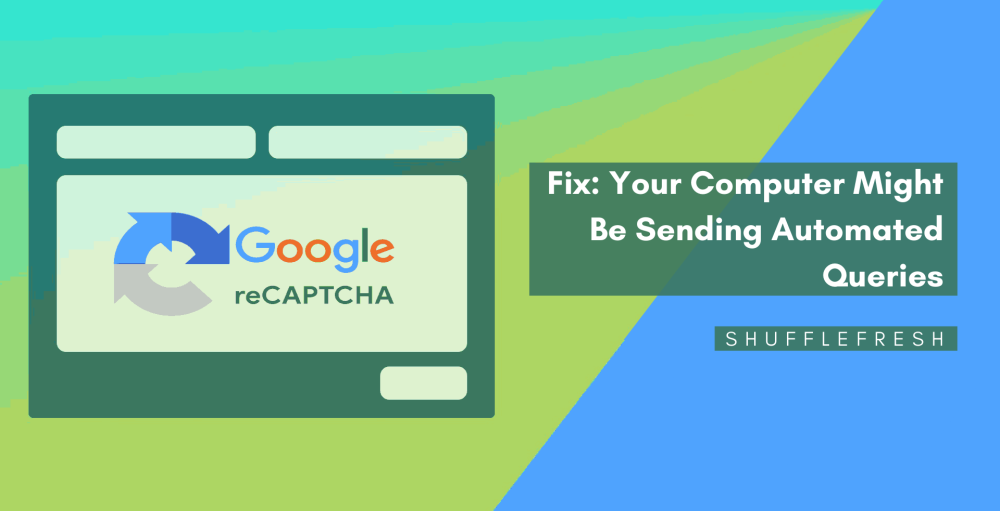A common issue that most internet users seem to face nowadays is the captcha automated queries error. While trying to access certain websites, you might get the message ‘Your Computer Might Be Sending Automated Queries’. This error message prevents you from accessing the website and you’re left with a blank screen.

What are these automated requests? Why does this error happen? And most importantly, how can this be fixed? All these questions will be answered in this guide.
I’ll help you get a thorough understanding of what captcha automated queries are and I’ll take you through a few different methods you can use to fix it for good!
What Is The ‘Captcha Automated Queries’ Error?
Let’s first understand what a query is. A web query is what you’re entering into a search engine to receive information about. To reach this page, you might have googled for ‘fix computer sending automated queries’. Once you type in this query and click enter, your computer sends a request to Google, which will then fetch the requested information for you.
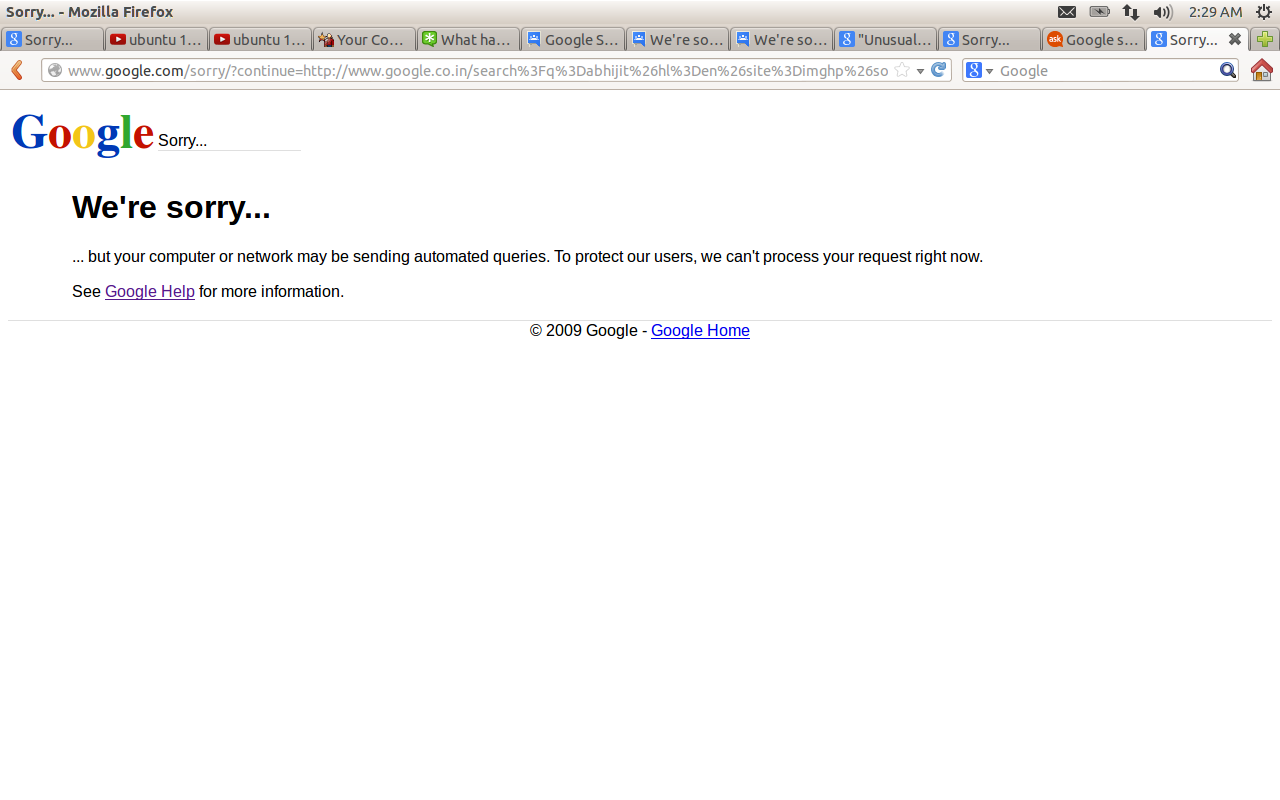
Sometimes, Google will receive multiple requests from the same network simultaneously. Since this is similar to automated bots attempting to overload a server, Google will temporarily restrict you from accessing that website.
That is when you’ll get the ‘Captcha Automated Queries’ Error which shows up as an error message which says ‘Your Computer Might Be Sending Automated Queries’.
What Causes ‘Captcha Automated Queries’ Error’?
There are many reasons why you might be getting this error. The most common is malware infection. If you have recently installed an unknown software or program, this program might be connecting to the internet without your knowledge and sending out automated requests for hijacking websites or gathering data. Identifying this rogue software or process and immediately getting rid of it should be your number one priority.

Other reasons can include a corrupted cache folder, too many web cookies, network/router related issues, malfunctioning browsers, and sometimes even issues with the website itself.
What To Do After Getting ‘Your Computer Might Be Sending Automated Queries’ Error Message?
Once Google flags your network for sending automated requests, there are two possibilities.
One is that Google will give you a reCAPTCHA to complete, which is a service that allows Google to differentiate between bots and humans. reCAPTCHA works by showing you images of traffic lights, fire hydrants, motorists, and other objects which you have to identify. A bot will not be able to complete this, but a human can answer it correctly. Once you correctly solve the reCAPTCHA, Google will allow you to access the website.

The second possibility is that Google completely cuts off access to the website for your network, until the automated query issue is resolved. When this happens, you can use the methods given in this guide to fix it easily.
How To Fix ‘Captcha Automated Queries’ Error?
Here are the different methods you can use to fix the issue of Captcha Automated Queries.
1. Clear Browser Cookies And Cache
Many times, your browser becomes overcrowded with cookies and cache stored from hundreds of websites that you visit. This is known to cause many issues when accessing other websites in the future. Clearing the cookies and cache will resolve the error in a lot of cases. Here’s how to do it.
Step 1: Open Google Chrome.
Step 2: You’ll see three dots on the top corner-right side. Click it, and then click on ‘Settings’.
Step 3: Select the option called ‘Privacy and security’. You can find it on the left side.
Step 4: You’ll see a couple of options before you. Click on ‘Clear Browsing Data’.
Step 5: Check the box for ‘Cookies and other site data’ and ‘Cached images and files’. Now select a time range.
Step 6: Click on ‘Clear Data’.
2. Run An Antivirus Deep Scan
Since malware is a common reason for getting the ‘Captcha Automated Queries’ error, it is vital that you install a good antivirus software on your system. By running a deep scan once a week, you’ll be able to identify if any virus or malware is there in your system. I’ll show you how to do this using AVG Antivirus.
Step 1: Open AVG Antivirus software.
Step 2: You’ll see an icon with three dots for an extended menu. Tap on it. It’ll be next to the ‘Run Smart Scan’ button.
Step 3: Click on ‘Deep Scan’.

AVG will now run a deep scan on your system and identify software with potential virus infections. Once identified, you can quarantine or delete these files. Restart your PC and check to see whether you’re able to access websites without the captcha error.
3. Change Your Browser
Sometimes the browser itself can be the cause of this issue. Switching to another browser can confirm whether the issue is with the browser, or if it’s a different problem.
It’s always recommended to have at least 2 browsers in your system. I use Google Chrome and Opera. So, if I’m facing an issue with one, I can switch to the other and cross-check.

Once you try a different browser and you’re seeing that the error is resolved, you should uninstall and then reinstall a fresh version of your original browser from the official website.
4. Reset Your Internet Connection
If none of the above solutions have worked, it means that the issue is probably with your internet connection. First thing to do is to switch off your router for a few minutes, and unplug all the wires. After a few minutes, plug it back in and connect your system. Now follow these steps.
Step 1: Search for ‘CMD’ on your Taskbar. You’ll see the Command Prompt application. Right-click on it and click on ‘Run as administrator’.
Step 2: Type in ‘ipconfig /flushdns’ and hit Enter. This will clear the old DNS Cache on your computer.

Step 3: Now type in ‘ipconfig /release’ and hit Enter. Type in one more command ‘ipconfig /renew’, and hit Enter once again.
Your network would now be completely reset and a fresh connection would be established to the internet. This should have resolved the issue you’re facing.
Conclusion
I hope this guide has taught you everything you need to know on how you can fix the ‘Captcha Automated Queries’ error. After applying the methods discussed here, you will no longer be faced with the ‘Your Computer Might Be Sending Automated Queries’ screen again.
If you have any queries, let us know in the comments below. We’ll get back to you pronto! Don’t forget to check out our website for more helpful guides and tips!