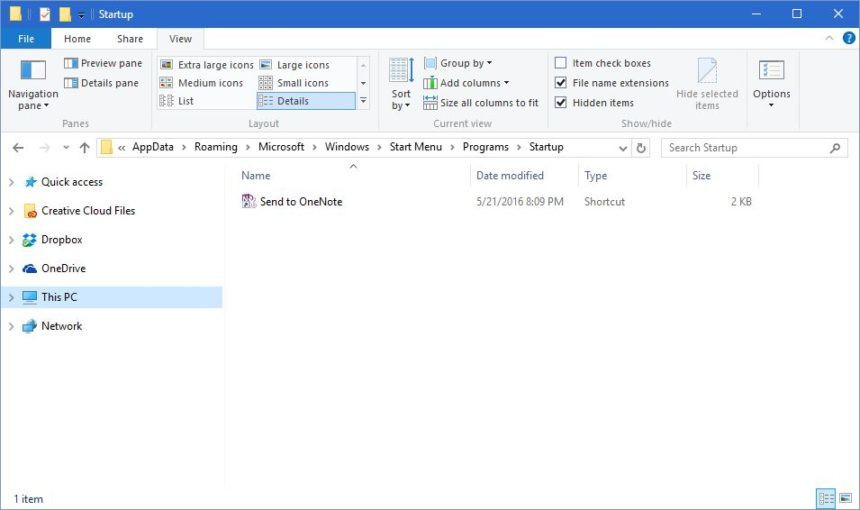In older versions of Microsoft Windows before Windows 8, the Startup Folder can be accessed through the Start Menu that would automatically launch any program included within it when the user logged into their PC. Users could manually set certain program shortcuts from the Startup Folder. If you are new to Windows and don’t know how to access the Windows 10 Startup Folder then this article can help you.
With the launch of Windows 8, Microsoft controversially removed the Start Menu and provided direct access to the Startup Folder. Some Windows programs configure themselves to start whenever Windows boots automatically. However, you can make any program, file, or folder start with Windows by adding it to the Windows “Startup” folder. The more programs you install on your computer, the longer it will take to start up Windows.
Access the Windows 10 Startup Folder
The majority of the important Windows user folders are rather simple to access. You are likely to need to back up any files that you don’t want to be deleted and then scrub your whole computer and re-install Windows and anything else. It is a very good way of making sure that you can readily and quickly restore a file should it become lost or damaged.
Moreover, your files must be kept safe from unwanted deletions, and they ought to have the ability to be restored after the procedure. Shell folders may also be used in shortcuts, for straightforward embedding in the Start menu. There are a lot of other shell folders out there.
Windows hosts a wide variety of tools that can be used to do a wide range of things and most of them are easily accessible through the Control Panel. If you’re testing, choose the present window only. Windows has many more system folders that you might have to access occasionally, however, and they’re much more difficult to find. When it is, disable that, then restart the console window.
Direct Access to the Windows 10 Startup Folder
There are two types of Startup Folder in Windows 10. One is for all user and another one is for Current User. You can open it with File Explorer, or use path in the Run box.

The All Users Startup Folder path:
C:/ProgramData/Microsoft/Windows/Start Menu/Programs/StartUp
The Current User Startup Folder path:
C:/Users/[Username]/AppData/Roaming/Microsoft/Windows/Start Menu/Programs/Startup
Method 1: Using the Shell command
If you have updated to Windows 10, then you must be wondering How to Access the Windows 10 Startup Folder.
Use a Shell command. Press Win + R to access the Run and type following command.
Shell:command
To view the Applications folder in Windows 10, type shell:AppsFolder.
Use the shell:startup command to access the logged-in user’s folder.

Use the shell:common startup command to access All Users.

Switch off your computer or put it to sleep when you’re not using it. If your computer is free from such malicious software, then you might need to update your hardware drive. Often a computer will have the ability to use more than 1 form of RAM, and you must make certain that each of the sticks is the very same speed.
Also Read:
Computer manufacturers like to vary the type and speed of RAM that it will use. The last thing you ought to do is ensure your computer’s HOST file is repaired, as it’s usually damaged by svchost.exe. You need to read the manual given by the computer before you commence using it. If you own a computer or PC, it will certainly help in easing nearly all of your problems.