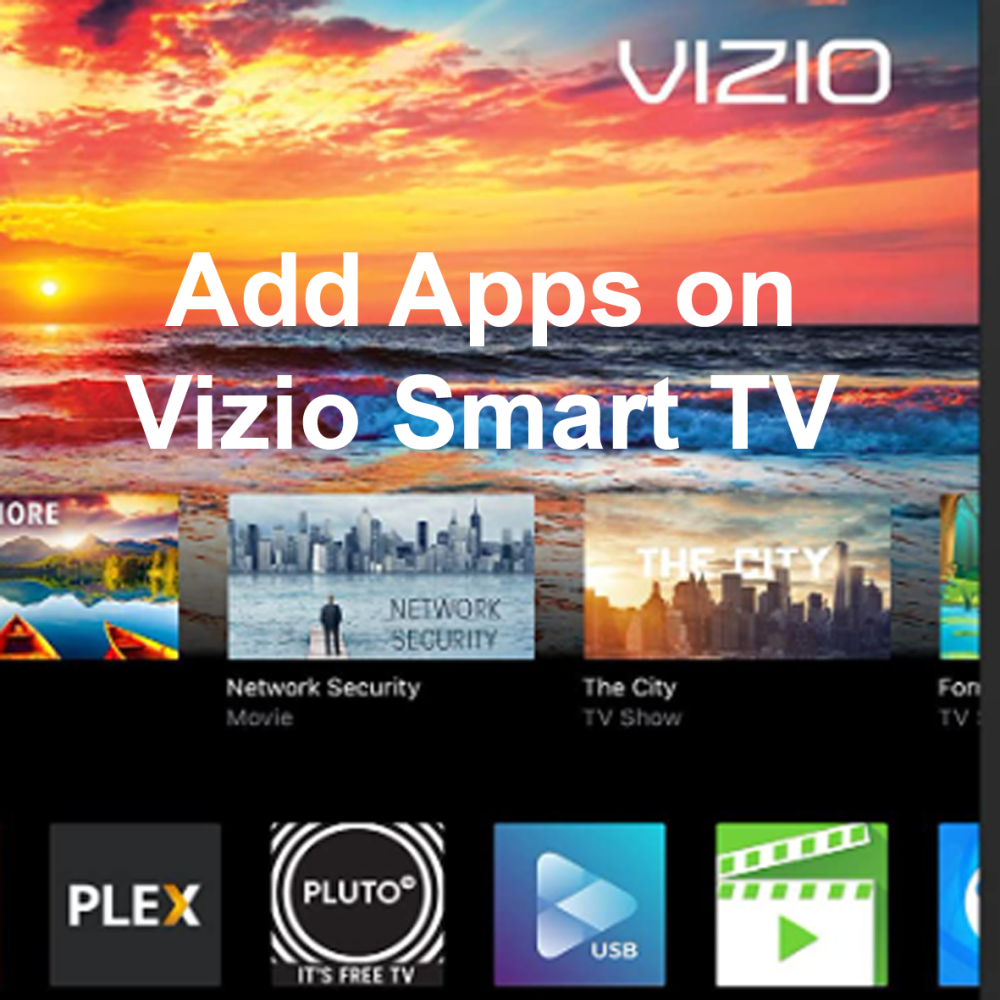With hundreds of streaming apps and Smart TVs, you can watch millions of fantastic movies and TV shows these days. You can get access to these shows by adding apps to your Vizio Smart TV. A lot of smart Tv brands restrict you from using only pre-installed apps on your TV. But if you are using Vizio smart TV, you can download and install different apps, access their content, and enjoy many movies and shows.

Vizio TV’s being one of the most popular Tv brands always tops their game with excellent features and unique design. They also provide options like Smart cast and thus allow you to stream shows across the globe.
Vizio TV Models
Different models of Vizio TV have different functioning, and adding apps to them is also different. All the Vizio smart TVs can be considered into three categories, as given below.
- Vizio Tv models in 2015 and before having Vizio internet apps or Apps+
- Vizio Smart TVs in 2016 & 2017 have Vizio internet apps+ or Intelligent Cast.
- Tuneless Home Theatre has a Smart cast feature (2016-17)
- From 2018 to the preset, Vizio smart TVs have the Smart cast features.
Based on the type of device you own, adding apps would be different. Check the user manual and get to know which model of Vizio Smart Tv you have. And then follow the model-specific instructions given below.
How to add Apps to Vizio Smart TV?
Vizio Smart Tv is a set-top box fox TV that has advanced computing capabilities. They also allow you to use smart cast dongles to add and manage apps. Here are the methods to add apps to Vizio smart TV
Vizio Smart Cast Tv
The Vizio Smart Cast TV allows you to cast the apps on your mobile on to the TV display. Thus any app that you use on your smartphone can be displayed on the TV screen, therefore give you the feeling of streaming on the big screen. Here are the simple steps to do it.
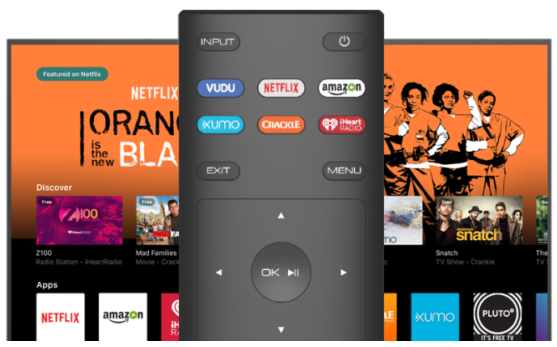
Step 1: Go to Google Playstore or Apple App Store, depending on the mobile you are using.
Step 2: Download and install any you want. You can find those apps here for both Android and iOS devices.
Step 3: Once the app is installed, open the app on your phone.
Step 4: Make sure that your Vizio Smart Tv is on.
Step 5: You will find a cast option on the top of the app; tap on it.
Step 6: Now, Vizio TV will automatically detect the mobile cast, and whatever is playing on the phone will be displayed on the TV screen.
Now you can enjoy streaming your mobile apps on Vizio Smart TV.
Note: Vizio Smart Cast is compatible with Airplay 2 as well. iOS users can make use of this feature to cast.
Vizio Smart Cast Tv pre-installed Apps
Vizio Smart Tv comes up with several pre-installed apps. Check if the app you are looking for is pre-installed in the list given below. Only if it isn’t available on your Smart Cast TV, only then you can download it on your phone and cast it onto TV.
| YouTube TV | Redbox | iHeart Radio |
| YouTube | Prime Video | Hulu |
| Xumo | Pluto TV | Haystack |
| Watch Free | Plex | FlixFling |
| Vudu | Newsy | FitFusion |
| TV Games | Netflix | FilmRise |
| Toon Goggles | NBC | Fandago Now |
| TasteIT | Love destination | Dove Channel |
| DAZN | Crackle | Cocoro |
| Curiosity Stream | ConTV | CBS News |
| CBS All Access | Bable |
Vizio Internet Apps (VIA) Smart TV
In VIA, you can directly download and install apps on your TV. Turn on your TV and connect to the internet. Follow the guidelines given here to add apps to Vizio Smart TV.
Step 1: Press the V button (Vizio logo) on your Tv remote.
Step 2: Go to Connected TV Store with arrow keys and press, OK.

Step 3: Select All Apps and press the OK button on the remote.

Step 4: You will see many apps in this section. Search the app you need in the list, select, and press OK.
Step 5: Now, press OK on the Install App option.

Thus you can easily add new apps to VIA TV. You can enjoy all the streaming on the new app on a big TV screen.
Vizio Internet Apps Plus (VIA Plus)
VIA plus also allows you to download and install apps on the TV itself. Steps you have to follow are given. Ensure that your TV is switched on and connected to the internet.
Step 1: On the remote, press the V button (Vizio logo) two times.
Step 2: You will see all the VIA Plus Apps on the screen.

Step 3: Using the arrow keys, search for the app you need in all the tabs. The tabs include ‘Featured,’ ‘Latest,’ ‘All Apps,’ ‘Categories.’ Select the app you are looking for.

Step 4: Now, press and hold the ‘OK‘ button. Wait for the app to get installed and added to the ‘My Apps’ tab, and then release the OK button.
In this way, you can add any apps on VIA Plus and enjoy TV shows and Movies.
How to Delete App in Vizio Smart Tv?
If you want to delete an App from VIA or VIA Plus Smart TV, press the ‘V‘ (Vizio logo) button to go to the Apps menu. Here in the My Apps tab, find the app you wish to delete and select it using Arrow keys and press the ‘Yellow‘ button on the remote to highlight that app.
Now, a new menu comes with different options, Select delete and press the ‘OK‘ button. Now the app will be uninstalled and deleted from your Vizio Smart TV.
How to Update the app on Vizio Smart TV?
In the My Apps tab of your Vizio VIA or VIA plus, navigate the app you would like to update. Now, press the ‘Yellow‘ button to highlight the app you selected. If you find the ‘Update‘ option in the new menu that pops up, select that and press OK on the remote. Your app will be updated to the latest compatible version and installed.
Suppose the Update option is available to press OK on the ‘Delete‘ option. Now find the latest version of the app and install it by following the instructions given to Add a new app in this article.
Conclusion
Vizio is one of the leading manufacturers of TV and other electronic gadgets, making their products smarter day by day. With the smart Cast feature, you can cast anything and everything from your smartphone.
In this article, we have explained a few methods to app apps to Vizio Smart TV. I hope this article was helpful. By adding that apps of your wish to Vizio Smart Tv, enjoy the streaming from various apps, and have fun.
Thank You for reading. Please keep visiting our website.